Traffic Details and UTM Parameters
On Outgrow, you can review the overall performance of your interactive content and understand where and how you can improve its performance.
You can open the Analytics tab in the header. Now you can choose any content piece from the dropdown and click on Overview on the left panel.
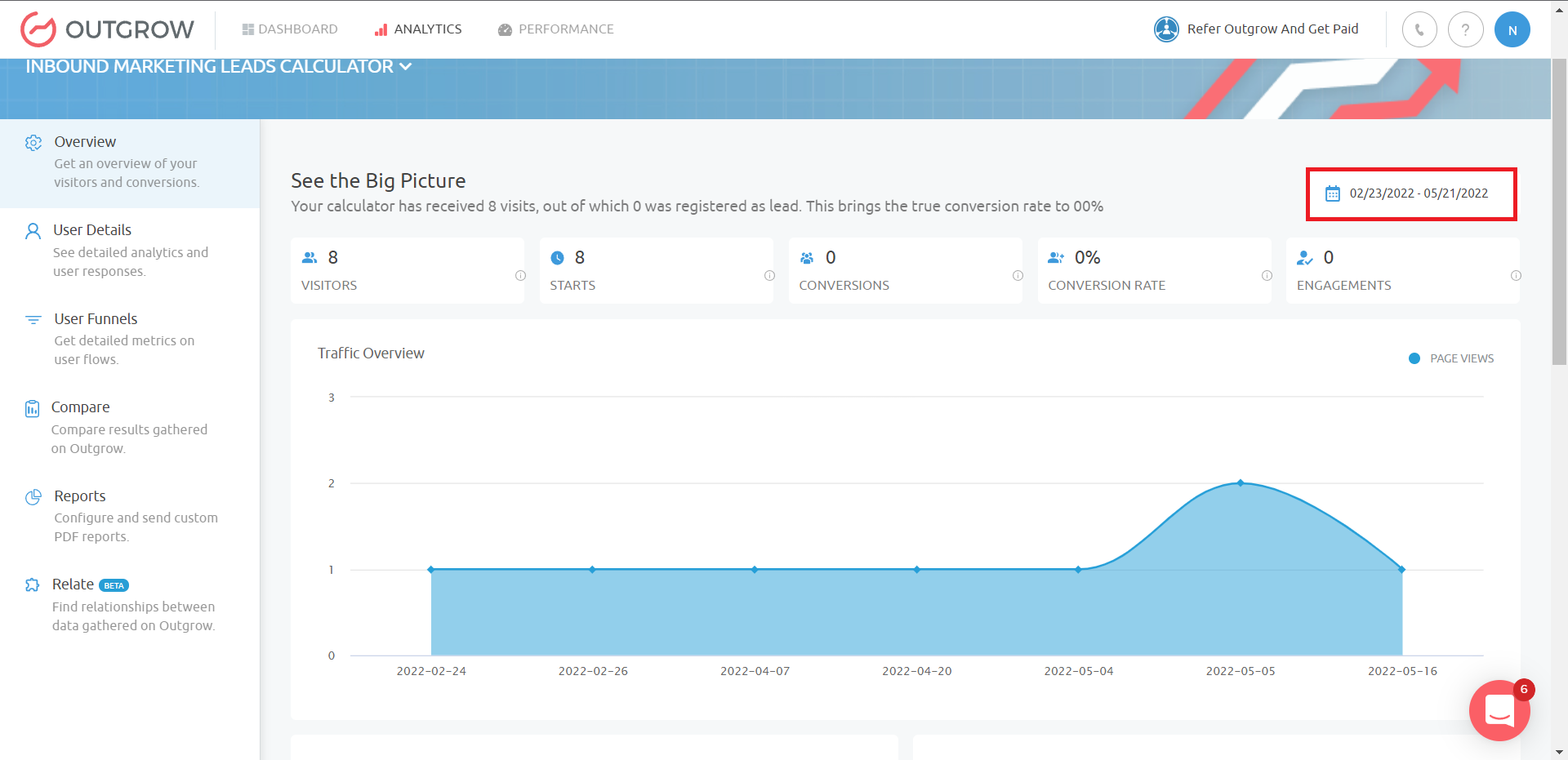
Here, you will be able to view details on geographies, devices, traffic sources, browsers, etc. in a graphical format.
UTM Parameters and attribution
To capture data related to source, medium and campaign which is sending sweet traffic to your calculator or quiz it is recommended to use UTM parameters in the calculator or quiz URL.
When user lands on a calculator or quiz with UTM parameters appended to the URL, we capture these parameters. You can map utm_source, utm_medium, utm_campaign data to the respective fields in the third party app your are integrating with.
You can use following 5 UTM parameters in the calculator or quiz URL:
| Parameter | Purpose | Examples |
|---|---|---|
| utm_source | Identifies which site sent the traffic, and is a required parameter. | utm_source=Google |
| utm_medium | Identifies what type of link was used, such as cost per click or email. | utm_medium=cpc |
| utm_campaign | Identifies a specific product promotion or strategic campaign. | utm_campaign=spring_sale |
| utm_term | Identifies search terms. | utm_term=running+shoes |
| utm_content | Identifies what specifically was clicked to bring the user to the site, such as a banner ad or a text link. It is often used for A/B testing and content-targeted ads. | utm_content=textlink |
| {gclid} | Gclid, short for Google Click Identifier, is a unique tracking parameter that Google uses to transfer information between your Google Ads account and your Google Analytics account. | redirecturl.com?gclid={gclid} |
We recommend building a URL using a standard campaign URL builder like [Google's Campaign URL Builder] (<https://ga-dev-tools.appspot.com/campaign-url-builder/>).
Please note only higher tier plans like Business and Enterprise plans can map the UTM parameters to respective fields in the third party apps using Native integration.
UTM in integration and analytics
After you have added the UTM parameters, you can also pass these variables during integration with your marketing tool. Simply map the utm source or medium or whichever variable you need to pass with the name that you have provided.
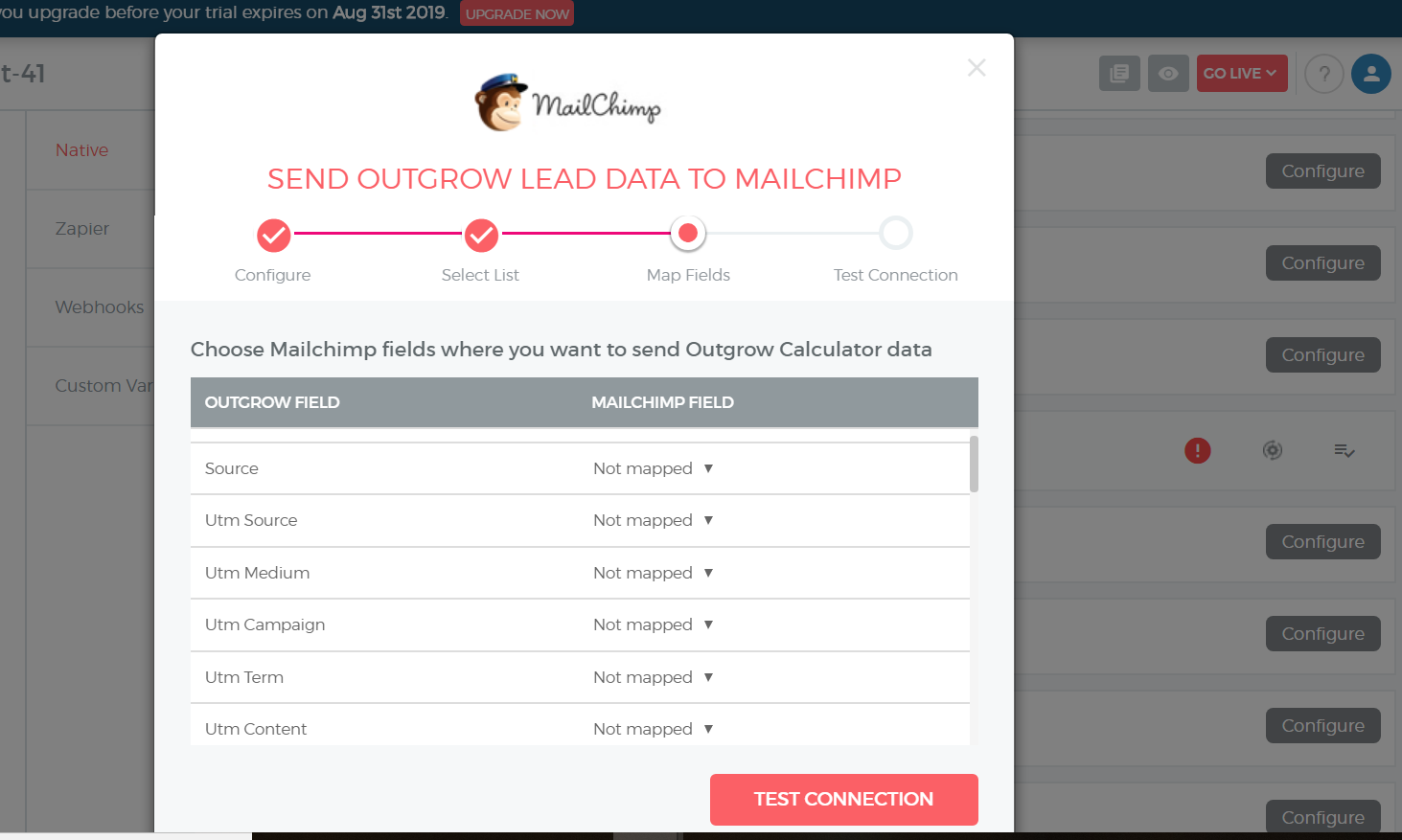
Once you have mapped these UTM variables, you can also find the data associated to these in the exported spreadsheet. To view, go to the ANALYZE tab and then export the data sheet. Now open the sheet and find these variables -

Other Supported Parameters
You can use the below-mentioned variables and add them to the URL, and you will be able to download these using Export functionality from the User Details section in Outgrow.
In case you want to further pass those variables in the redirect URL from Outgrow, then you can reach out to us.
*** utm_keyword
- utm_adgroup
- ViewId
- type
- feeditemid
- Targetid
- loc_interest_ms
- loc_physical_ms
- Matchtype
- network
- device
- devicemodel
- creative
- placement
- target
- aceid
- adposition
- trkid
- tid**
Passing Custom URL parameter(s)
You can also pass custom URL parameters to the content URL and pass them to integration, e.g. Assume you want to pass AccountId in the URL and then pass this value to your integration mapping.
premade.outgrow.co/?accountid=
Since accountid parameter is not available as a standard field, you need to create a custom variable with the same name.
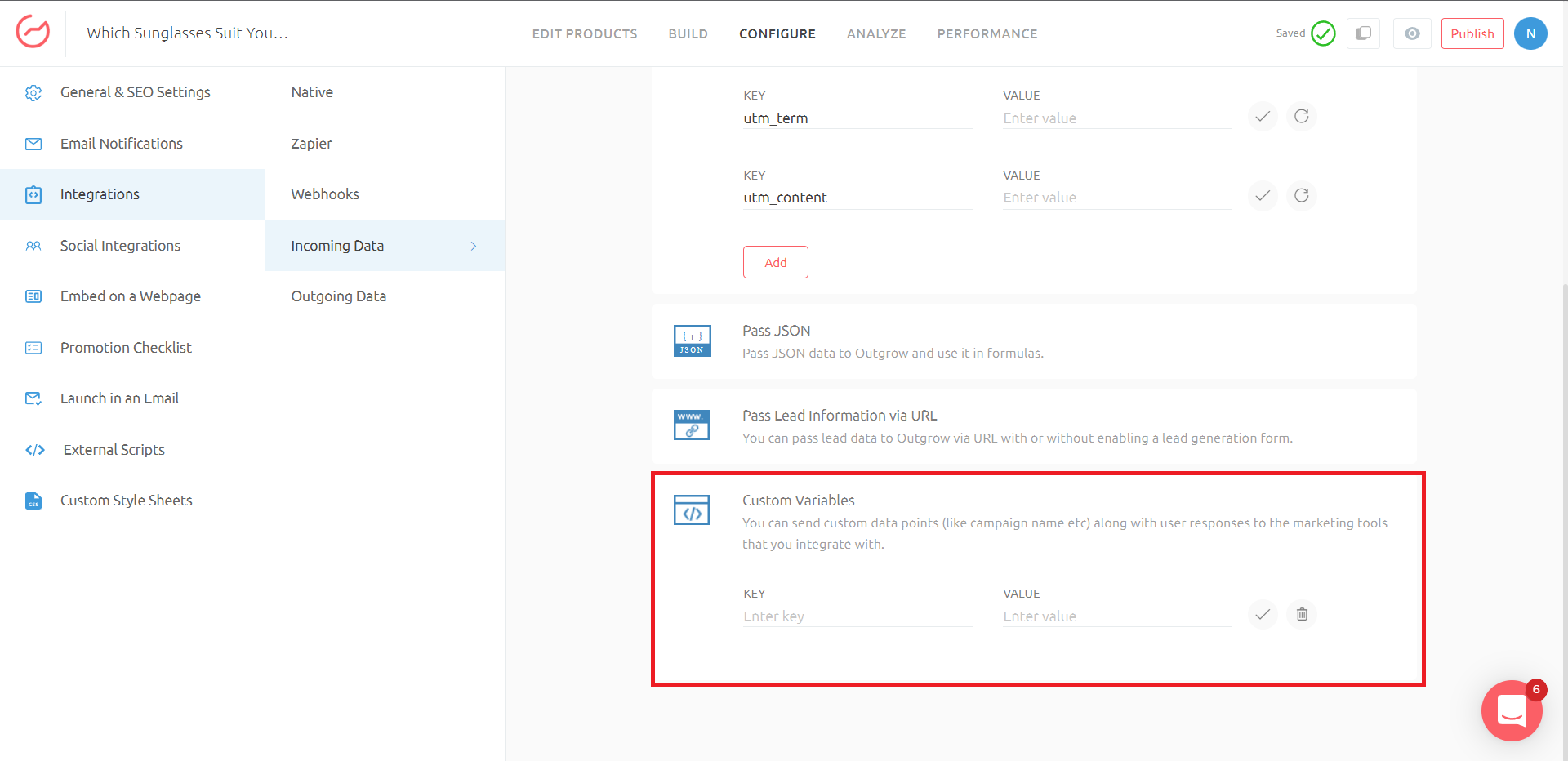
Custom variable
It will receive the value from the URL parameter and will be available in the integration mapping screen under the Other section.
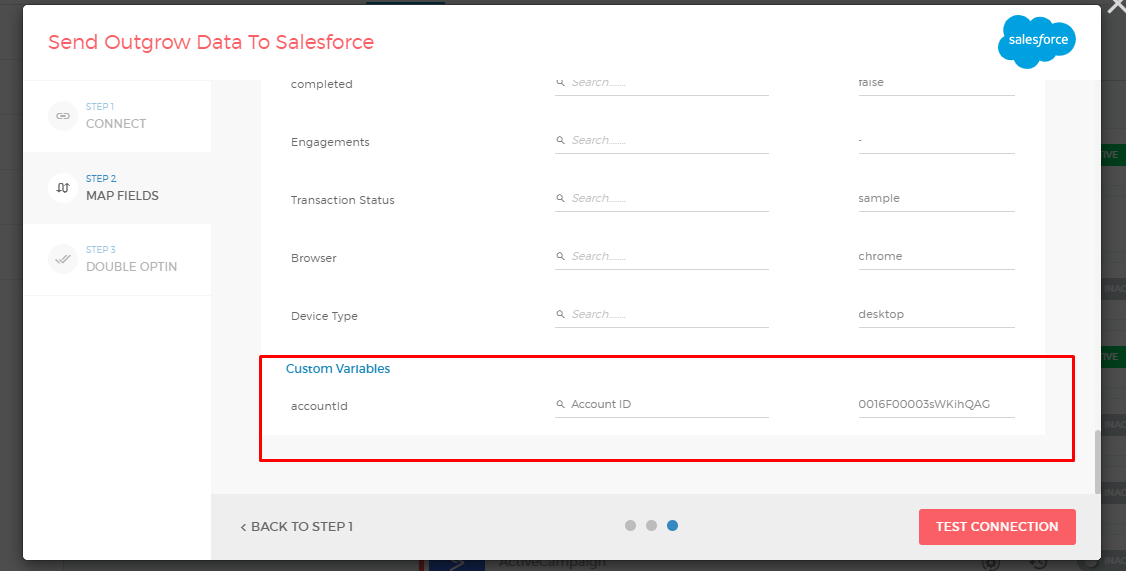
mapping custom variable
Hope this is helpful. If you still have any questions, feel free to use our chat tool on the bottom right and our amazing customer success team will be happy to help :)
Updated over 1 year ago