Configuring Language Localization Feature in Content
You can set your Outgrow content in your preferred language. Outgrow offers a wide range of language customization that you can choose from, and this document will help you understand how the Language Localisation feature works.
Configuring Language Localisation feature in your content
A. Navigate to General & SEO Settings present under the Configure tab and then navigate to the Localization section.
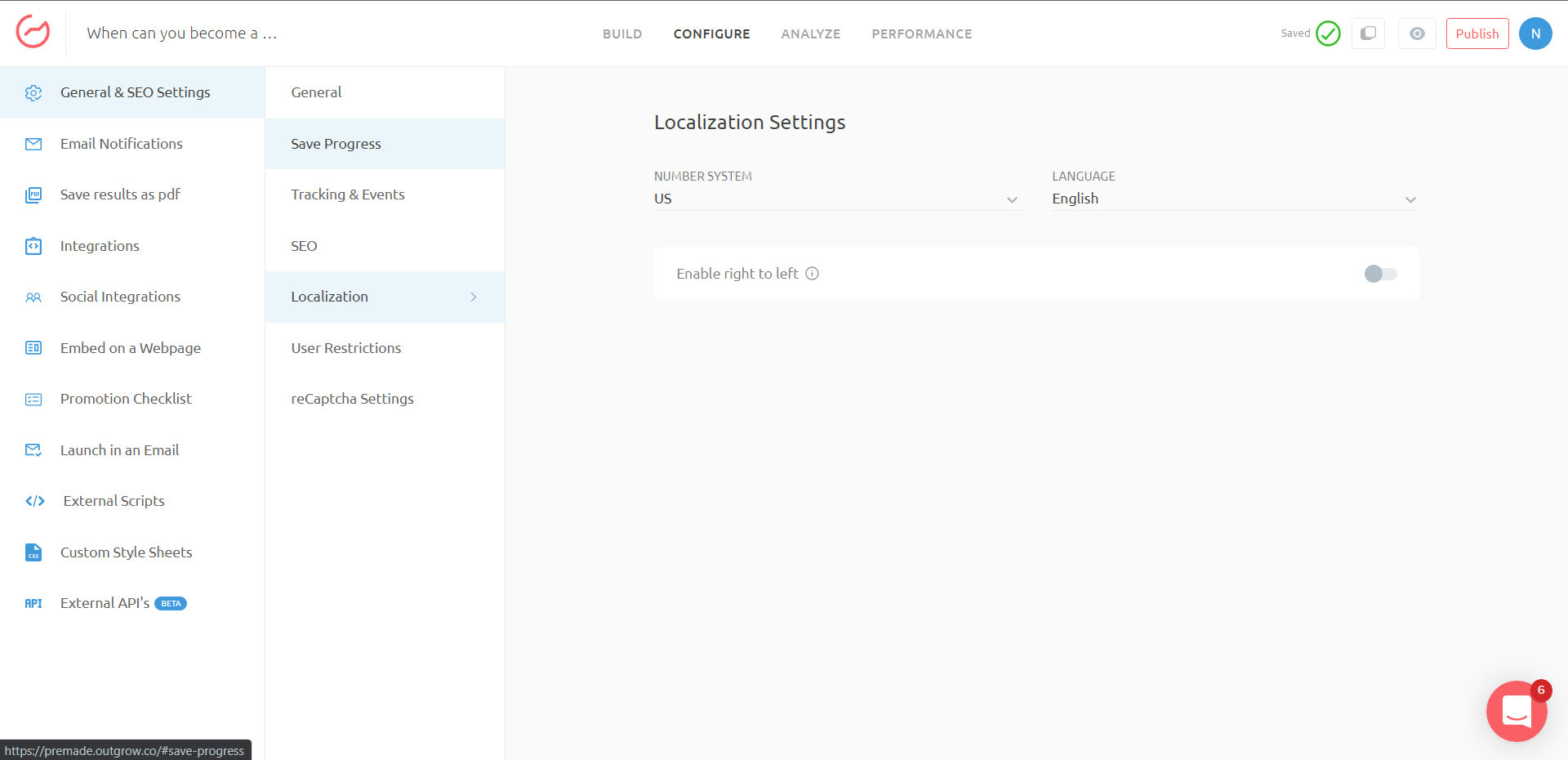
B. You can choose a language from the Localization drop-down. It's important to note that Outgrow supports most languages. We currently support 48 languages under our Localization feature. You can also choose the Number System that you would like to use.
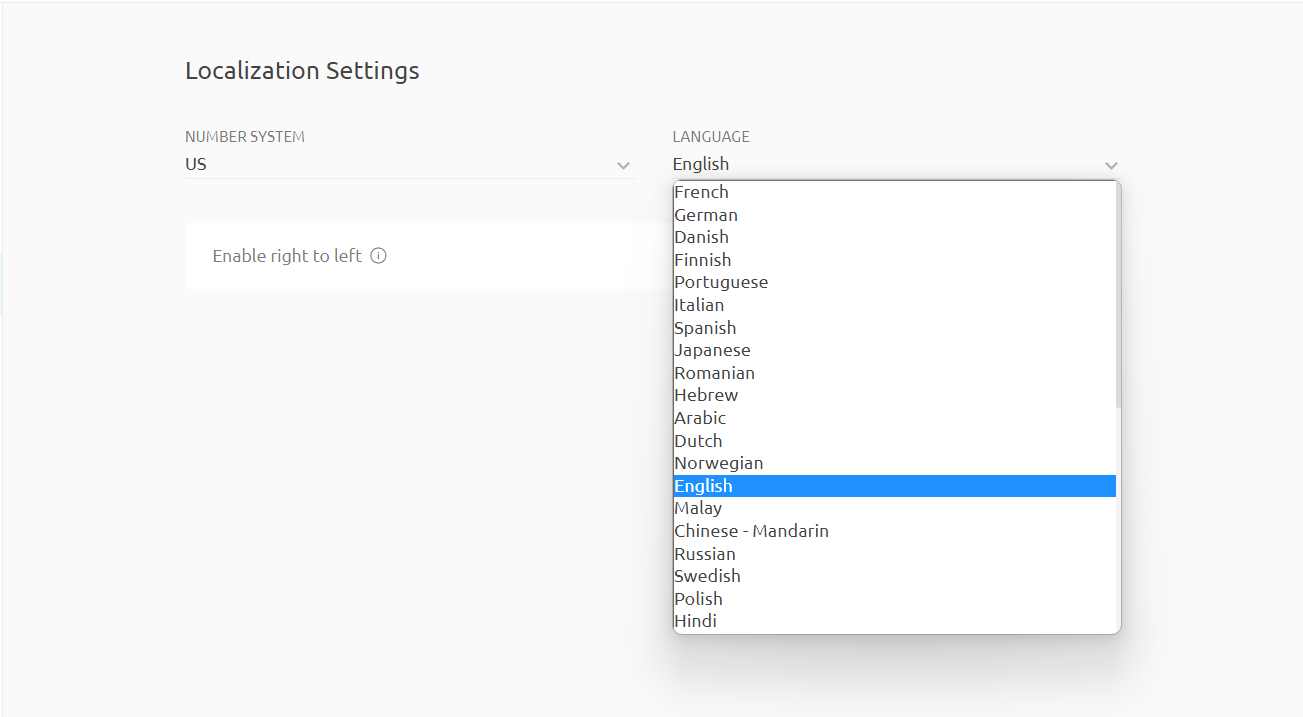
C. For languages like Hebrew, Arabic, etc, you can enable the setting to format the text in Right To Left alignment.
IMPORTANT NOTE
One thing we would like to highlight here is that by using the Language Localization feature, you will be able to change the language used for default system-generated messages. All the Questions, Respective Response Options & Information displayed on the Results, Welcome, and Lead Form page will still have to be added manually in the respective language.
In case you notice that the language of your choice is not listed in Outgrow, let us know by sending us an email at [email protected] or by using the chat option at the bottom of your Outgrow dashboard and we will be happy to add the language to the tool.
Updated over 1 year ago