A/B Testing Your Content in Outgrow
A/B testing is a great way to improve the response rates of your marketing campaign, which can impact your bottom line by focusing on generating leads. With Outgrow, you can easily create interactive content to use in your marketing campaigns, and you can quickly A/B test your content without any hassle. This document will help you learn more about how to A/B test your content in Outgrow.
Setting up A/B Testing hub in Outgrow
1. Login to your Outgrow dashboard and click on the A/B Testing icon.
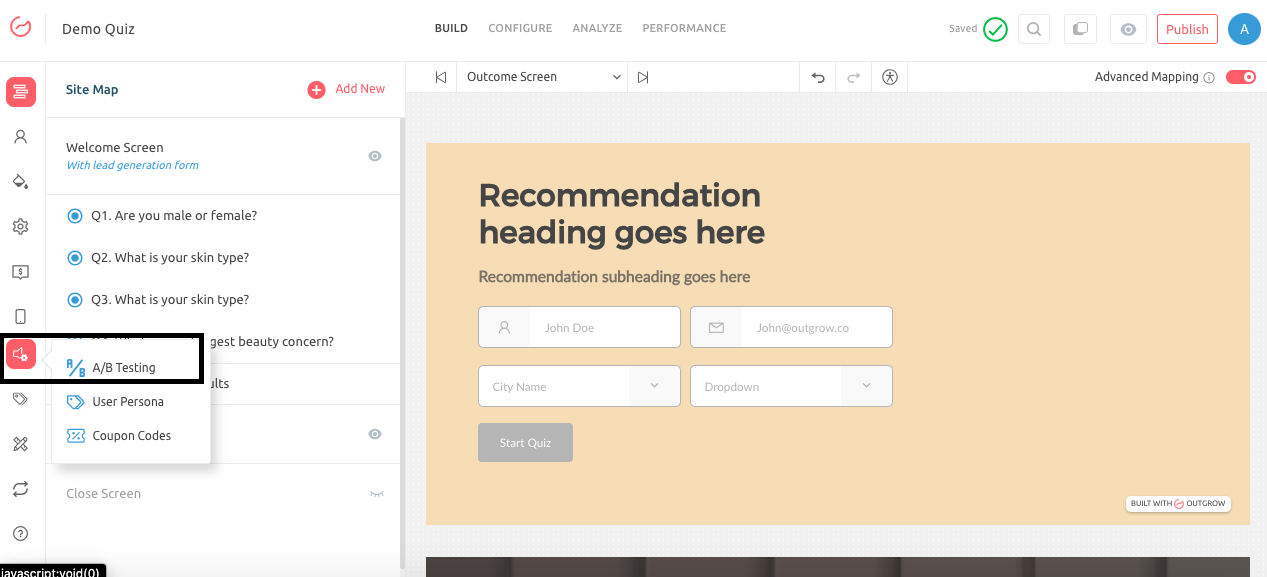
2. In the next step, you can start configuring A/B testing hub, by create your 1st A/B testing group.
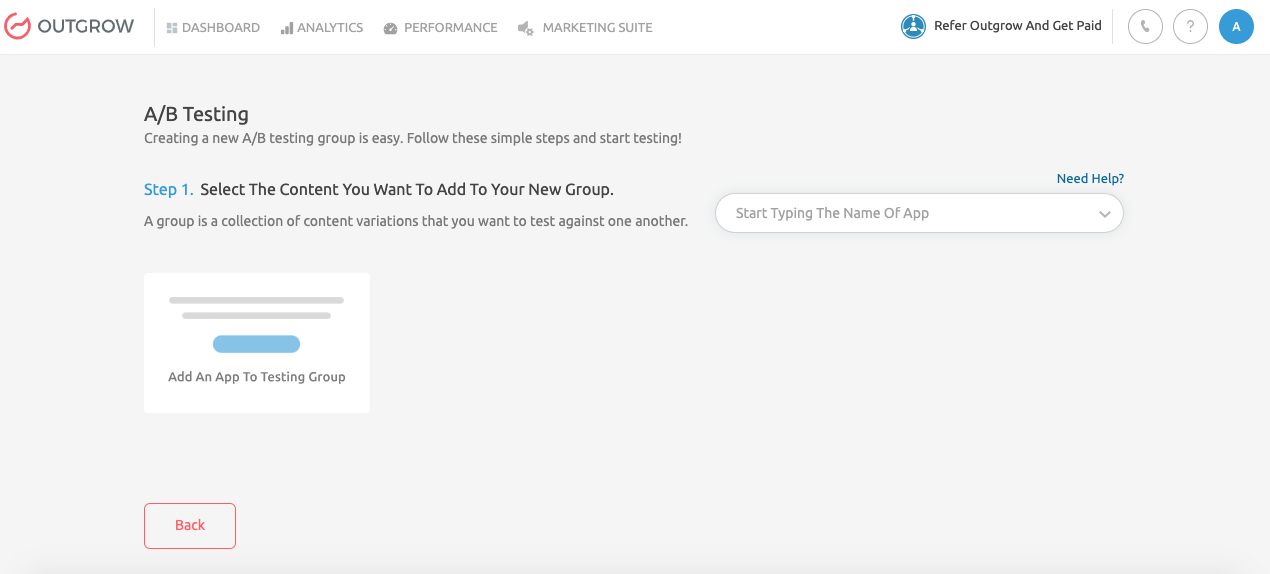
3. In Step 1, you can select the content pieces you would like to compare against each other.
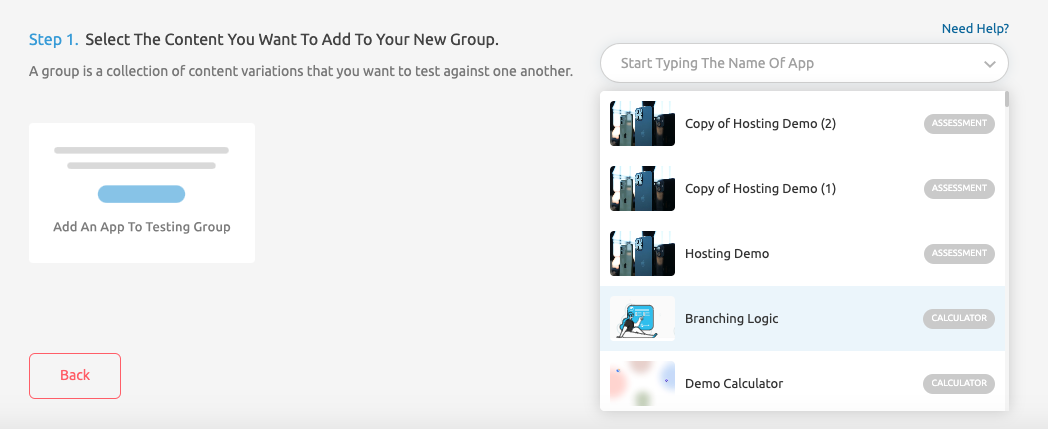
4. In step 2, you can manually determine how traffic will be distributed among the content pieces you have added to your testing group using the sliders provided. You can also configure the criteria for automatic diversion to the winning content. This can be done by selecting a specific date or a total number of leads as the criteria for automatic diversion.
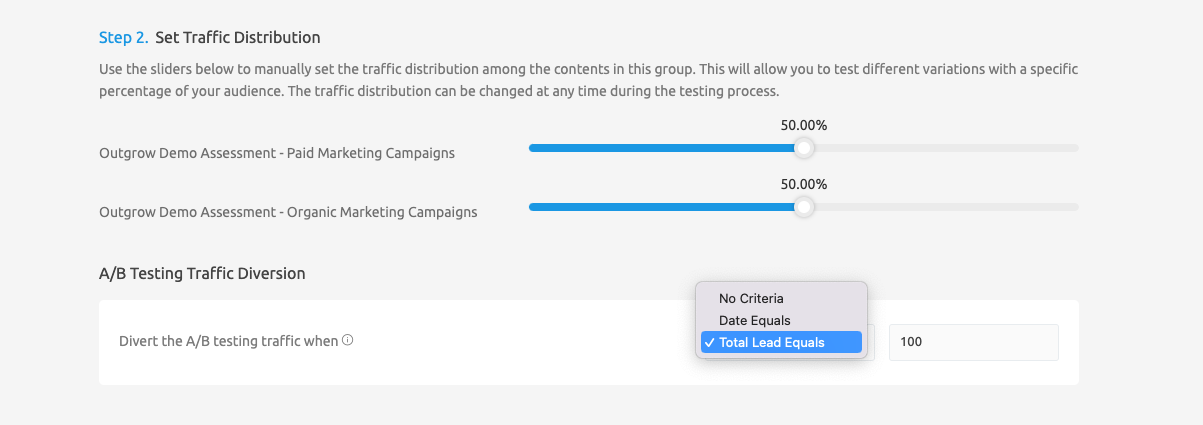
5. In Step 3, you can assign a Group Name that will be used to identify the newly created group, and you can also specify the Parent URL on which the A/B test will run.

6. In the last step, you can optimize the SEO for the newly created group by configuring the SEO Title, Meta Description, Browser Favicon, and Featured Image. Click on Save A/B Testing Group to save the configuration.
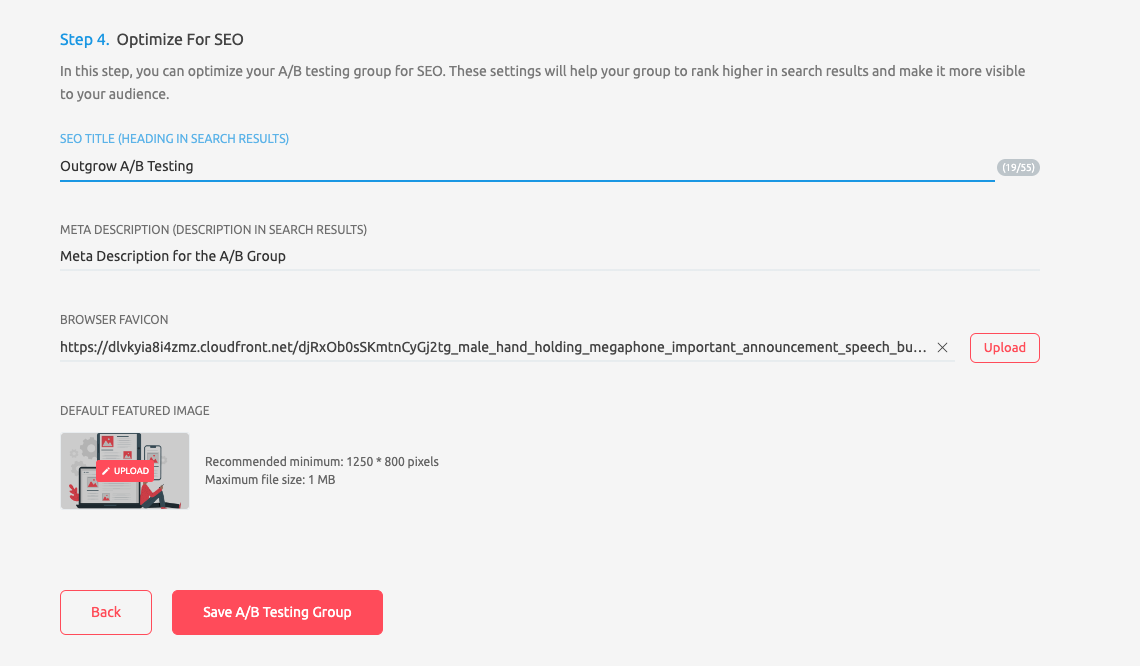
7. Once the group is created, you can see it under the A/B Testing Groups section in the Marketing Suite tab.
8. Now, to test the content variation and run real-time analysis, you can either share the live URL of the group or can embed the content on your website as well.

8.1. You can opt for Full Page or In-Page embed type to embed your content on the website.
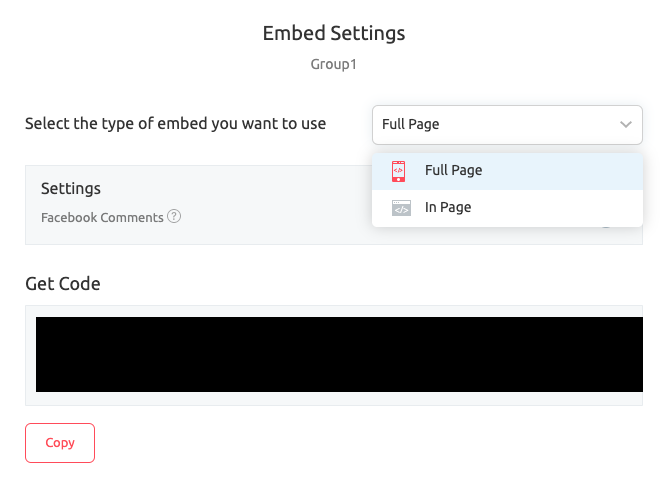
9. Once you start generating traffic on your A/B Testing group, you can analyze the traffic data using the Analyze tab. You can track parameters such as Top Engagements, Top Views, Top Leads, etc.

10. You can also click on Edit to modify the group configuration.

If you still have questions, please use our chat tool on the bottom right or contact us at [email protected], and our team can help you with a quick solution.
Updated over 1 year ago