Password Protecting Your Outgrow Content
In Outgrow, you have the option to password protect your content piece. That means the users will only be able to see the questions once they enter the correct password. You can go through this document to learn more about how this can be achieved.
Setting up the password
1. Select the appropriate content piece that you would like to build and choose the question type as Text Input for the first question. Choose the validation type as Alphanumeric.
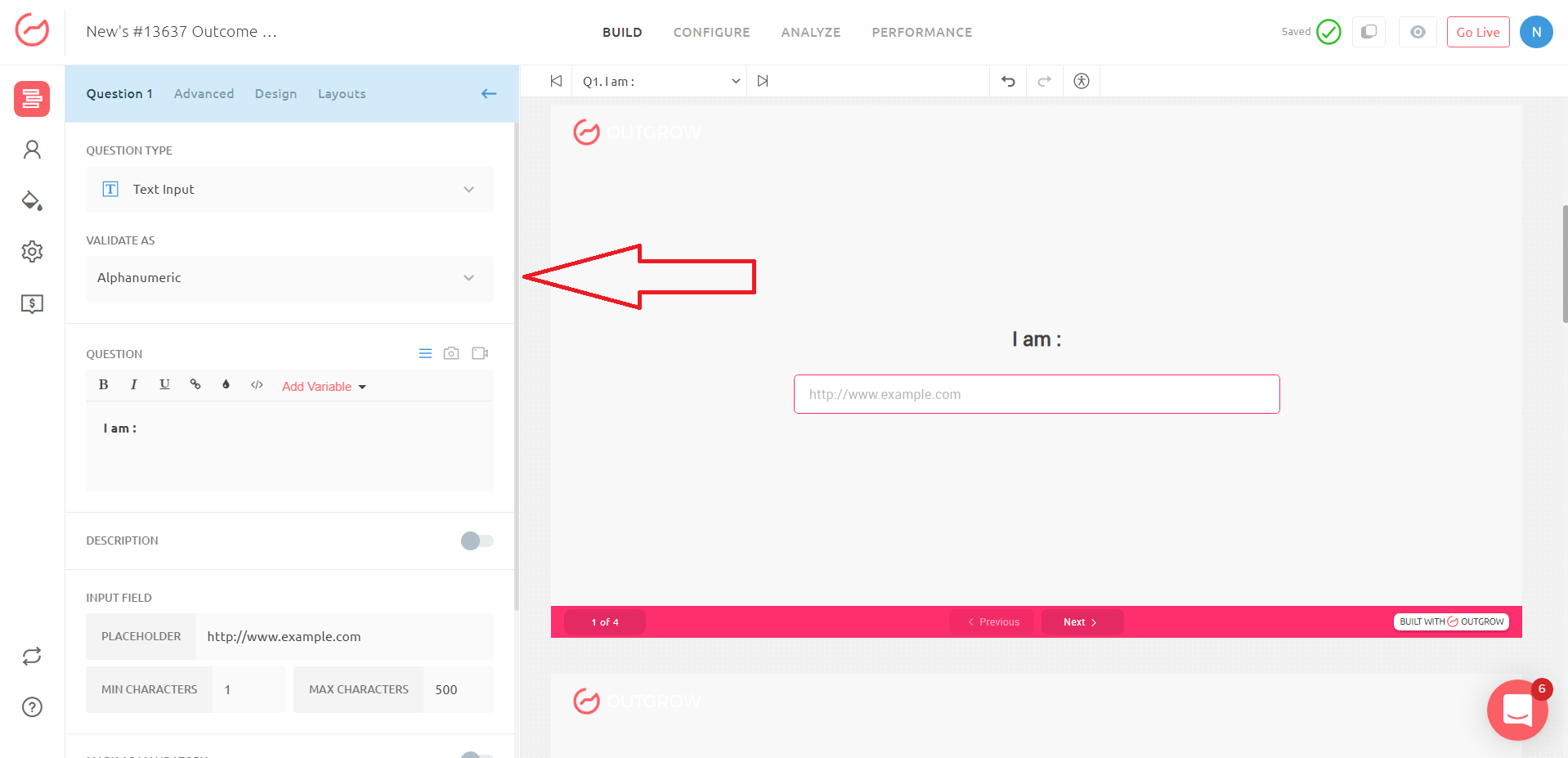
2. On Question 1 you need to apply Logic Jump. Click on Apply Logic Jump and then specify the condition that you want to use to qualify a user. In this case, we have specified the parameter as:
If the response to Question 1 Is equal to The Specified Password, then the user should be sent to Question 2, else the user should be sent to a Custom HTML page.
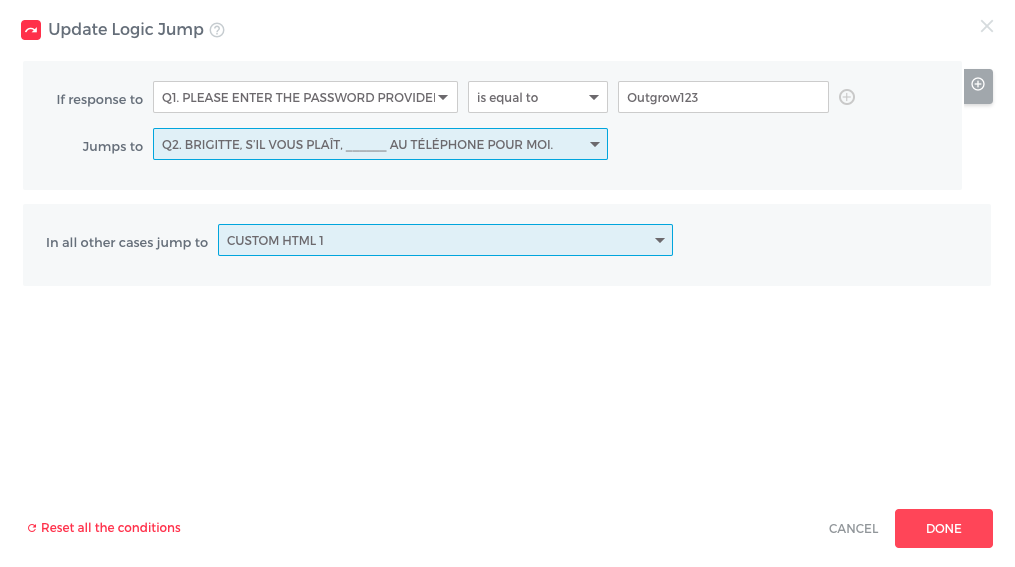
3. Before setting up the logic jump on Question 1, add a new Custom HTML page. On this page specify the information that you would like to display to the user who enters an incorrect password.
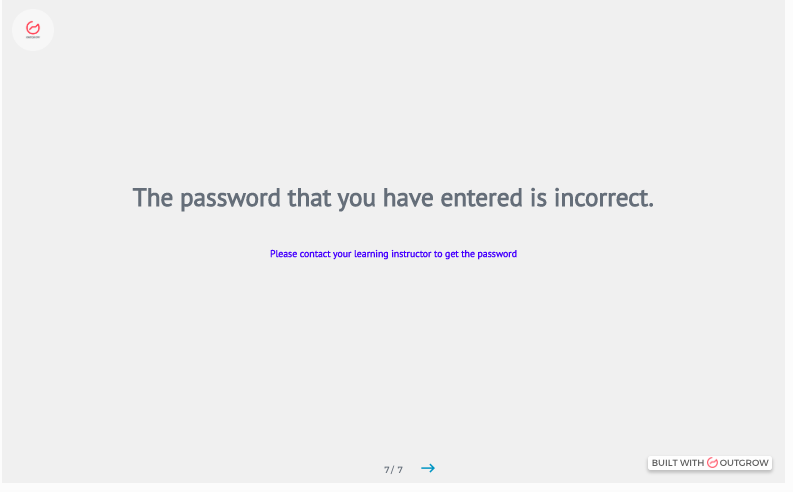
4. Once the information on the page is set, you need to set a logic jump on the page. You will have to set up a result or outcome that the user will be directed to from this Custom HTML page.
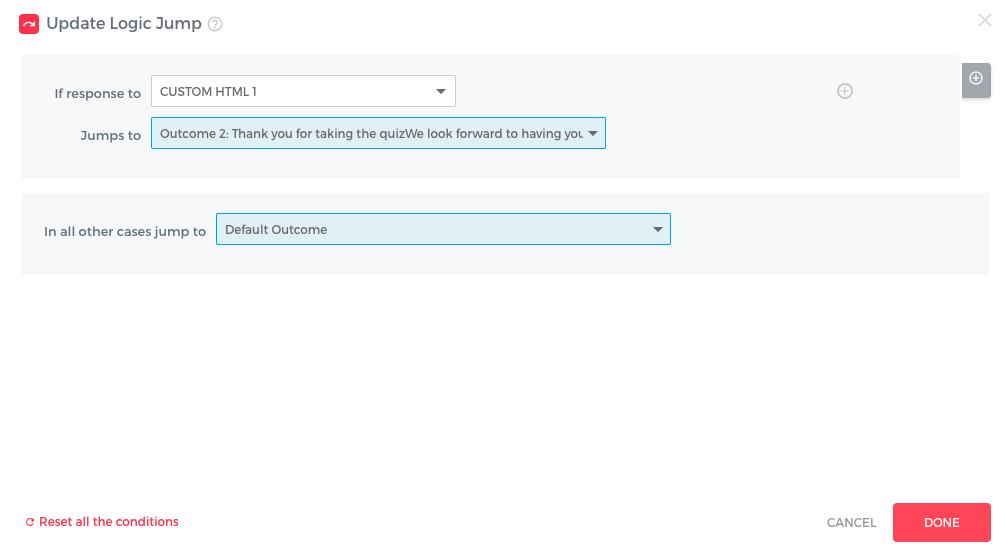
5. In this case, this is the outcome page that we have set up for example purposes.
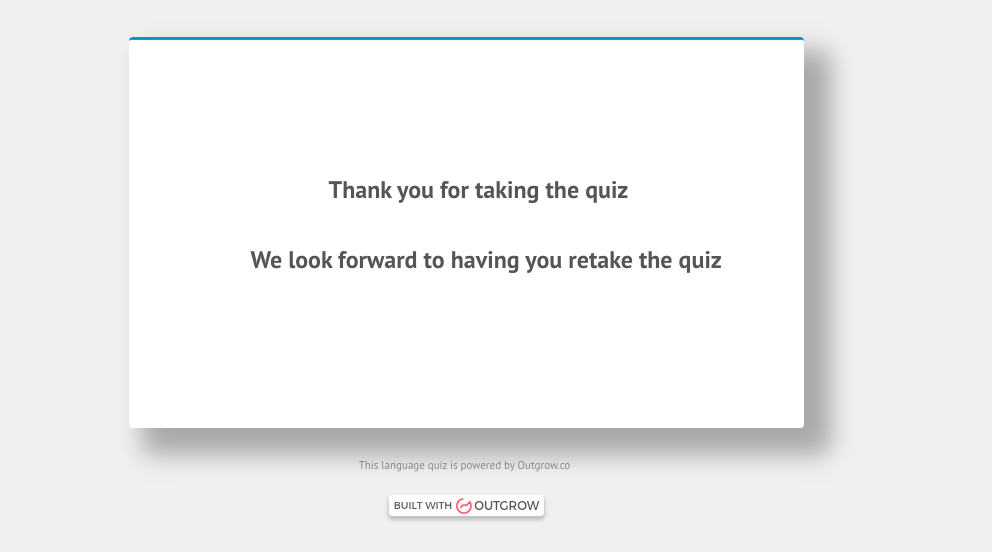
How to set up multiple passwords to access your Outgrow content
In case you have more than 1 password/code to access your Outgrow content, than while setting up the Logic Jump feature you can use OR function to specify all the passwords that are acceptable by the system to show the required questions to the users. You can specify the criteria for the jump using OR functionality and then specify what will happen in case somebody enters an invalid password.
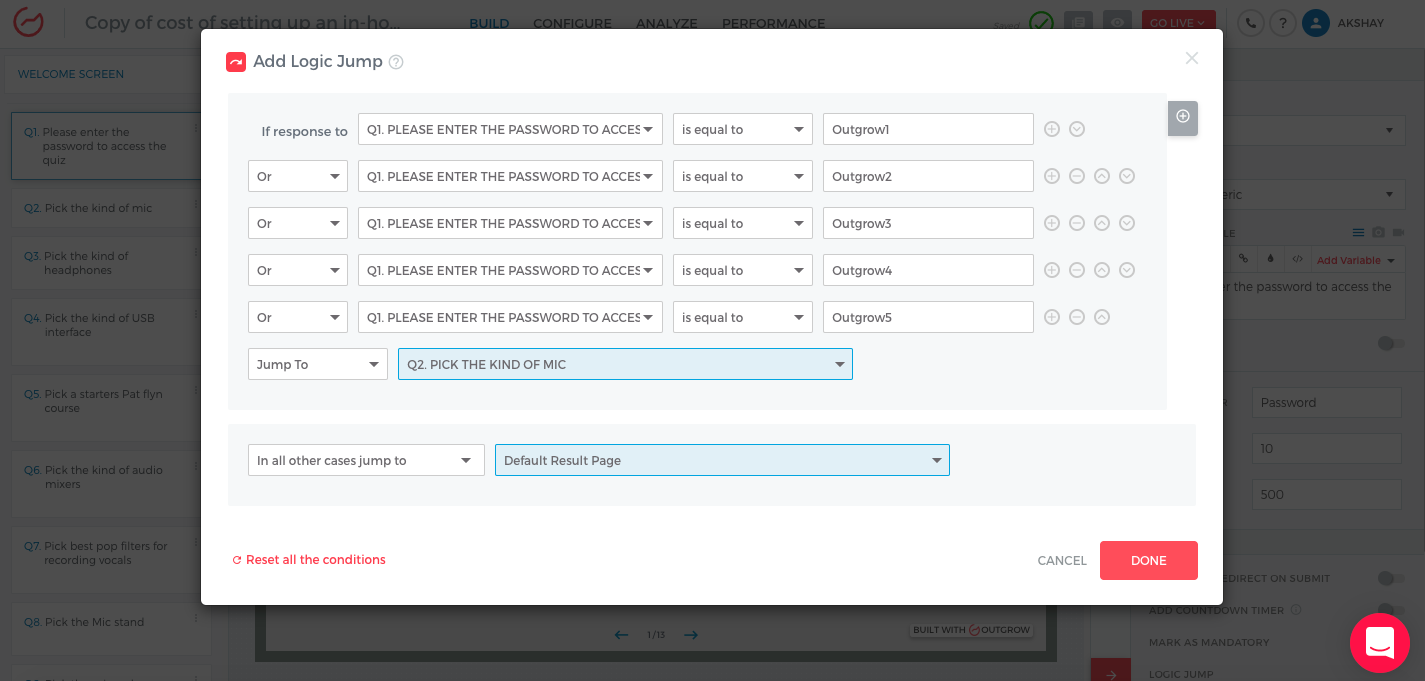
Important thing to keep in mind
On the last question that is there in the Calculator/Quiz, make sure that you set up a logic jump so that the user who has entered the correct password does not see the Custom HTML page that has been set up for users who have entered the password incorrectly. You can set up the logic jump here to move the user to the lead gen form or to the appropriate outcome page.
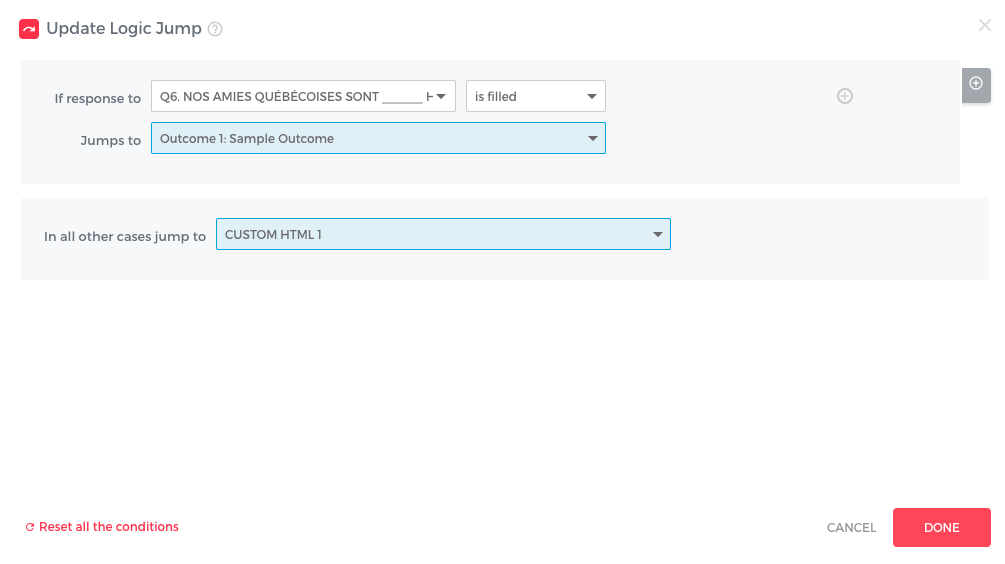
Feel free to use our chat tool on the bottom right or reach out to us at [email protected] in case you have any questions or feedback and our team will be glad to assist you further.
Updated over 1 year ago