Autopilot and Outgrow Native Integration
Autopilot is a cloud-based email marketing and marketing automation software platform that helps companies connect their marketing systems, automate their marketing touchpoints, and convert more customers. You can use Outgrow interactive experiences which are designed for conversion and engagement and push the leads you have collected to Autopilot using our Outgrow-Autopilot native integration.
Setup Related Requirements
Here's what you'll need to get started if you want to set up an integration between Outgrow & Autopilot:
A. An Outgrow account.
B. An Autopilot account.
Configure
To access this integration, navigate to the Outgrow Builder > Configure on your Outgrow interactive experience. Click the Configure button on Autopilot Integration.
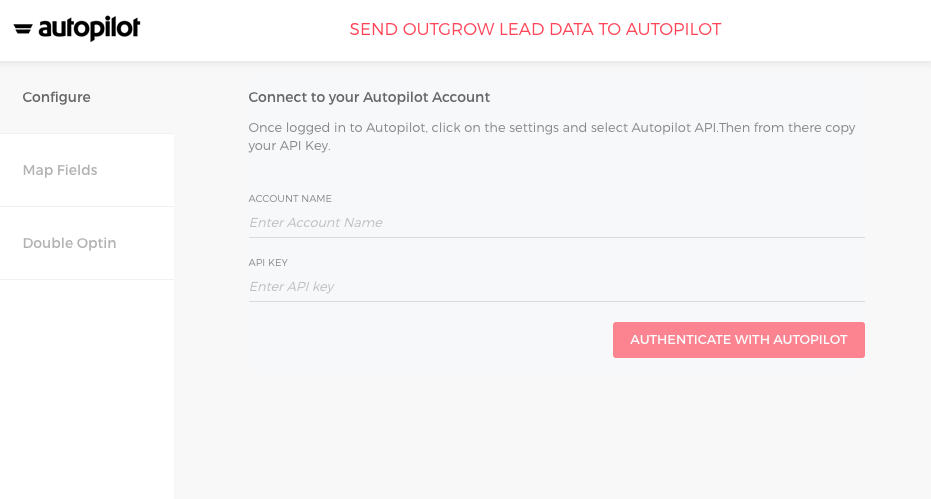
Note: Once logged in to Autopilot, click on the settings icon and then select Autopilot API option. Then from there copy your API Key.
Map fields and Test connection
For Freelancer and Essentials only name, email and other fields in the lead form on Outgrow calculator, quiz or poll can be mapped to the respective fields on Autopilot
. All you need to do is to select and map the fields on Outgrow calculator, quiz or poll to respective fields on Autopilot. Outgrow's Business and Enterprise plans allow you to send detailed information about a lead on Outgrow calculator to the connected app. Set up integration by mapping Autopilot's fields with fields from your Outgrow calculator or quiz. Using loaded integration you can send lead form fields, IP Address, location data, UTM information, and all the questions, answers and results] to your Autopilot account.
Once you are done mapping the fields click on Test Connection on the Mapping pop-up. To test connection we will push a test lead to Autopilot with sample values. Click finish on Test connection step. If connection and mapping are successful you will see this test lead on your Autopilot contact list.
If your connection is successful you will see Active Status on Autopilot which indicates that new leads on your Outgrow calculator, quiz or poll will be automatically sent as a contact to the connected Autopilot account.
You can also check your Test lead on Autopilot.
More actions
Test - It is recommended to Test your integration after you have changed something on your calculator, quiz or poll in Outgrow. A test record will appear on Autopilot if integration is done properly.
Sync- If due to some error in connection your leads from a calculator, quiz or poll is not sent to Autopilot then you can Sync the leads to your Autopilot account after re-configuring. All the leads which were not sent to your account will be sent to Autopilot when you sync. If for some reason, even after syncing you do not see your lead on your Autopilot account then reconfigure once and Sync.
Deactivate - In case you don't want to send leads from a calculator, quiz or poll to Autopilot, you can deactivate it.
Re-configure- In case your Autopilot credentials have changed or you want to connect Outgrow with a different Autopilot account then you will have to Reconfigure your Autopilot integration to continue getting Outgrow leads in your Autopilot account. If you have collected some leads on Outgrow but don't see them on Autopilot then you should definitely try to Reconfigure once to fix it yourself. If that doesn't help then drop us an email with your query at [email protected].
Important
For every Outgrow interactive experience, you create you will have to activate or deactivate the integration from config section on the builder, in order to start or stop sending leads collected on Outgrow to Autopilot.
Note
Testing your Integration
When everything is setup we suggest you test it out and make sure everything is working as you expect it. Publish your calculator or quiz, submit a lead on calculator, quiz or poll, and check that the new lead shows up in Autopilot (it can take up to a couple minutes).
Updated over 1 year ago