Setting up an Integration between Outgrow and Freshchat
Freshchat is a live chat software built for teams who want to ace customer conversations. You can now push the leads you collect using Outgrow to Freshchat using our native Outgrow - Freshchat integration.
Here's what you will need to get started
A. An Outgrow account
B. A valid Freshchat account with API access
C. A Live Outgrow Experience (Calculator / Quiz / Poll / Chatbot / Form / Giveaway / Assessment)
Steps to follow
Follow two simple steps to start sending the leads collected using Outgrow to Freshchat:
A. Configure
B. Map fields and Test connection
Step 1: Configuring Integration between Outgrow & Freshchat
1. To access the integration section you need to navigate to the Configure tab in Outgrow builder dashboard.
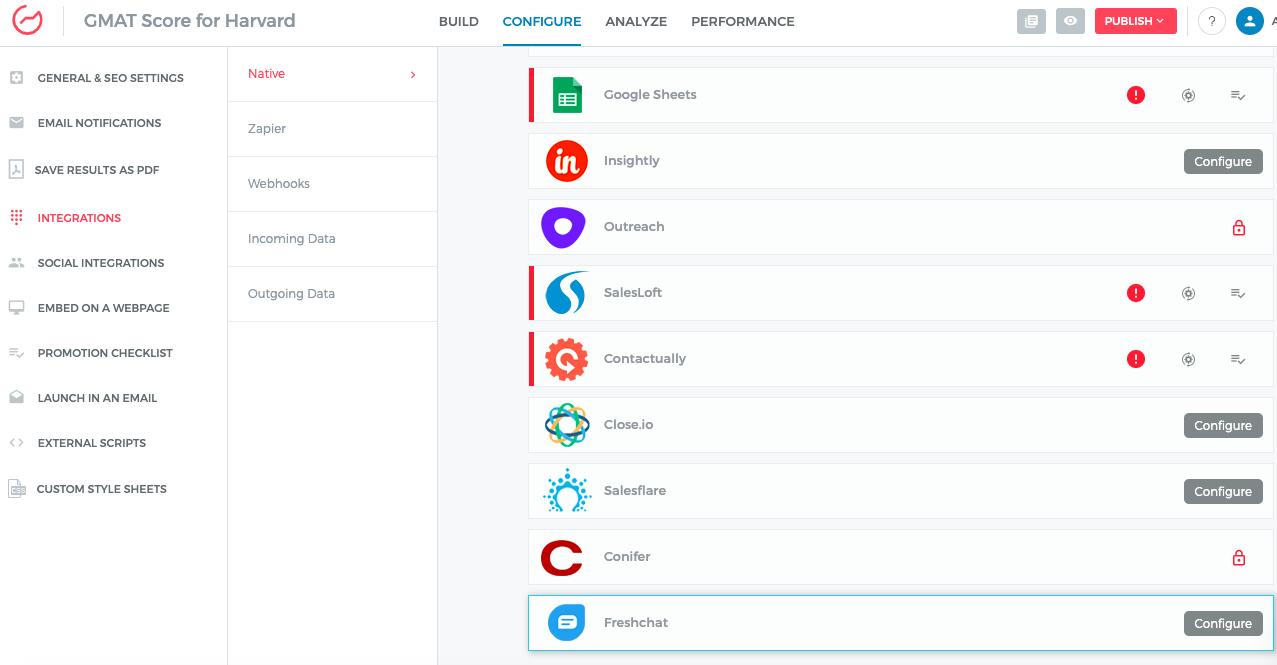
2. Click on Configure to start the process of setting up the integration.
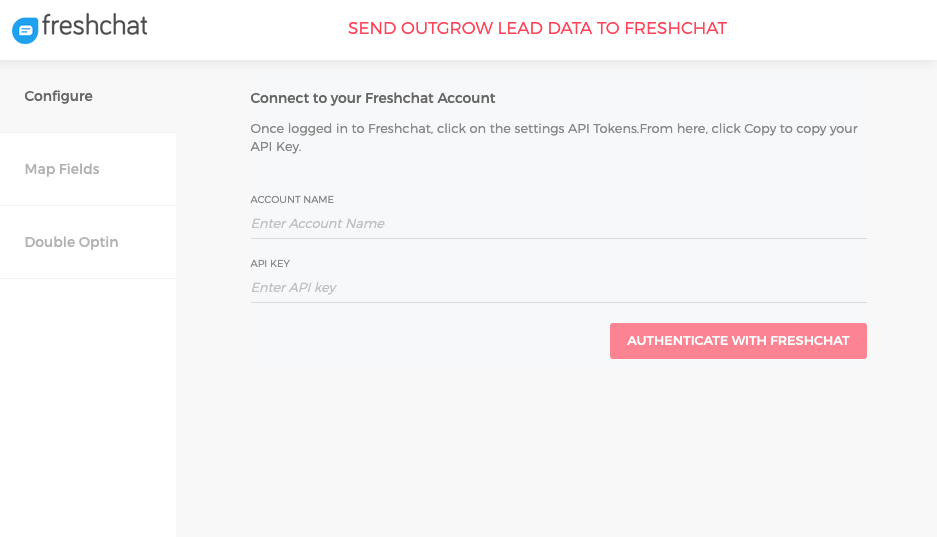
3. You can access the API Key by going into your Freshchat account and clicking on Settings. Under Settings click on API Tokens.
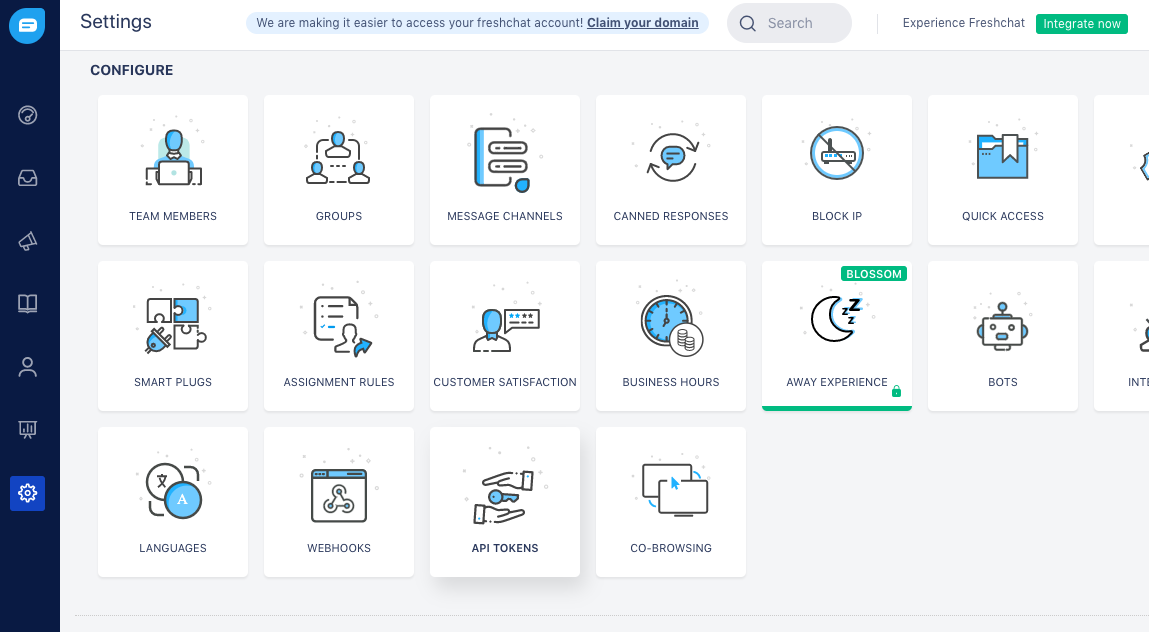
Note: Copy the API Key from API Tokens section.
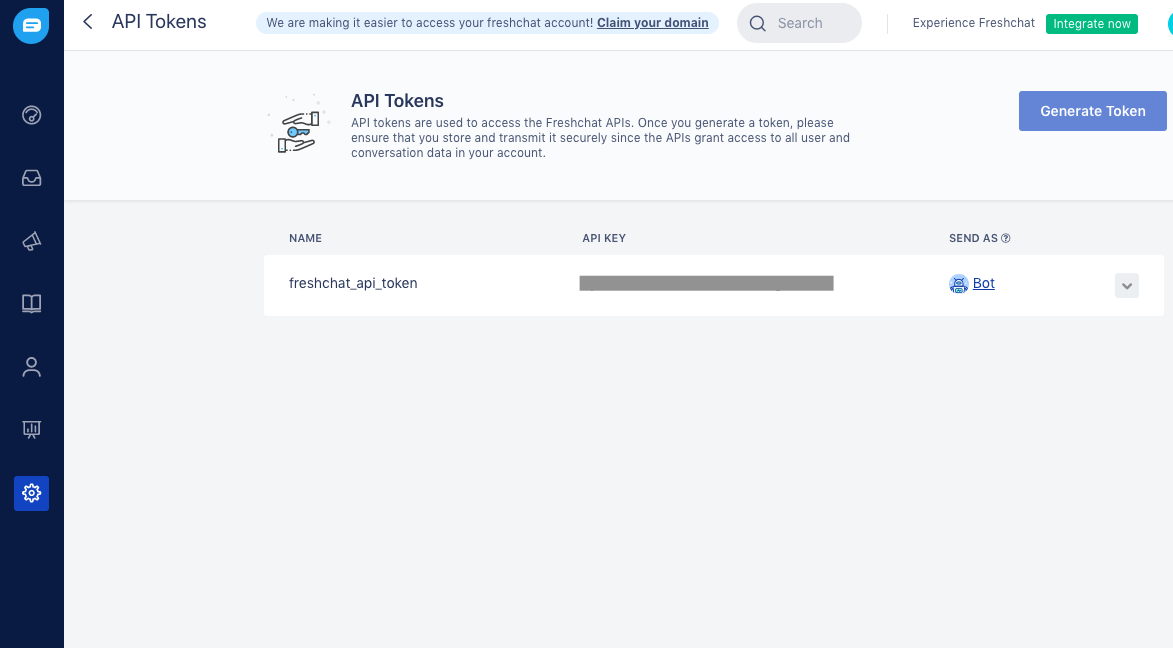
4. Paste the API Key in Outgrow and click on Authenticate With Freshchat.
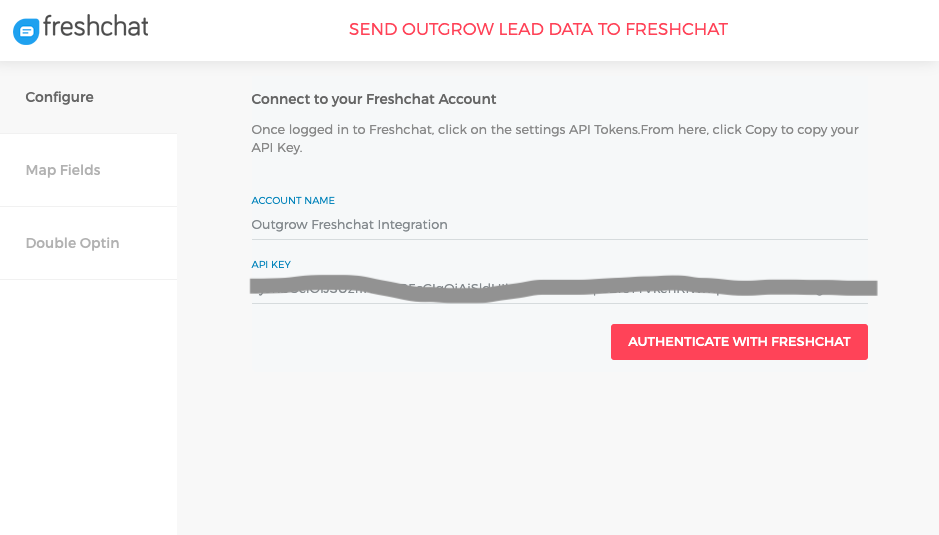
Step 2: Mapping fields in Outgrow with fields in Freshchat
1. In this step, you need to map the required Outgrow fields with Freshchat fields, by typing the name of the respective Freshchat field next to the respective Outgrow field. Click on Proceed post mapping the fields.
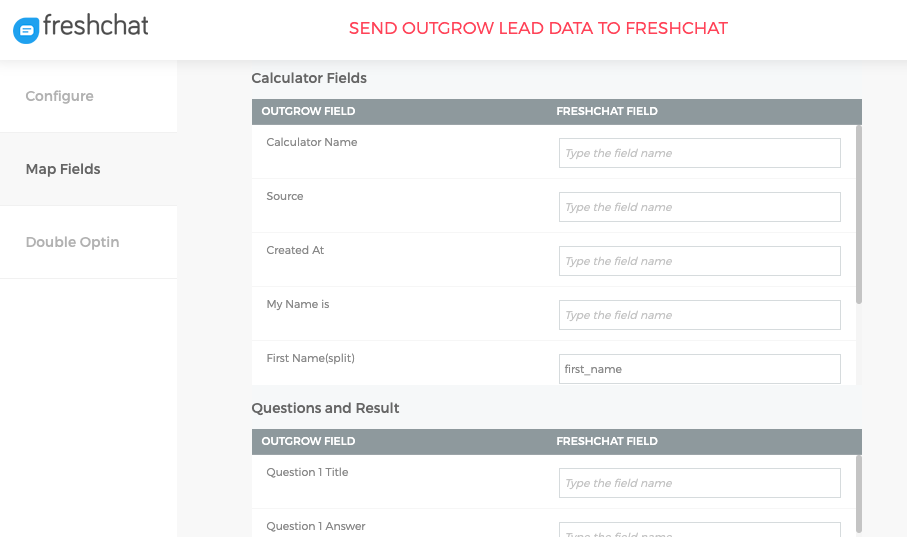
Note: You need to make sure that the name of the Freshchat field specified in Outgrow is in sync with the name of the field in Freshchat.
2. In the last step set up Double Optin in case it's required. Once you have made the selection click on Finish.
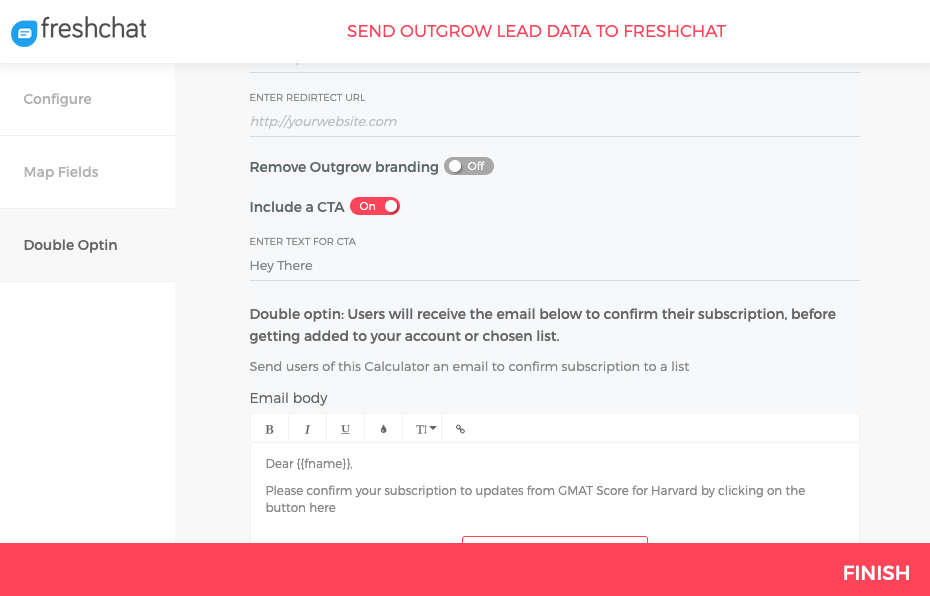
3. If your connection is successful you will see Active Status (represented by Green tick mark) next to Freshchat, which indicates that new leads from your Outgrow content will be sent to Freshchat.

4. Once the integration will be configured you will be able to see the leads captured in Outgrow under the People tab in Freshchat.
More actions
Test - You can test the connection at any point of time by clicking on the Test icon. Doing this will send a test lead to your Freshchat account.
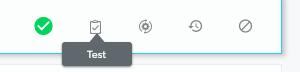
Task History: You can view the status of data transfer between Outgrow and Freshchathere. You can check how many leads were sent, how many leads were not transferred to Freshchat and how many of the leads captured using Outgrow are in pending status (have not been sent to Freshchat yet).
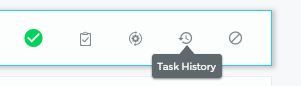
Deactivate: You can deactivate the integration at any point of time by clicking on the deactivate icon.
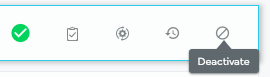
Re-configure - In case your Freshchat API Key has expired or changed and you want to connect Outgrow with a different Freshchat account then you will have to Reconfigure your Freshchat integration to continue getting Outgrow leads in your Freshchat account. If you have collected some leads in Outgrow but don't see them in Freshchat then you should definitely try to Reconfigure integration once to fix it yourself.
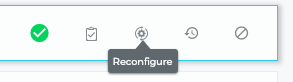
In case you have any questions feel free to reach out to us using the chat option at the bottom, or you can also send us an email with your query at [email protected]. We will be happy to help you out.
Important
A. For every Outgrow experience, you create you will have to activate or deactivate the integration from config section on the builder, in order to start or stop sending leads collected on Outgrow to Freshchat.
B. When everything is setup we suggest you test out the integration and make sure everything is working as you expect it. Publish your Outgrow experience, submit a lead, and check that the new lead shows up in Freshchat (it can take up to a couple of seconds).
C. Any custom field added in Freshchat will automatically show up in the mapping section in Outgrow.
Updated over 5 years ago