Configuring Spin The Wheel Widget In Your Outgrow Content
Outgrow's Spin the Wheel is a dynamic widget that adds a gamified element to your interactive content. It entices users to engage with your brand by offering them a chance to win various incentives.
How Will This Feature Work
The Spin the Wheel widget presents users with a colourful, customizable wheel divided into segments. Each segment represents a potential outcome or prize. Users click a button to spin the wheel, and when it stops, they win the prize indicated by the pointer. You can determine the number of segments you want on your wheel, and each segment will represent a different outcome and incentive attached. Some of the incentives that you can attach to your wheel are:
A. Discounts: Percentage or fixed amount discounts on products/services.
B. Promo Codes: Unique codes for special offers.
C. Exclusive Content: Access gated content like ebooks, webinars, or white papers.
D. Free Trials: Trial periods for your software or service.
E. Physical Products: Tangible rewards.
F. Set Probabilities: Control the winning odds for each segment. You can make some prizes more common than others.
Configuring The Widget In Outgrow
- Login to your Outgrow dashboard & open the respective content in Build mode.
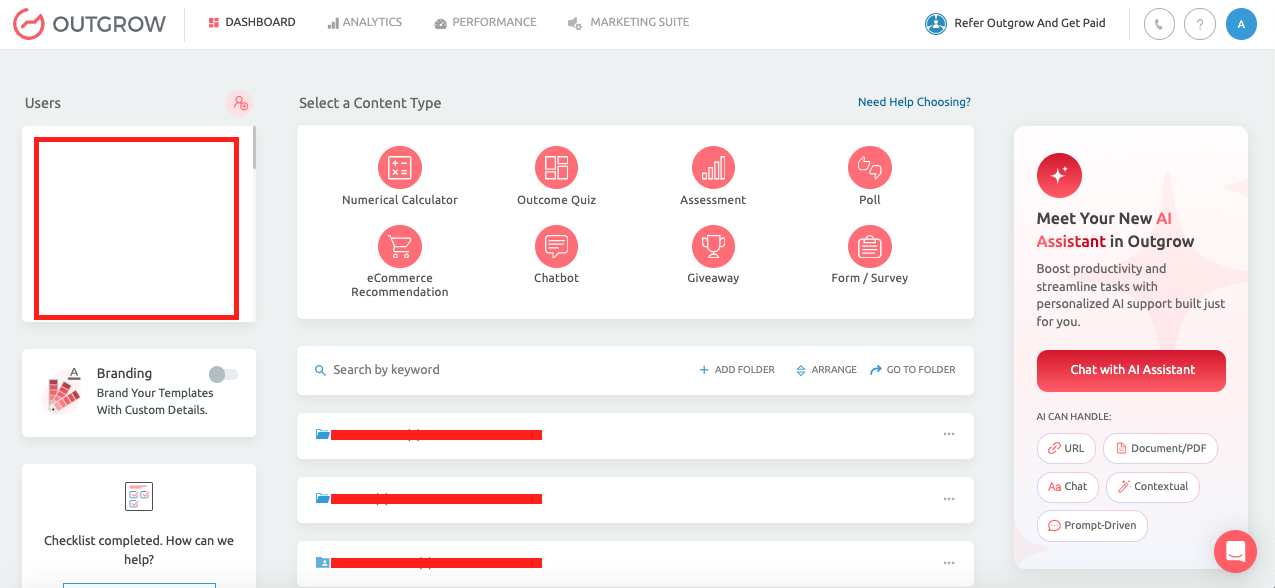
- Once the respective content is open in Build mode, click on Add New to open the Form/Widget menu.
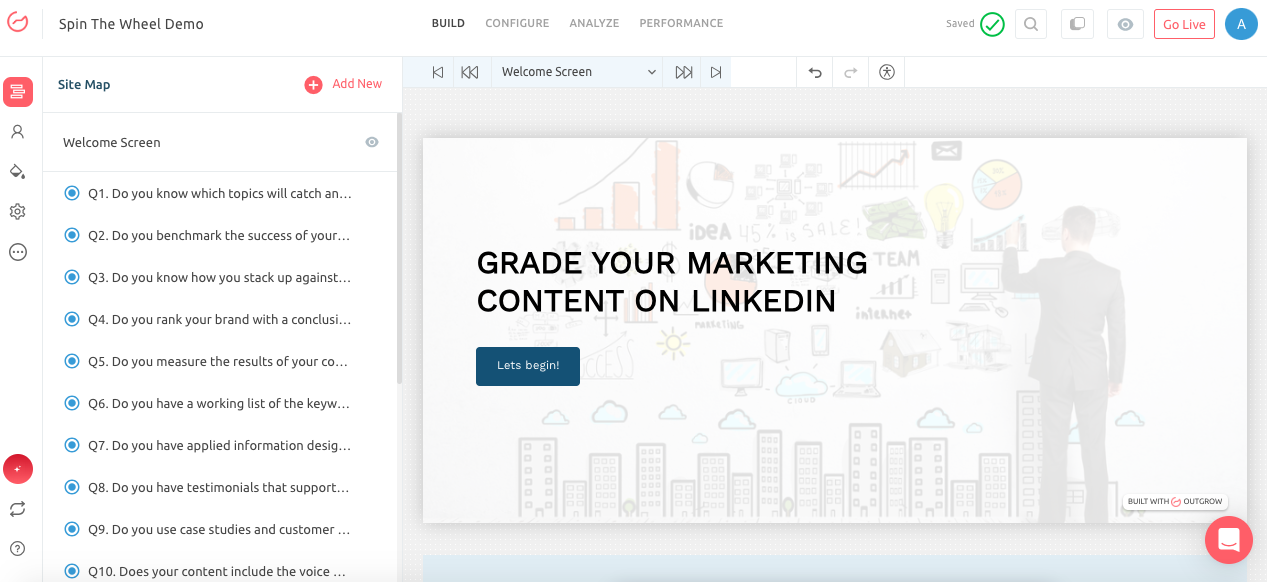
- Click the spin the wheel option to add the widget to your Outgrow content.
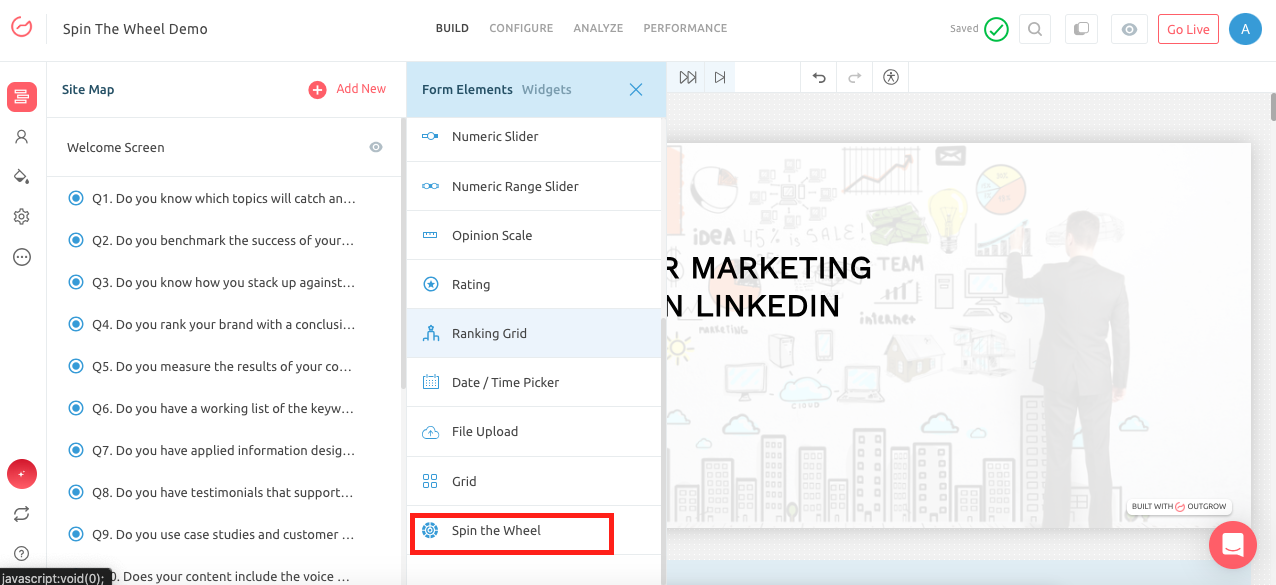
- Specify the question test you want to display on the top of the page.
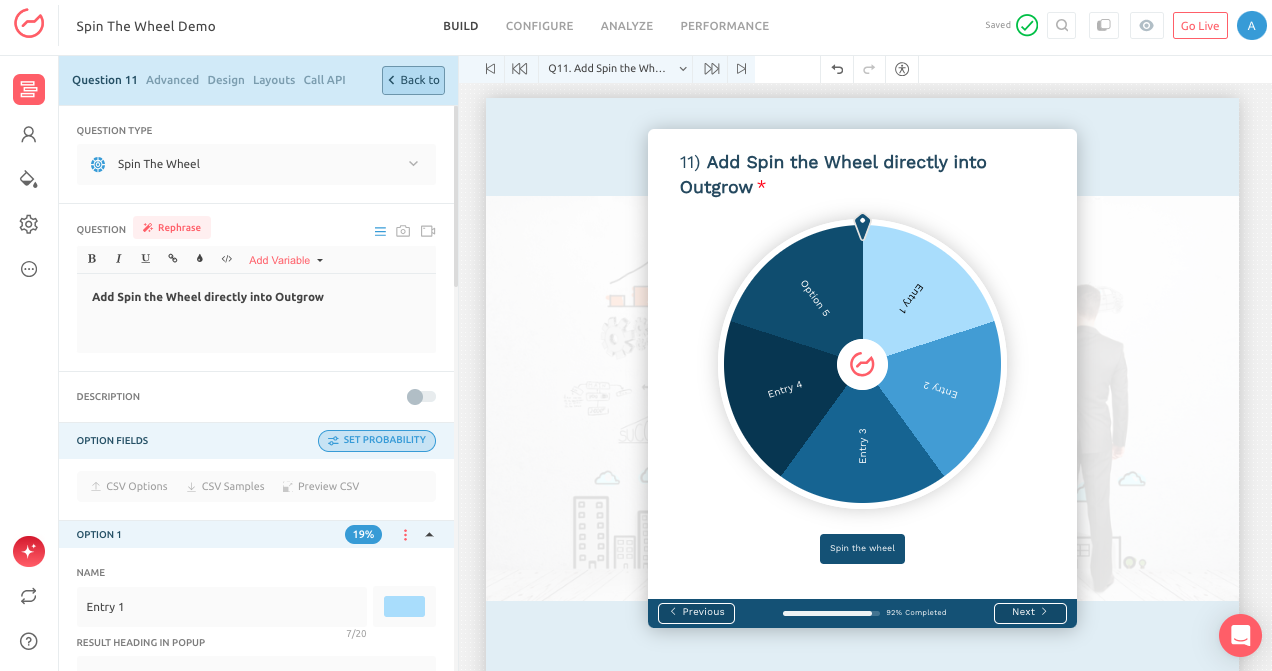
- Configure the options that you would like to display on the wheel. Add the name of the prize and the heading displayed on the results pop-up. You can enable the configuration to display the result description in a pop-up and choose to display a CTA button on the result pop-up.
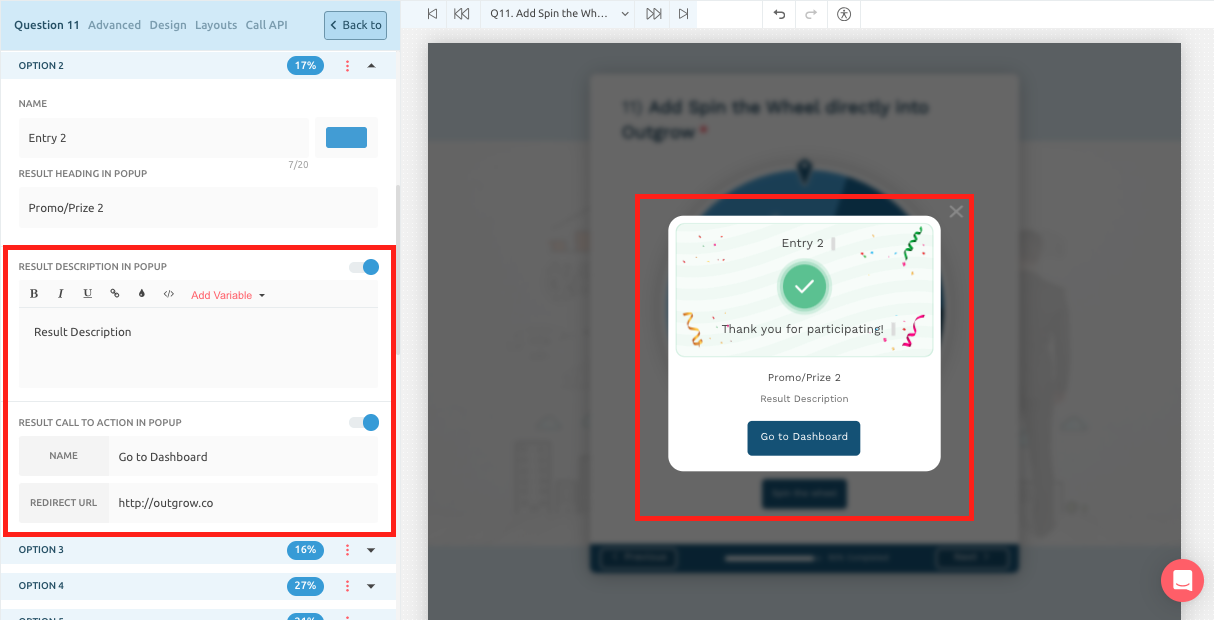
- You can set accurate and efficient winning probability using the Set Probability option.
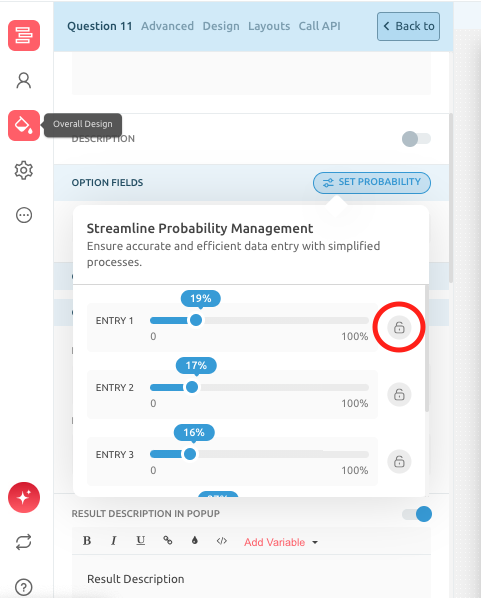
- You can also select the sound that will be played when the user will spin the wheel.
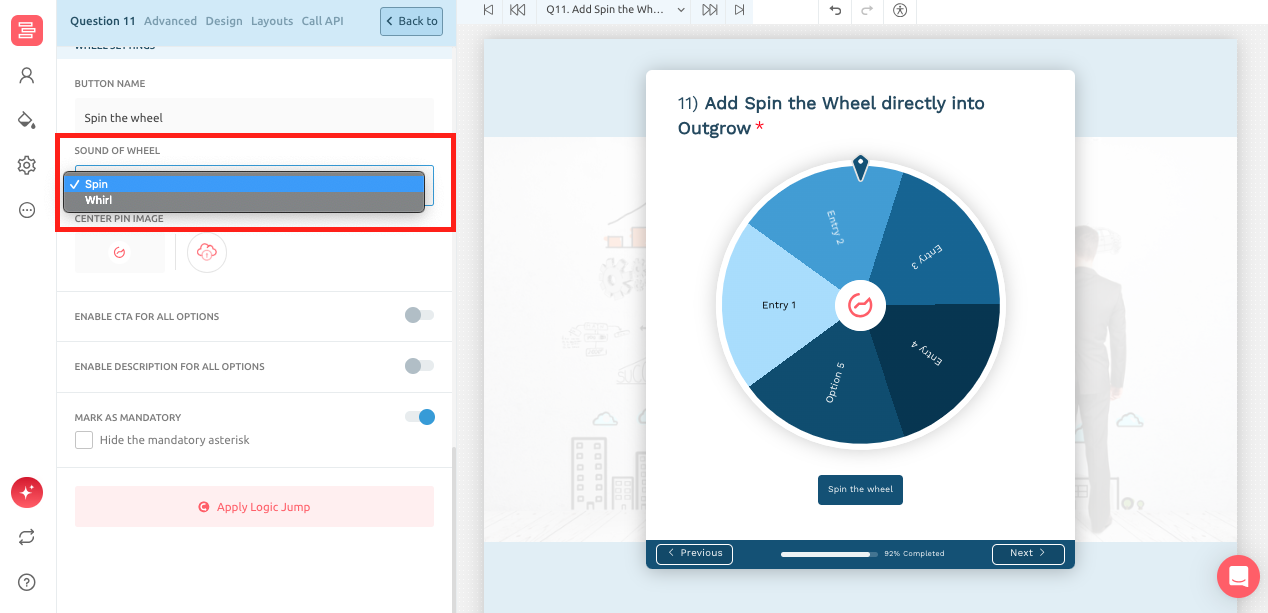
- Select the option to display CTA and descriptions for all outcomes.
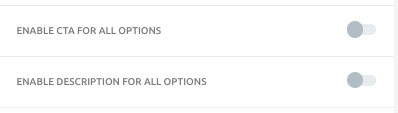
- Lastly, you can configure logic jump to direct the user down a specific path if you want the user to answer follow-up questions or share lead details to get the incentives.
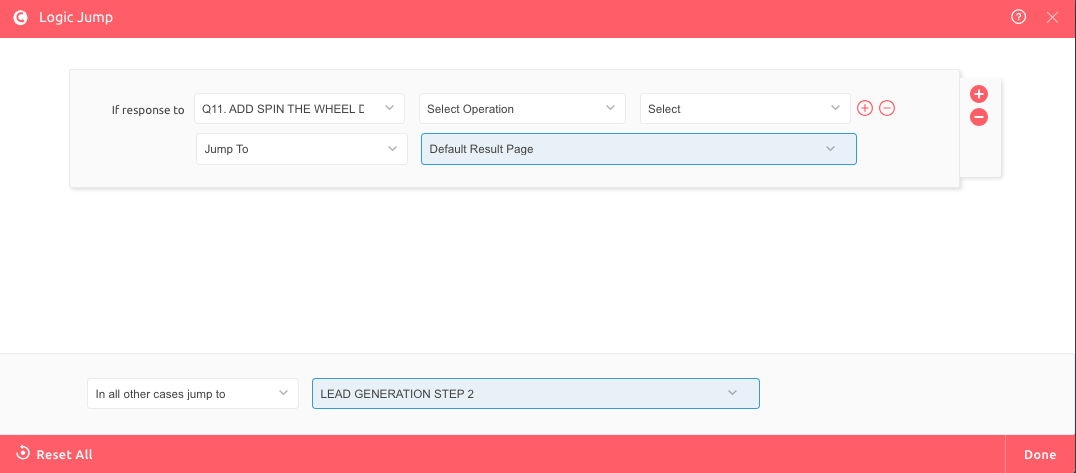
- Once all the changes are applied, make sure you click on Publish to save the changes.
Few Best Practices To Follow
Here are a few best practices that you should keep in mind while configuring the Spin Wheel widget:
A. Clear Call to Action: Use concise and compelling language to encourage users to spin the wheel.
B. Enticing Prizes: Offer valuable incentives that resonate with your target audience.
C. Mobile Optimization: Ensure your Spin the Wheel is responsive and functions flawlessly on all devices.
D. Promote Your Spin the Wheel: Drive traffic to your campaign through social media, email marketing, and other channels.
We hope this exciting feature enhances your Outgrow experience! If you have any questions or feedback, please don't hesitate to contact our support team at [email protected], and we will be happy to assist you further.
Updated 12 months ago