How to create an Assessment
Using Outgrow, you can now create Graded Quizzes or Assessments to test the proficiency of the users in any field. By going through this document you can learn more about how to create Assessments in Outgrow.
Steps to create a Graded Quiz-
- Post logging into Outgrow you will see all the available Content Types in Outgrow listed at the top. In this case, you need to click on Assessment.
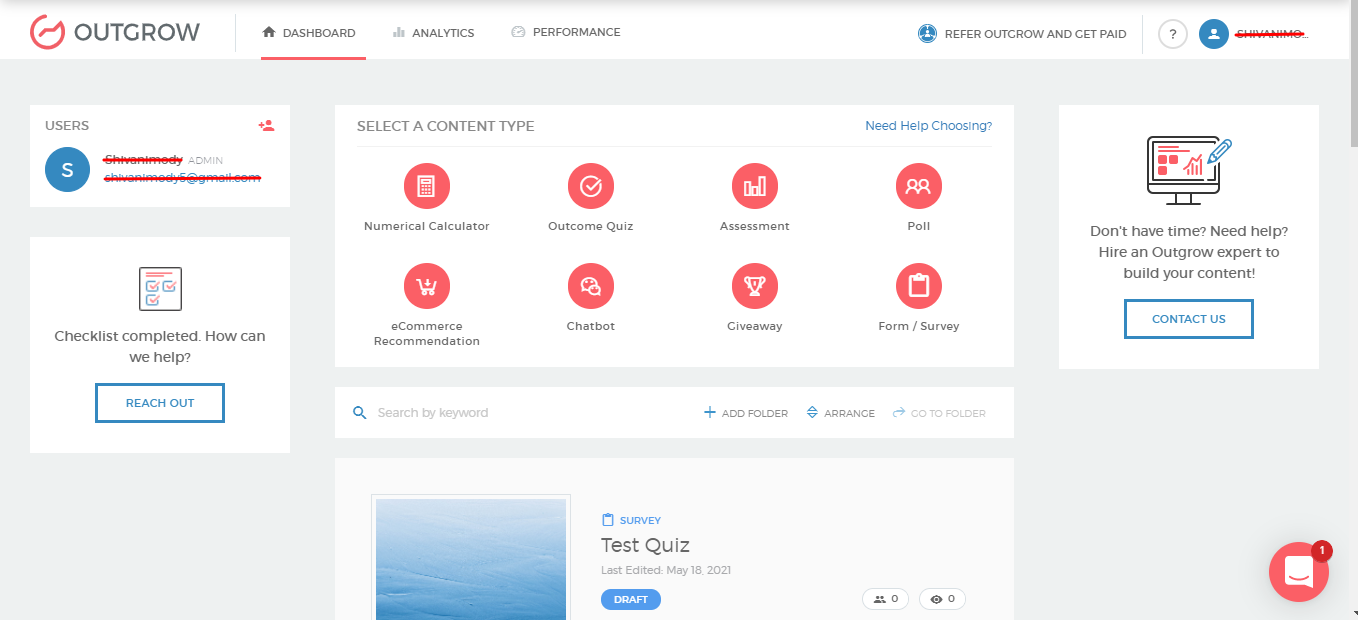
- In the next step, you can choose the layout that you want to use for the Assessment.
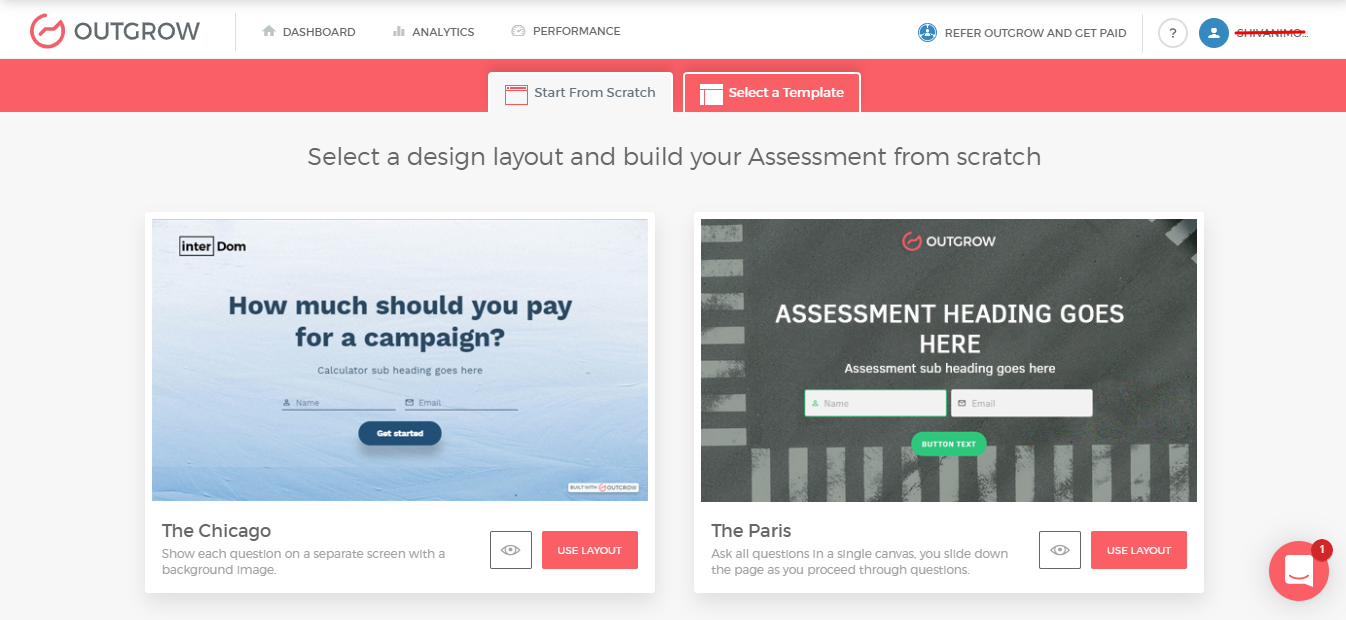
NOTE-
For Graded Quizzes, you can choose any template from Chicago, Paris, Madrid, Stockholm, and Venice or you can start from scratch and choose to build everything your self.
- Once you select the layout and get into the Builder, you can set up the Welcome Screen, Lead Form, and Questions.
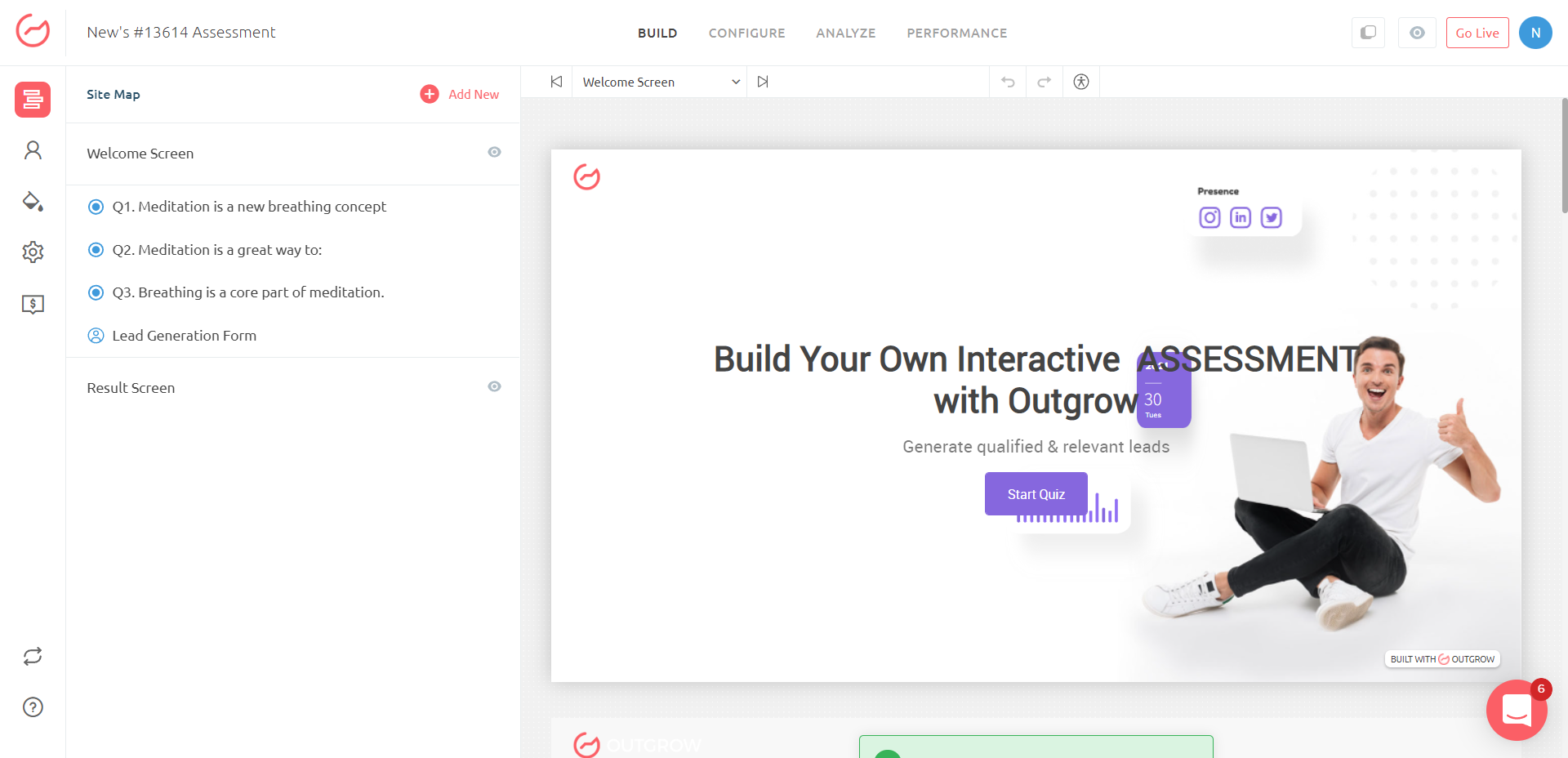
-
Once you have set up the options with the questions, you will have to check the box which says ‘is correct’ for the right option.
-
Now you can set up the Result page and click on Go Live to set your Graded Quiz live for the users to take.
NOTE-
- After every question, you can choose to show feedback to the user by toggling on the Feedback option.
- You can set up the message you would like to display in case of correct and incorrect submission.
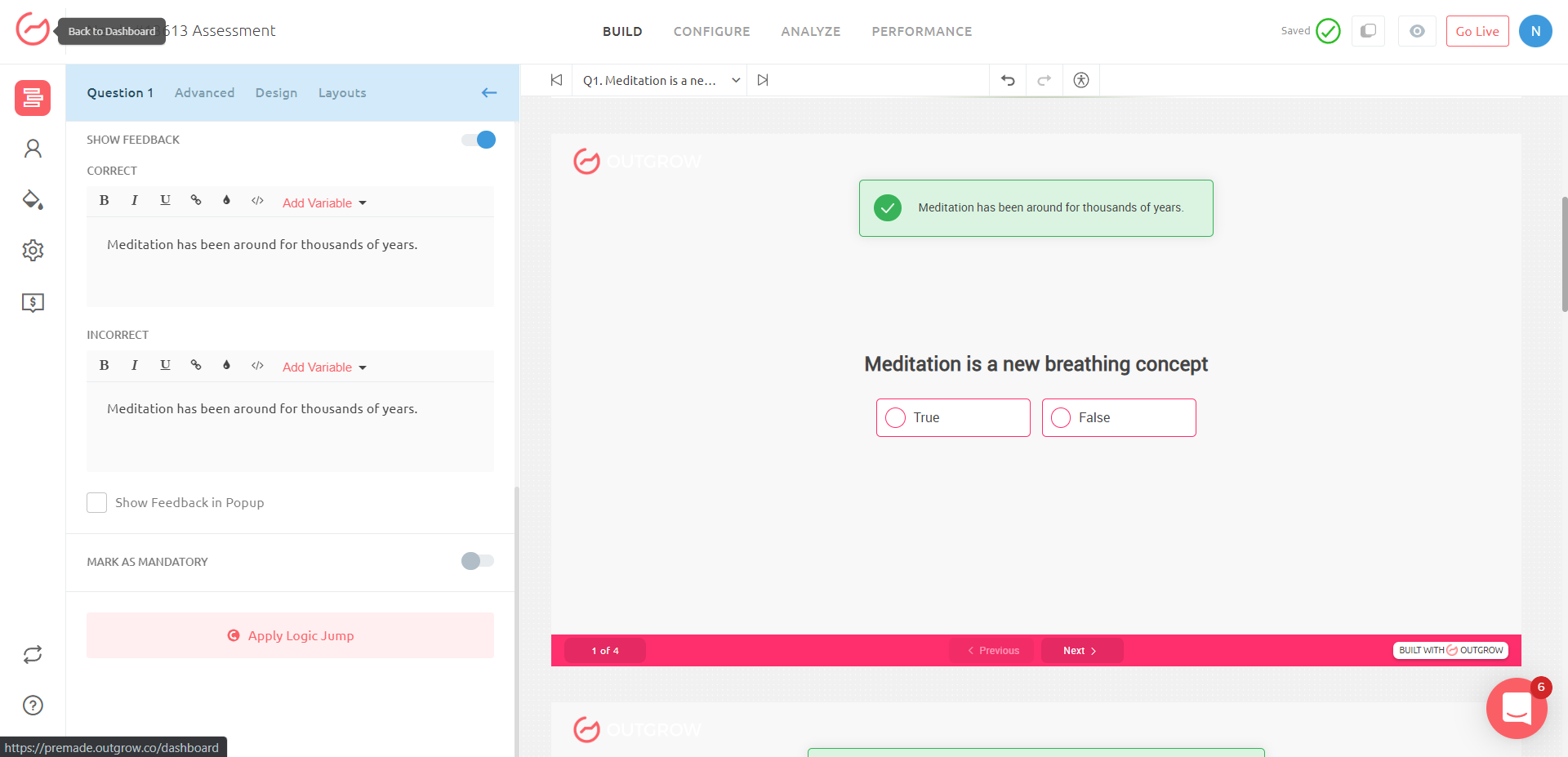
- You can also set up a countdown timer by toggling on the option. You can specify the time you want to allow the user for each question.
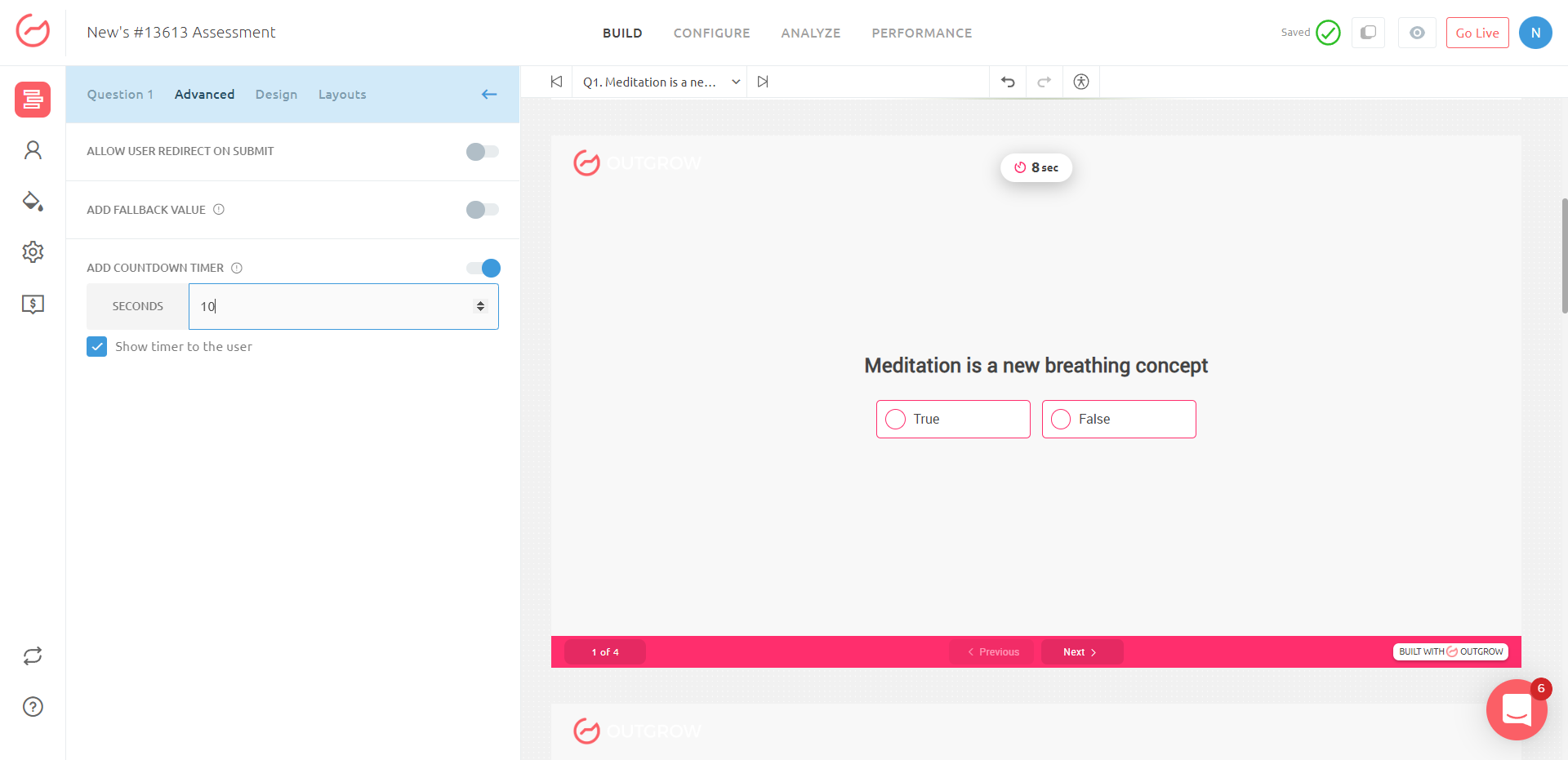
- Lastly, under the Result Settings option, you can set up display settings- add media, set up call to action, social share options, etc.
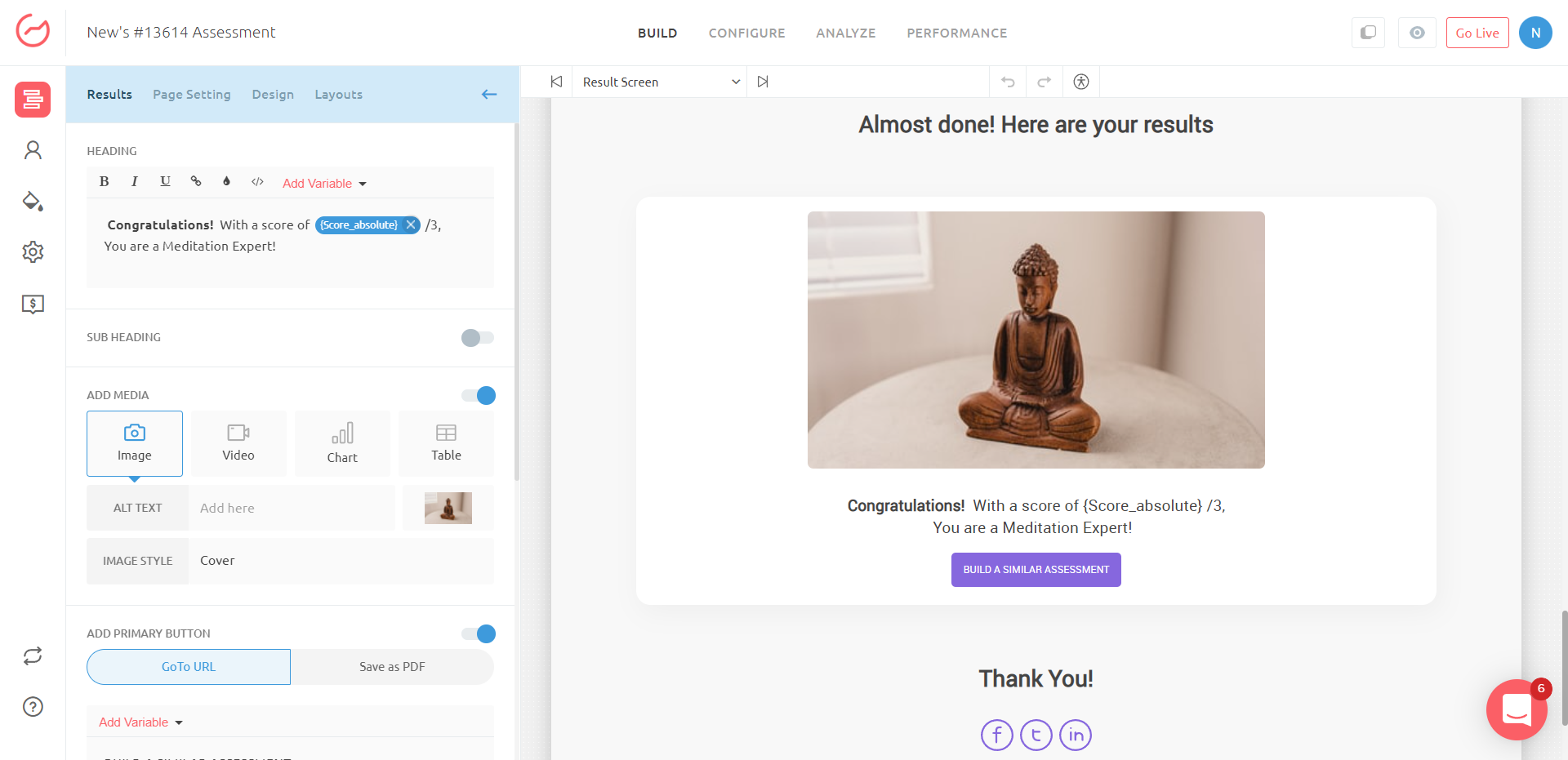
If you have any questions, please reach out to us at [email protected], or using the chat window at the bottom of the page, and we will be happy to assist you further.
Updated over 2 years ago