Configuring User Behavior Tracking in Outgrow using Adobe Launch
This document outlines the steps to integrate Outgrow interactive content (calculators, quizzes, surveys, etc.) with Adobe Launch, enabling you to track user interactions and events. This integration allows you to capture valuable data on user behaviour within your Outgrow content and analyze it within Adobe Analytics.
Prerequisites
To configure the behaviour tracking, you need to have access to:
A. An active Outgrow account.
B. An active Adobe Launch account with a configured property.
Connecting Outgrow with Adobe Launch
- In your Outgrow account, open the specific content piece (calculator, quiz, etc.) that you want to integrate with Adobe Launch.
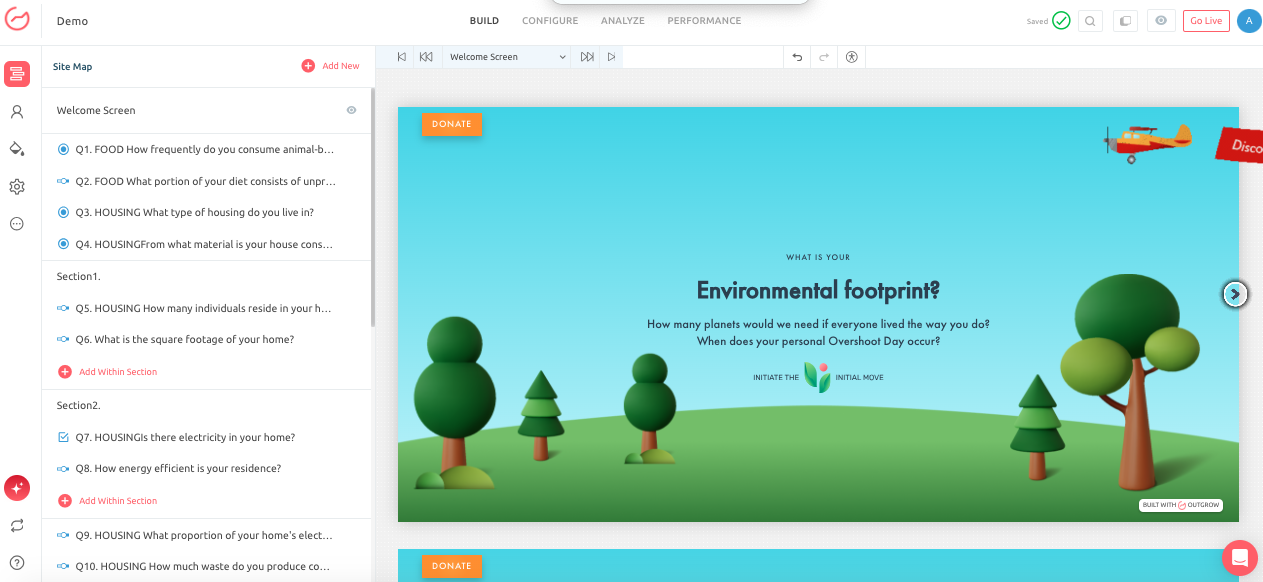
- Go to the Configure tab.
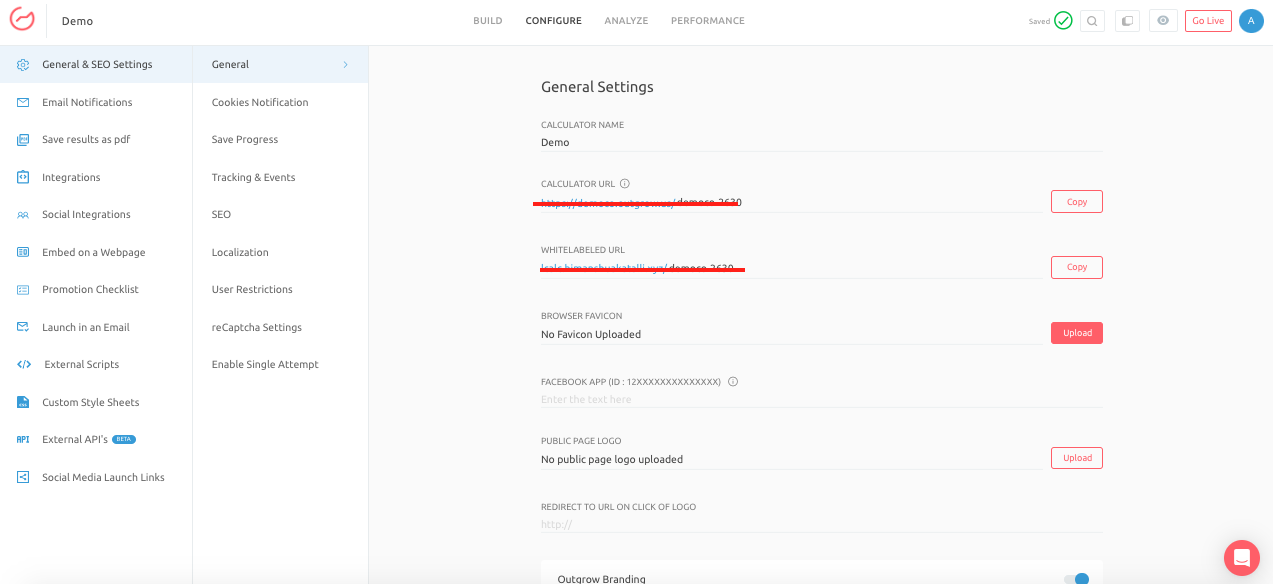
- Select Tracking & Events, and then scroll down to Integrate Adobe Launch. Add the Adobe Launch Property.
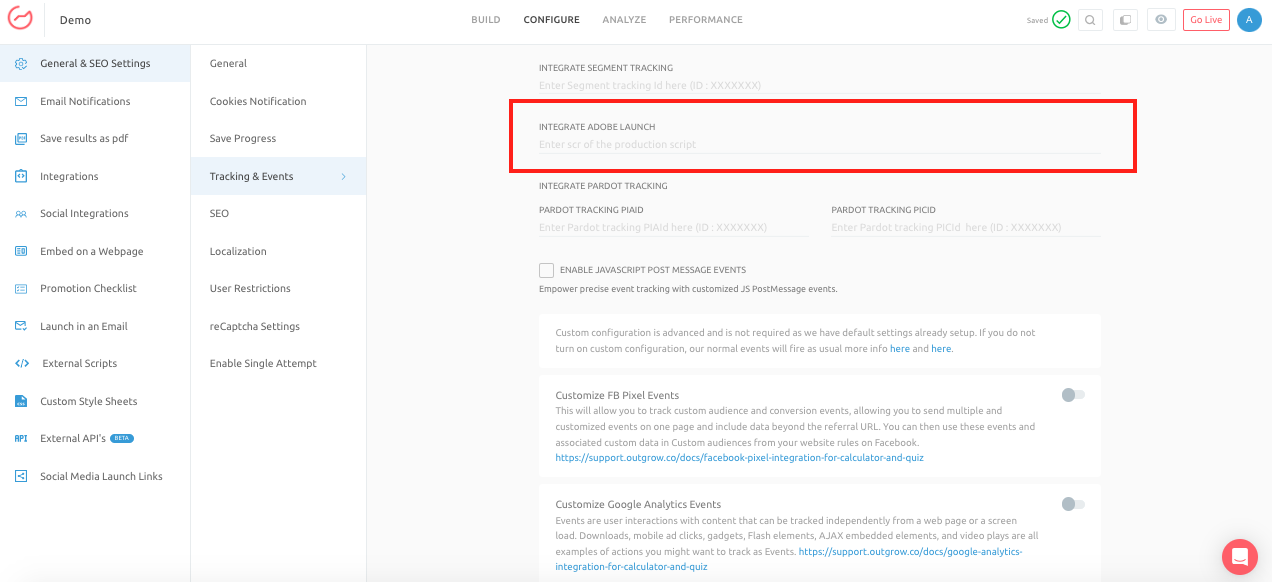
Locating your Adobe Launch Property and Production Embed Code
- Log in to your Adobe Experience Cloud account.
- Navigate to Data Collection (formerly known as Launch).
- A "property" in Adobe Launch is a container for all the tags, rules, data elements, and libraries needed for your website or application. You should see a list of your properties here.
- Select the property you want to use for the Outgrow integration.
- To get the production script (embed code):
- Go to the Environments tab.
- You'll see a list of environments (e.g., Development, Staging, Production).
- Locate the Production environment.
- Click the "Install" icon (usually a code snippet icon) associated with the Production environment.
- A modal window will appear containing the embed code (the production script).
- Copy this code snippet. This is what needs to be implemented on your website.
- Ensure that your Adobe Launch property is correctly configured to receive data from Outgrow. This may involve setting up data elements, rules, and tags in Adobe Launch.
- In the "Customize Adobe Launch Events" section, you'll see options to configure tracking for different events within your Outgrow content. You can configure events for the following sections:
A. Welcome Screen: Track when a user views the welcome screen or clicks on the welcome screen CTA.
B. Questions: Track when a user views and interacts with specific questions. You can select individual questions to track.
C. Result Page: Track when a user views the result page, clicks on a result page CTA, or submits a lead form on the result page.
- For each event you want to track, toggle the switch to ON. In the ADOBE LAUNCH dropdown, select the appropriate Adobe Launch configuration. In the EVENT field, enter a descriptive name for the event. This name will be used to identify the event in Adobe Analytics.
Configuring Specific Adobe Launch Events
Here's an example of how you might configure event tracking:
A. Welcome Screen:
- VIEW WELCOME SCREEN:
- ADOBE LAUNCH: "default" (or your specific Launch Library)
- EVENT:
welcome_screen_view
- CLICK WELCOME SCREEN CTA:
- ADOBE LAUNCH: "default" (or your specific Launch Library)
- EVENT:
welcome_screen_cta_click
- Questions:
- For Question 1 ("What is your primary food habit?"):
- Toggle: ON
- ADOBE LAUNCH: "default"
- EVENT:
question_1_answered
- Result Page:
- VIEW RESULT PAGE:
- ADOBE LAUNCH: "default"
- EVENT:
result_page_view
- After configuring the events in Outgrow and setting up the corresponding rules and tags in Adobe Launch, thoroughly test the connection by submitting a few test leads in Outgrow.
- Ensure that events are being fired correctly in your Outgrow content and that the data is being captured accurately in Adobe Analytics.
Data Usage in Adobe Analytics
Once the integration is set up, you can use the event data in Adobe Analytics to:
- Track user engagement within your Outgrow content.
- Analyze user behaviour and identify patterns.
- Measure the effectiveness of your Outgrow content in achieving your marketing goals.
- Segment users based on their interactions.
- Create custom reports and dashboards.
Troubleshooting connection between Outgrow & Adobe Launch
A. Events Not Firing:
- Double-check your event configuration in Outgrow.
- Verify that your Adobe Launch property is set up correctly and that the necessary rules and tags are in place.
- Use the Adobe Launch debugging tools to monitor network requests and ensure that data is being sent.
B. Data Discrepancies:
- Ensure that the event names and data elements in Outgrow match the configuration in Adobe Launch.
- Check for any data filtering or processing rules in Adobe Analytics that might be affecting the data.
In case you have any questions, please reach out to us at [email protected], and we will be glad to assist you further.
Updated 9 months ago