Question Types | Outgrow- Best Tool for Marketer
You can add different types of questions depending on your use-case. The various Question Types available with Outcome Quiz are Single Select, Multi-Select, Drop Down, Text Input, Text Area, Numeric Slider, Opinion Scale, Date/Time Picker, Rating, File Upload, and Ranking Grid.
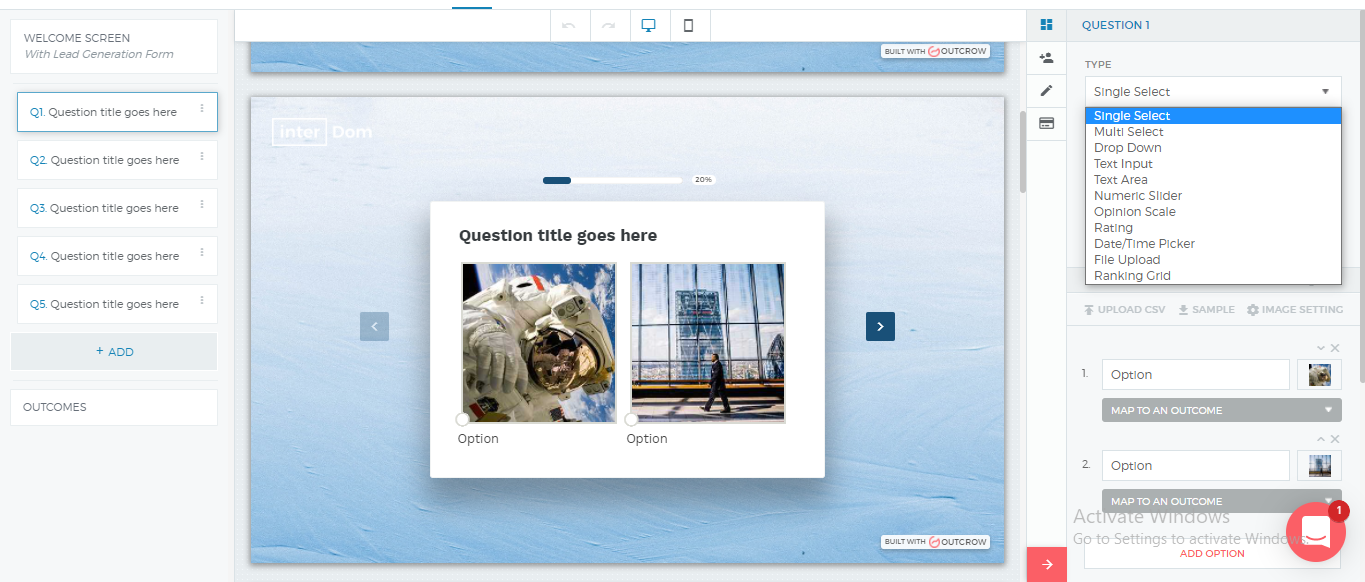
NOTE:
You can make a question mandatory by simply checking the Mandatory option at the bottom of the question panel.
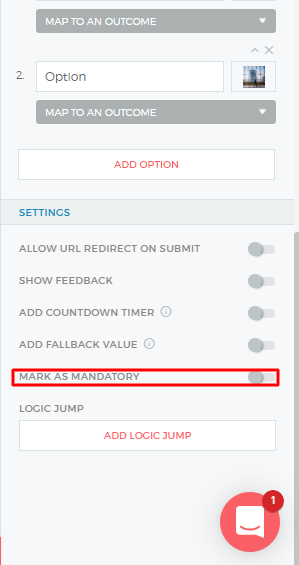
1. Multiple-choice: Single-select:
Multiple-choice questions find common use in quizzes, calculators, and surveys. Such questions require users to choose one option out of several given options. In order to add a multiple-choice question, select question type Single Select and lay out the options for the users to choose from.
2. Multiple-choice: Multi-select:
There are several real-life situations where a user might be inclined to choose two or more answers to a question posed to him. We have addressed this problem by providing the multi-select type of question. Here end-users can select more than one option.
3. Numeric Slider:
There can be some questions where the options are best laid out in a slider format. Choose numeric slider as the question type for such questions.
Start by adding a question title. Then, add a prefix or suffix as a unit of variable (can be $, %, Kilograms, etc).
Provide a minimum and maximum value for the slider to set the lower and upper bounds. You can change the step length, which is the lowest denominator of the slider. You can even show a scale by simply toggling the 'show scale' button.
Finally, you can add a default value, which is the value that the slider will come pre-defined with.
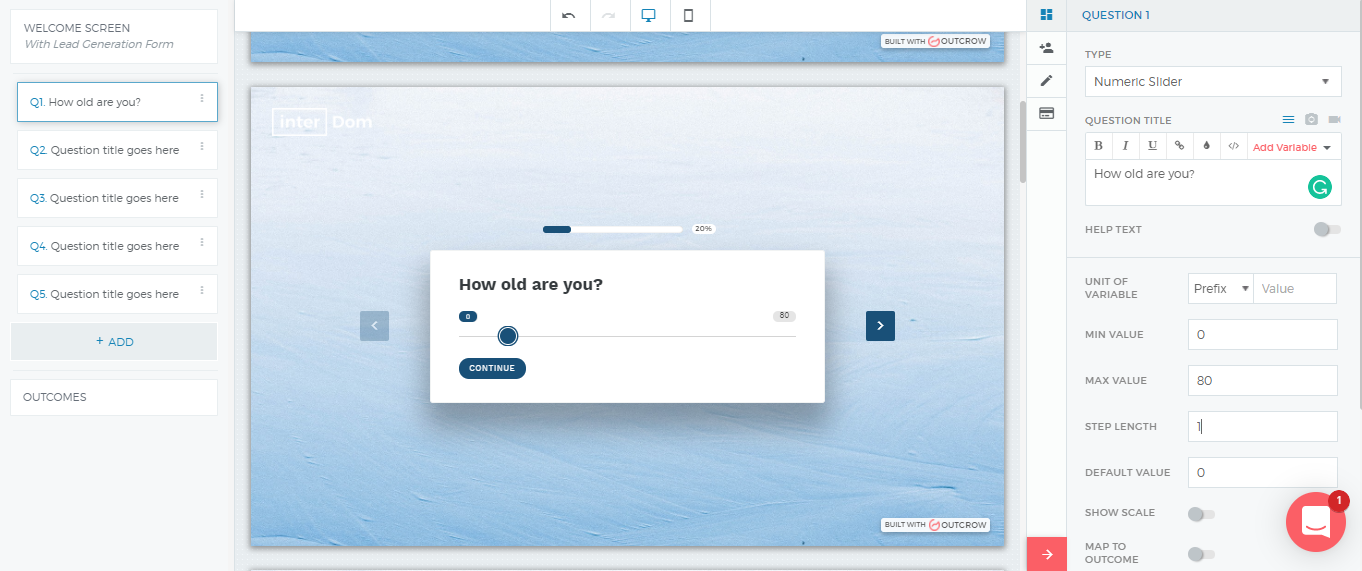
4. Text input:
If you wish your end-user to answer the question in text format, you can select Text Input from the drop-down. You can also select any of the below-mentioned types of validations as per your requirement:
A. If you select a numeric validation, add a minimum and maximum value that can be accepted.
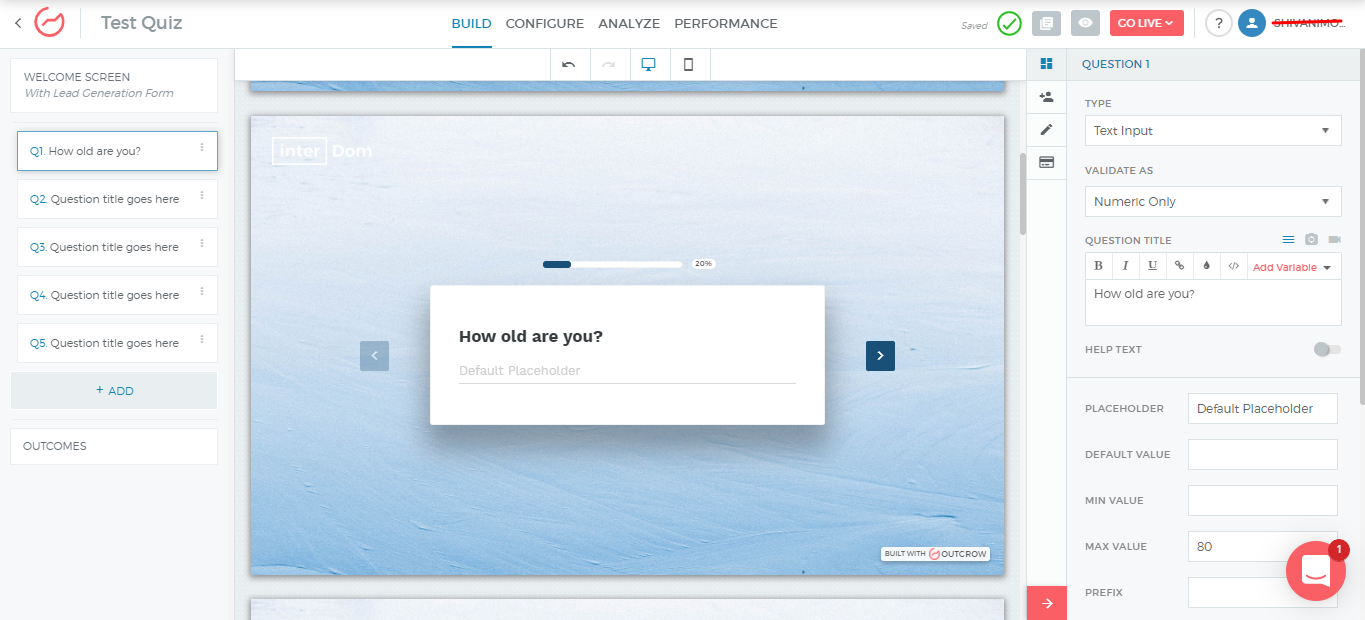
B. If you are using Alphanumeric validation, you must provide the minimum number of characters required.
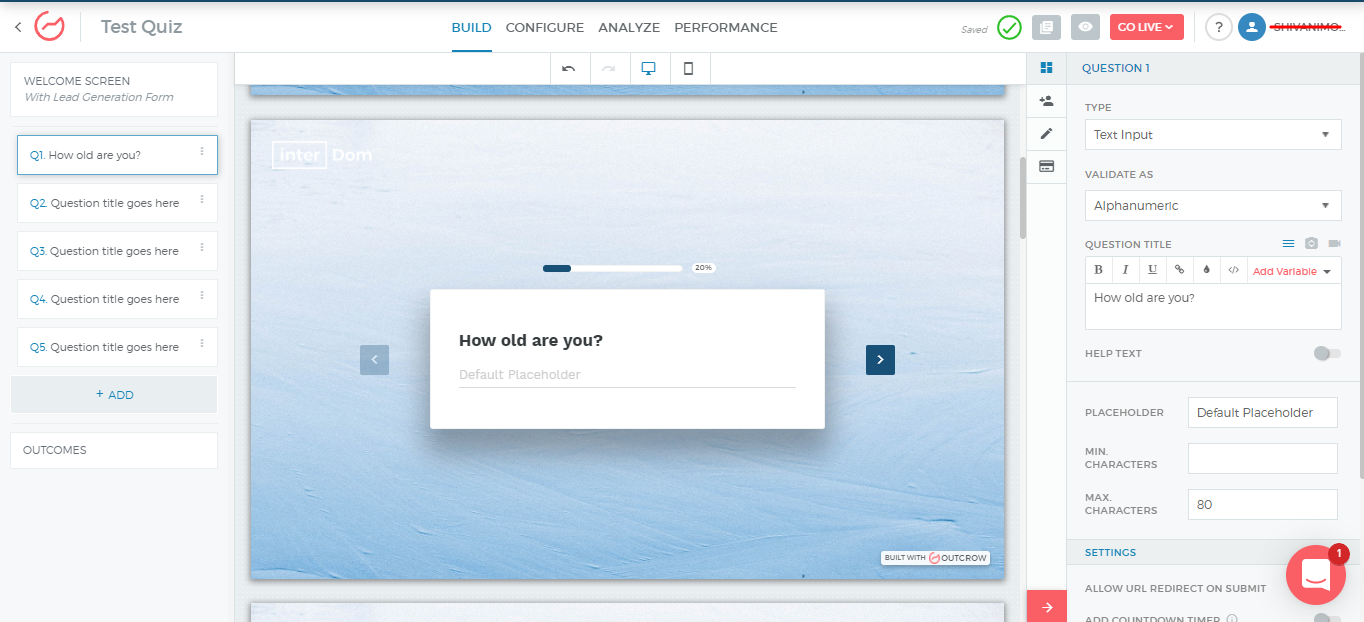
C. You can also have users enter their Email or their Location address using Places (Powered by Google).
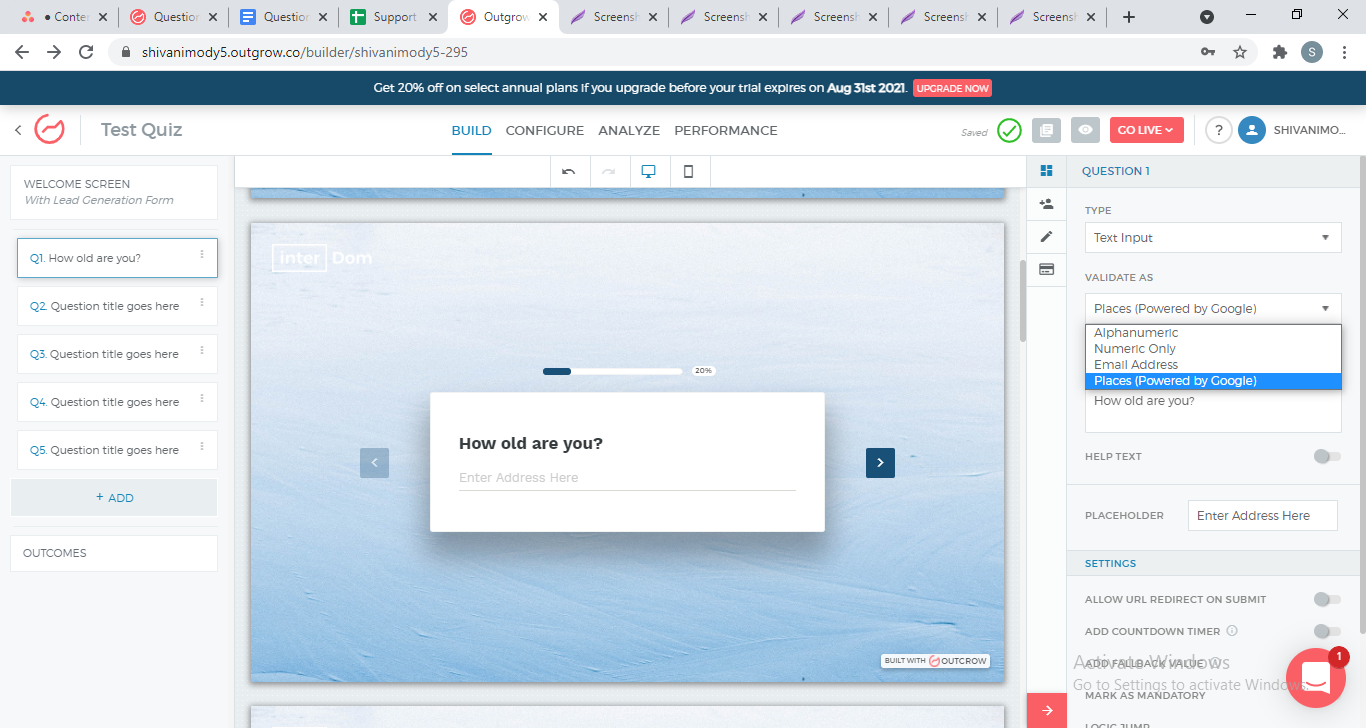
5. Drop Down:
If you wish your end-user should choose a particular value from a drop-down menu, then you should opt for this question type.
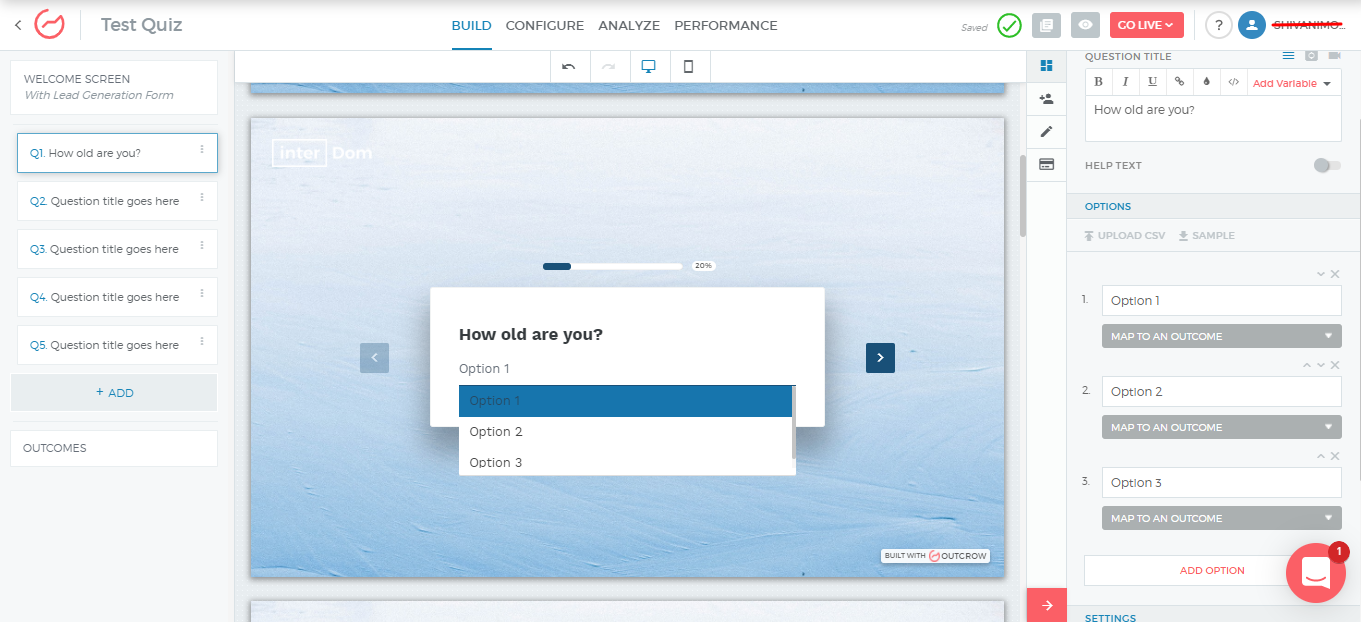
6. Text Area:
Similar to the text input type, this is used when you want to show a box in which a user can add his/her inputs. You can define the minimum and the maximum number of characters as well.
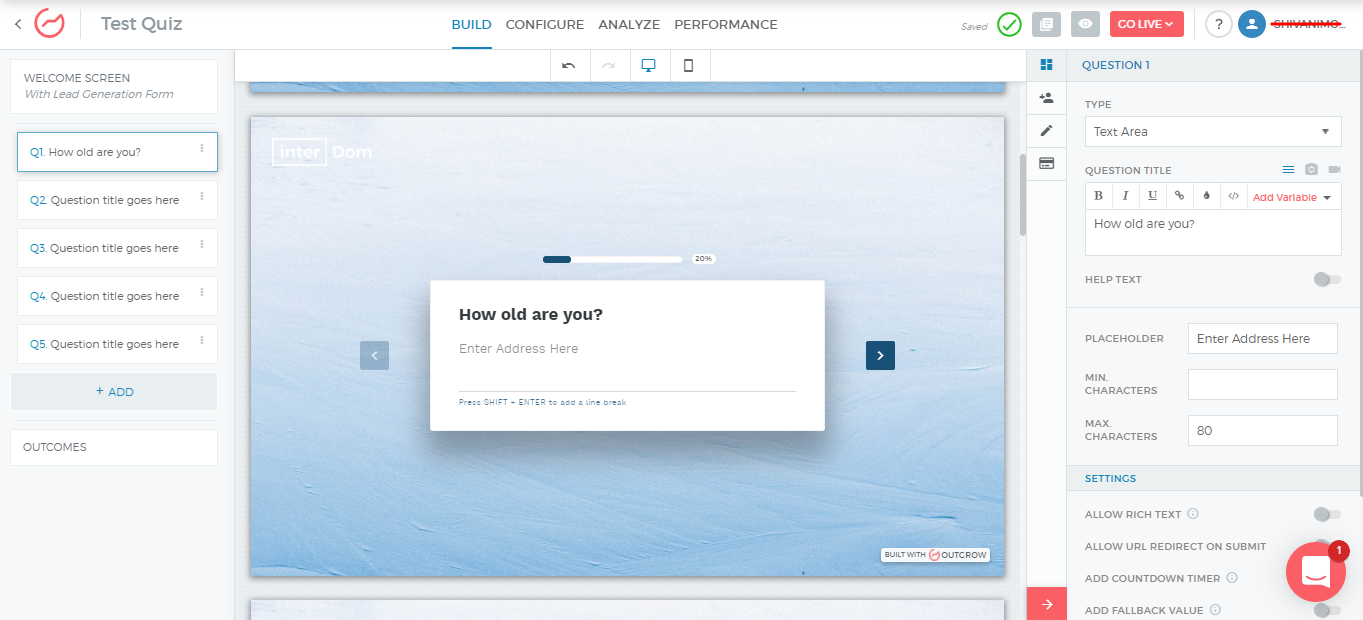
7. Opinion Scale:
This question type is used when you want to collect a user’s opinion on something. You can have a stepped scale on which a user can express his/her opinion by choosing the desired score. For the least and the highest score, you can also define labels.
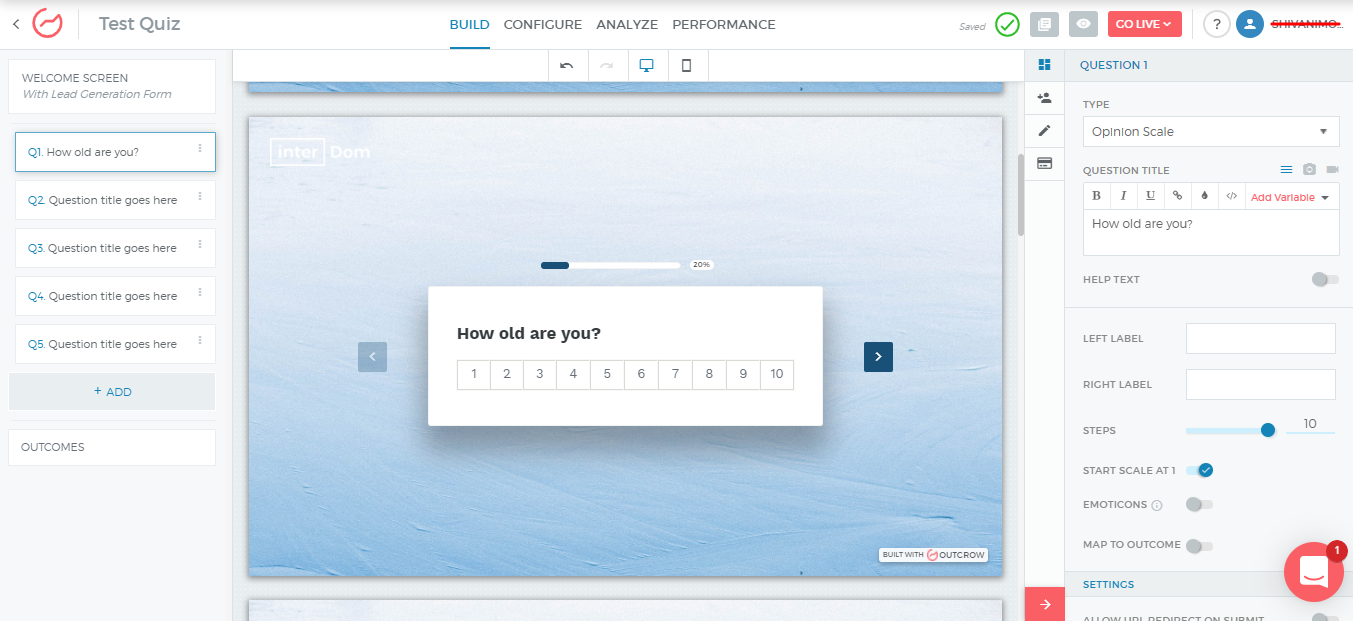
8. Date/Time Picker:
This question type comes in handy when you want a user to choose a date and time in order to schedule something. A perfect example of this could be a case in which you want to give your prospects an option to choose a date and time for a demo. You can also choose the days of the week on which your slots will open up.
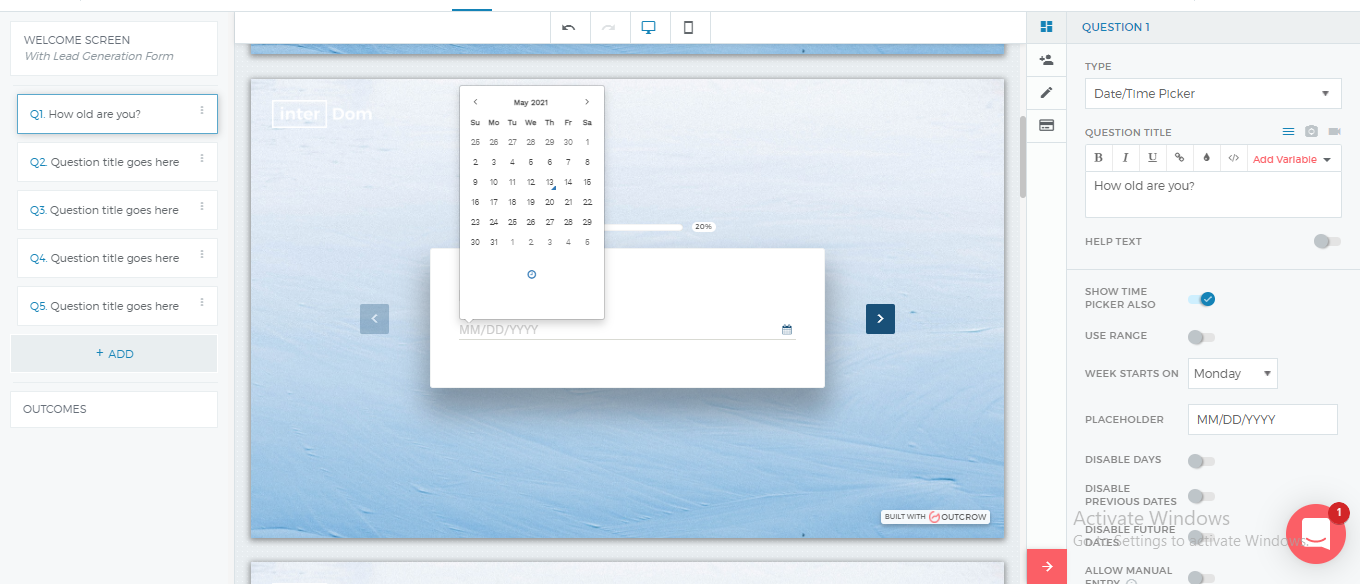
NOTE:
You have the option to disable the option where the user can choose a time.
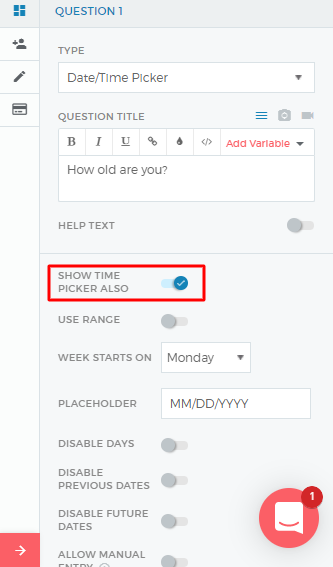
9. File Upload:
Using this, you can have your end-user share data with you by uploading a file as a part of their response submission. You can choose the type of data that you want the user to upload in the system.
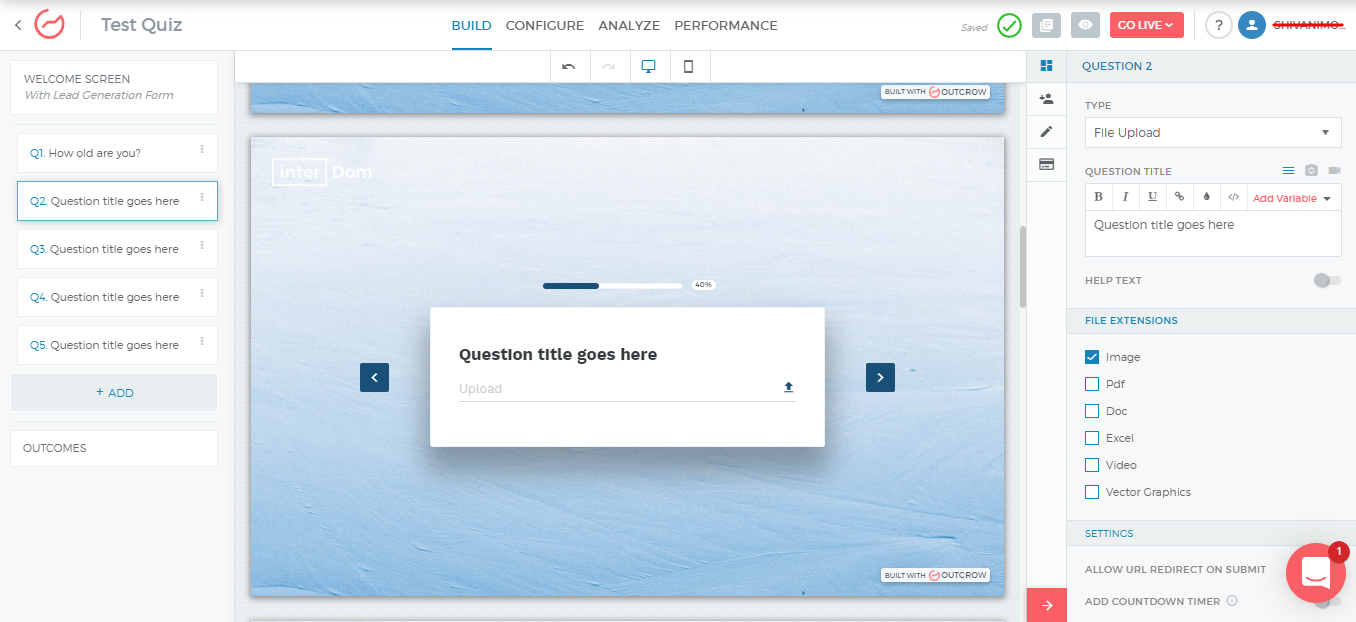
10. Rating:
Just like the Opinion Scale question type, using this you can have a user share their rating for a certain aspect while submitting their response. You can increase the number of stars available for a user to choose from using the stars slider.
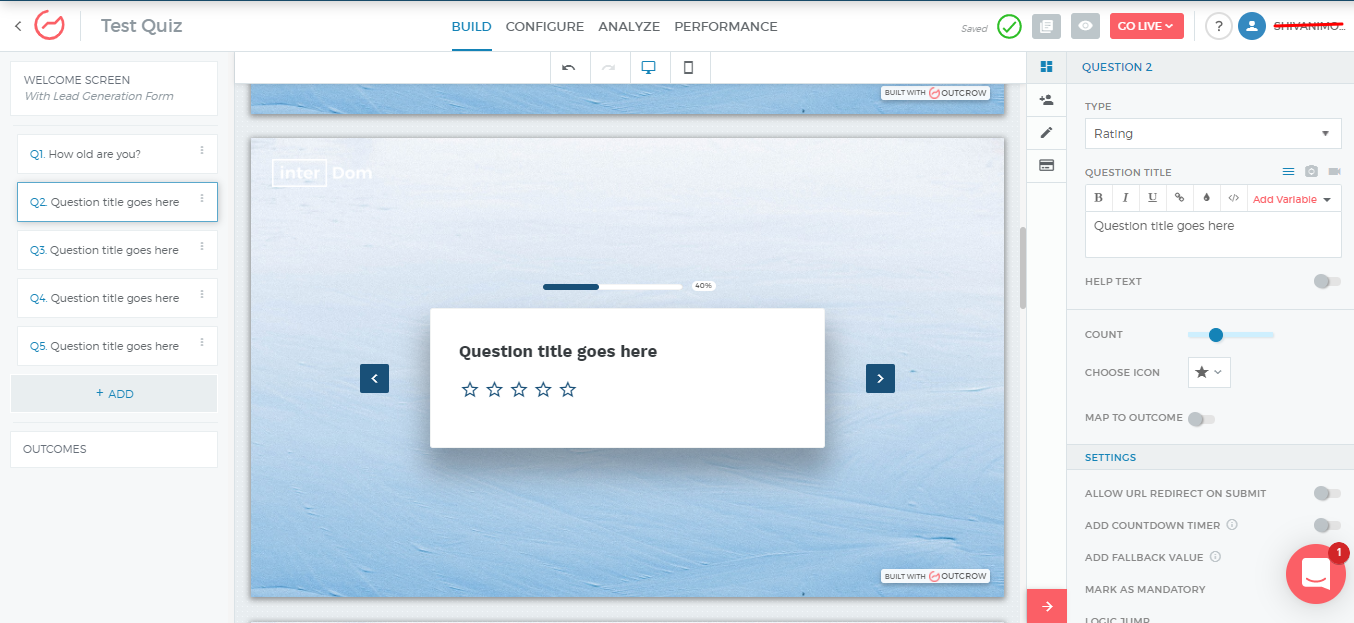
11. Ranking Grid:
Using the Ranking Grid question type, you can have the users rank different options according to their preferences.
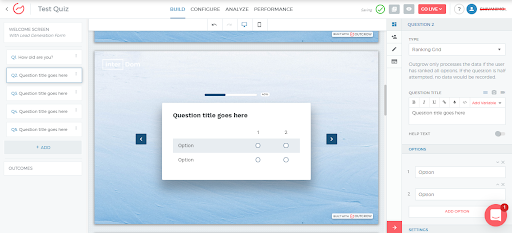
Reorder a question
Simply drag and drop the questions to reorder.
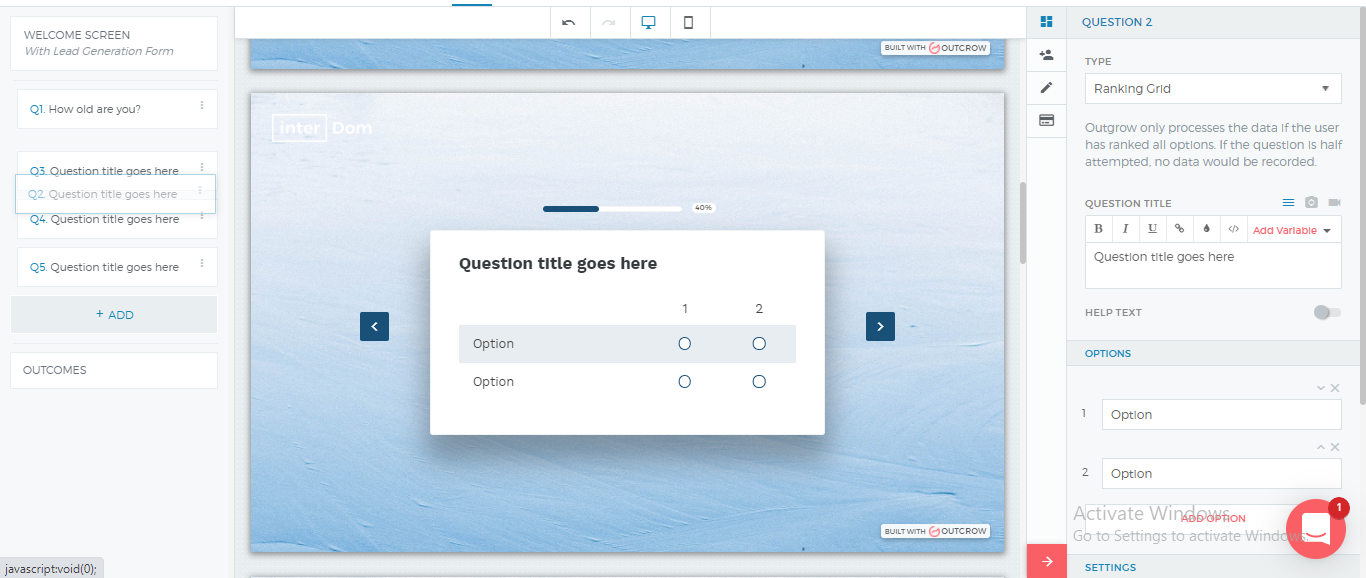
Delete a question
Hover over options on a question to find actions that can be performed for that question. Click on the delete option, which appears in the list of actions.
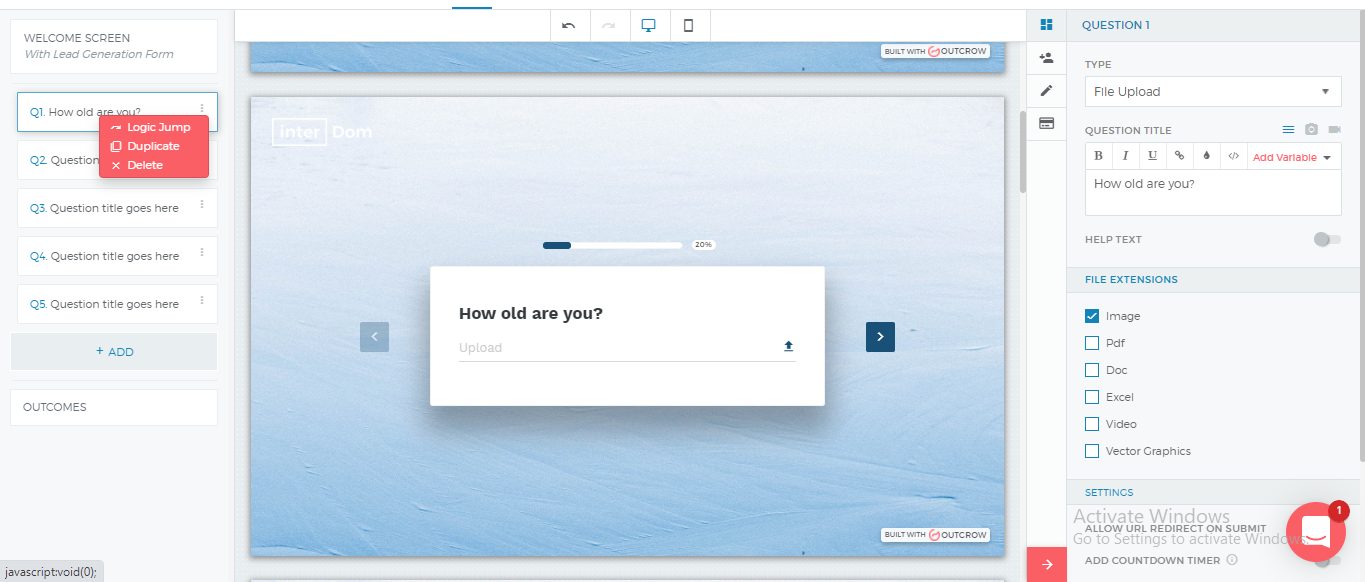
If you have any questions, feel free to drop us an email at [email protected] and we will be happy to help you out.
Updated over 1 year ago