Using Google Mail Or Sendgrid Or Microsoft Outlook as SMTP Sender in Outgrow
At Outgrow, users can email their customers and prospects using their SMTP server. This document will help you understand how to use a free Gmail account or Microsoft Outlook, or your Sendgrid account as an SMTP sender in Outgrow.
How to configure Google Mail as an SMTP Sender in Outgrow
A. Login to your Google account and click the gear icon to access its settings.
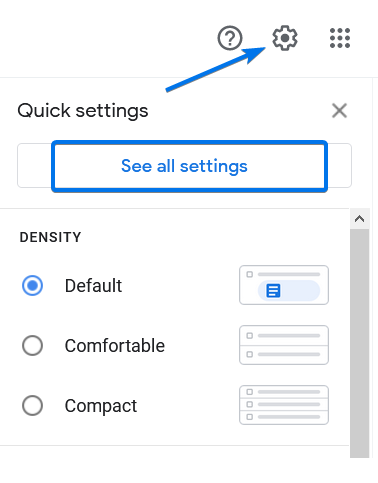
B. At Forwarding and POP/IMAP, look for the IMAP access option and disable it.
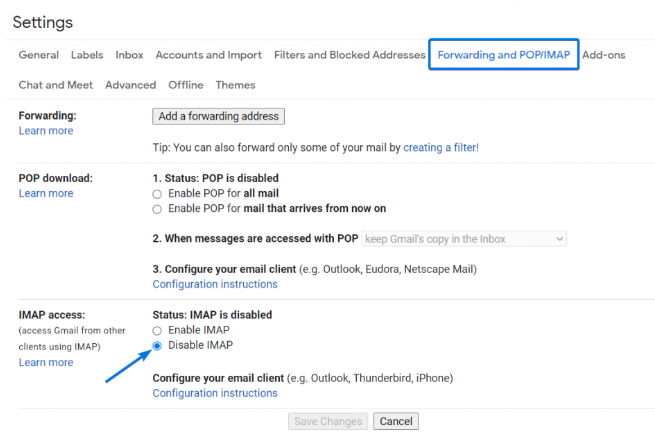
C. Next, click your account’s icon and select Manage your Google Account.
D. Under the Security tab, navigate to 2-Step Verification; and under 2-Step Verification, scroll down to App Password.
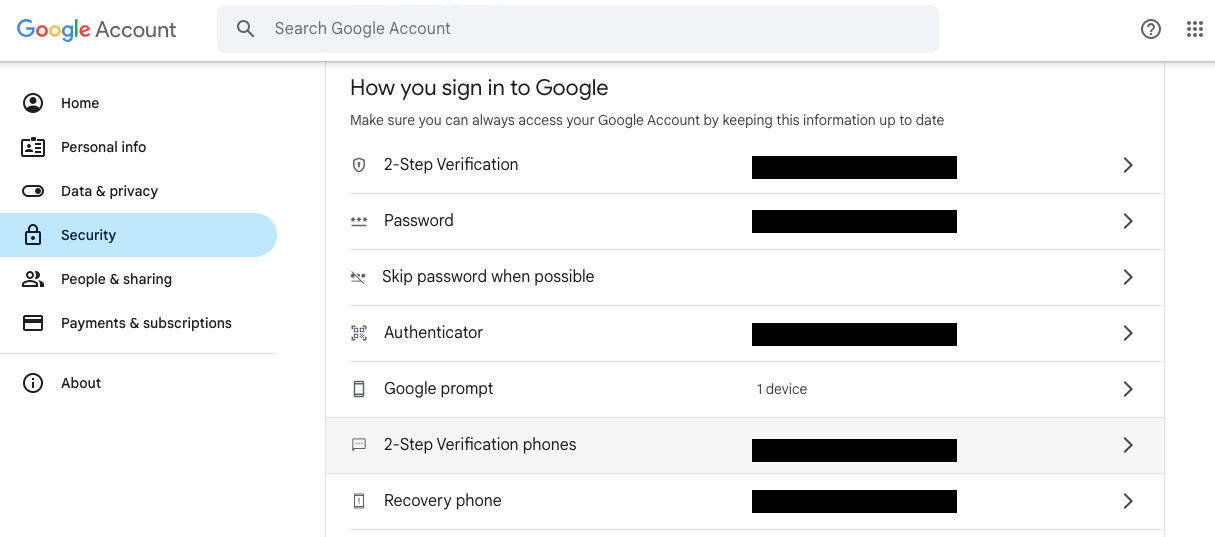
E. Now, in the App Passwords section, under Your App Passwords, specify the app name for which you want to set the password and then click on Create. For example, in this case, we have specified the app name as Test App, but in your case, you can name the app as Outgrow.
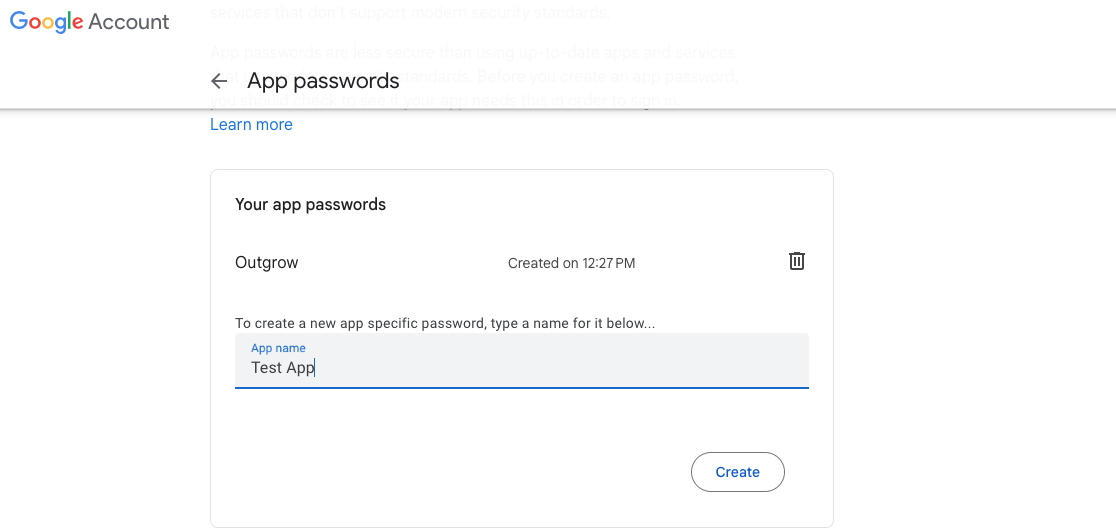
F. Once the App Password is generated, copy the App Password and click on Done.
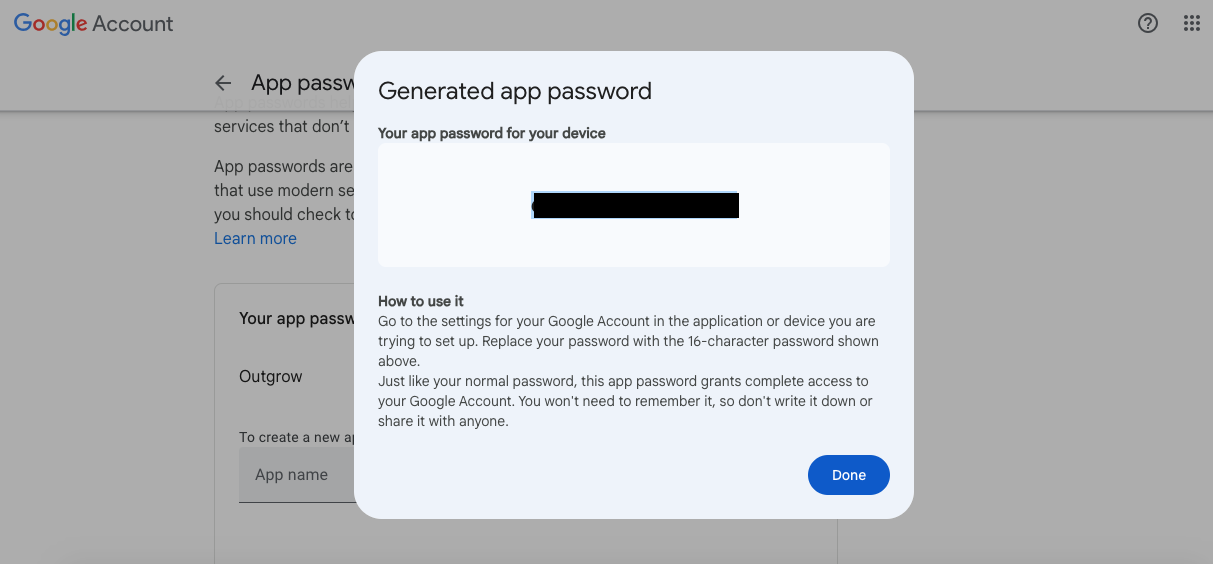
Important Note
Once you click on Done, the password can no longer be retrieved. If you will need to re-use the password later for a different form, make sure you are copying and saving it somewhere safe before clicking on Done. However, you can generate a new password at any given time and your old password will still work on the forms where you enabled SMTP with it.
G. Now, log in to your Outgrow account by clicking here.
H. Click on the Account Name icon at the top, then navigate to Billings & Settings.
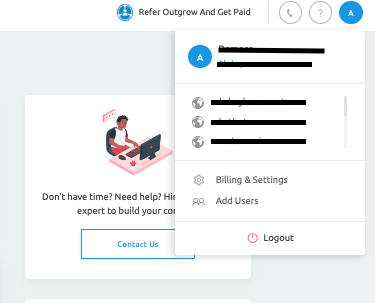
I. Under Settings navigate to the Email & SMS Settings tab and then navigate to the Email Gateway sub-tab.
J. Now toggle on the setting for Outgrow, which allows you to send notification emails to the users using your server and not Outgrow's server. Add in the details for your SMTP server in Outgrow.
K. Insert your SMTP server details as shown below. Where it asks you to enter the Password, paste the app password copied earlier:
Host: smtp.gmail.com
Port: 587
Username: Add your Gmail Username here.
Password: Add the App Password here that you copied earlier.
Sender Address: Specify the email address you want to use as the From Email Address.
Receiver Address: Specify the receiver email address in this field.
L. Click Test & Save to save the configuration.
IMPORTANT NOTE
Specify your Gmail Id as the Username and in the Password field add the App Password that you copied from your Google account.
How to configure Sendgrid as an SMTP Sender in Outgrow
To add your Sendgrid SMTP server configuration in Outgrow, you can add the details using the following format:
A. Host: smtp.sendgrid.net
B. Port: 587
C. Username: The username will be apikey.
D. Password: You must add your Sendgrid API Key as the password.
E. Sender Address: Specify the email address you want to use as the From Email Address.
F. Receiver Address: Specify the receiver email address in this field.
NOTE: Please ensure that the Send and Receive email addresses are different in the SMTP Configuration section for testing purposes. These email addresses will be used to test whether emails are being appropriately triggered.
How to configure Microsoft Outlook as an SMTP Sender in Outgrow
A. Login to your Outgrow account and click on the Account Name icon at the top. Then click on Billings & Settings.
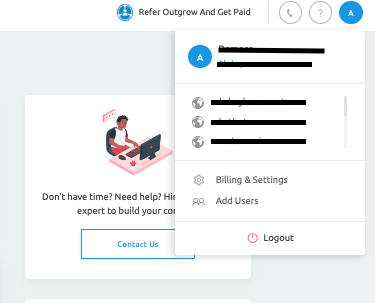
B. Navigate to the Email & SMS Settings tab and then navigate to the Email Gateway sub-tab.
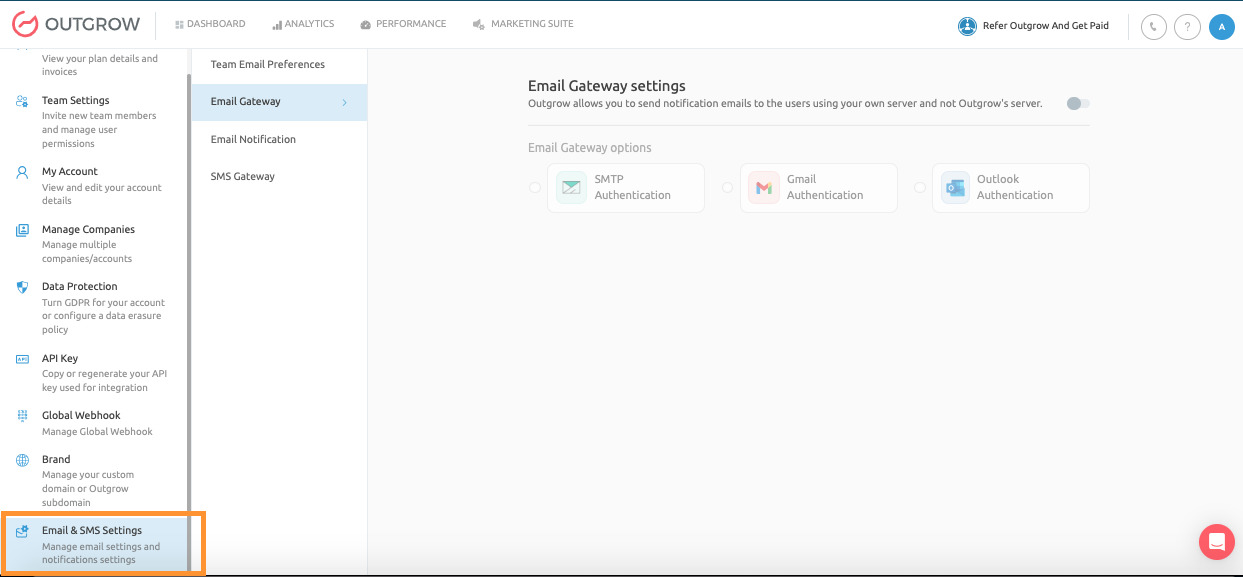
C. Now toggle on the setting for Outgrow, which allows you to send notification emails to the users using your server and not Outgrow's server.
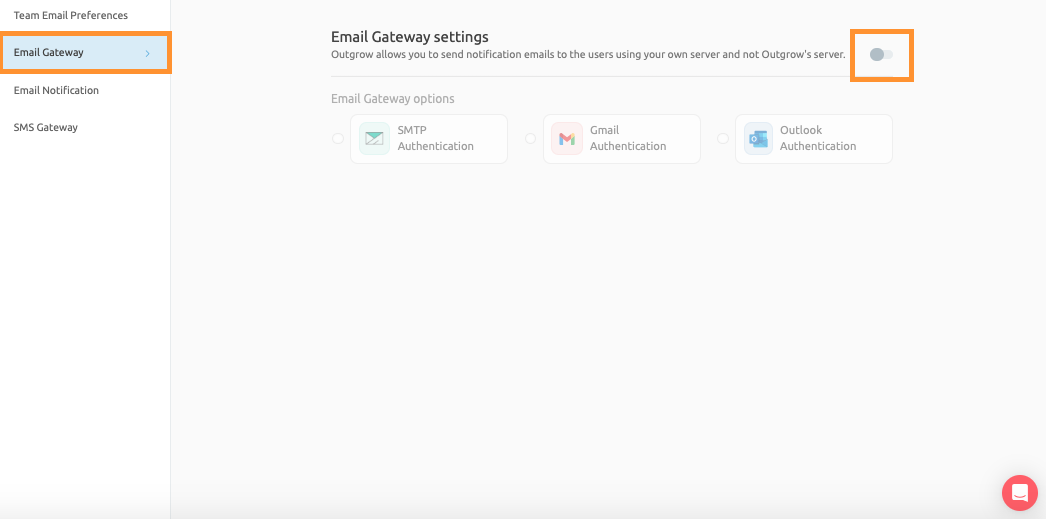
D. Select the Outlook Authentication option and click Add Account.
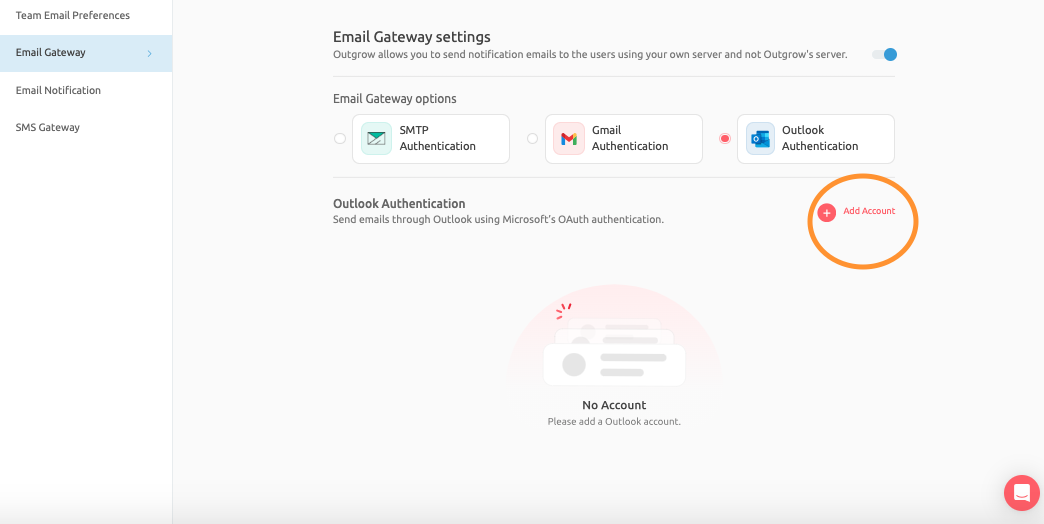
E. Add your Outlook account details and authenticate the connection.
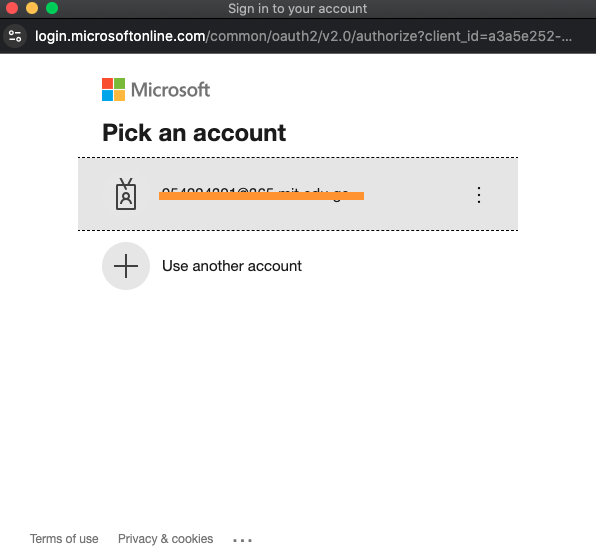
F. Once authentication is confirmed, click Publish to save the configuration. ** Once the configuration is saved, all new Notification to Self or User Notification emails will be sent using this Outlook account.
Feel free to use our chat tool, located at the bottom right, or reach out to us at [email protected] if you have any questions. Our team will be happy to help you find a quick solution.
Updated 7 months ago