Configuring Native Integration Between Outgrow & monday.com
The [monday.com](monday.com platform is a visual collaboration tool transforming teamwork. It's simple yet intuitive, enabling people to manage work, meet deadlines, and build a collaborative culture.
Outgrow integrates with monday.com to send information from Outgrow to your monday.com account as soon as someone fills out and submits their details using your Outgrow content.
Prerequisites for configuring the Integration
A. An active Outgrow account
B. An active monday.Com account
C. A live Outgrow content piece.
How to configure the integration
To configure the integration between Outgrow and monday.com, here are the steps that you need to follow:
1. Log in to your monday.com account.
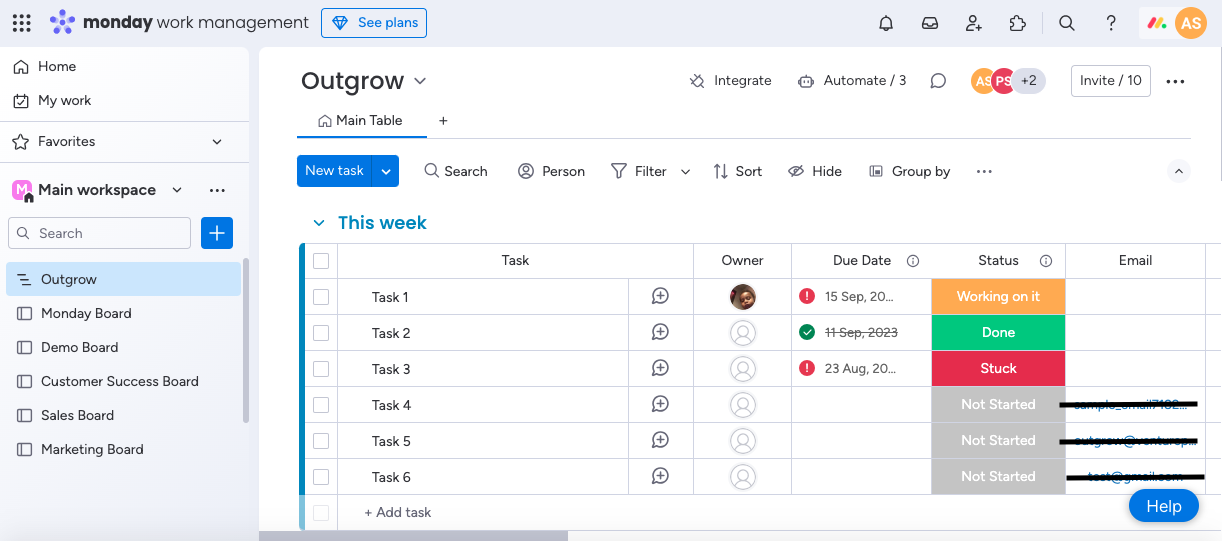
2. Click on your name at the top, then under Explore, navigate to App Marketplace.
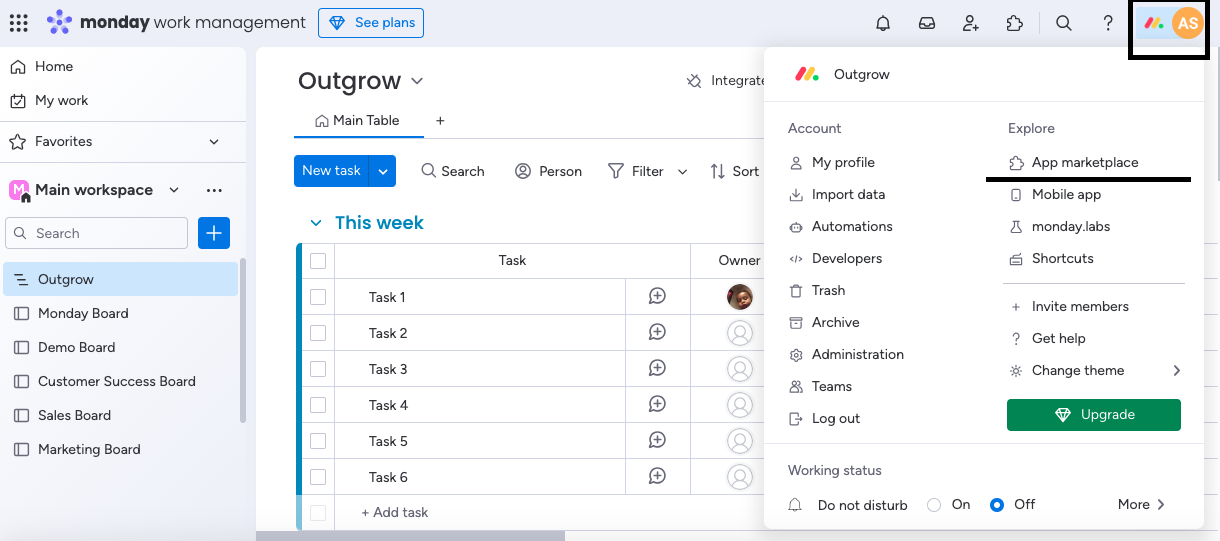
3. Search for Outgrow app using the search bar at the top.
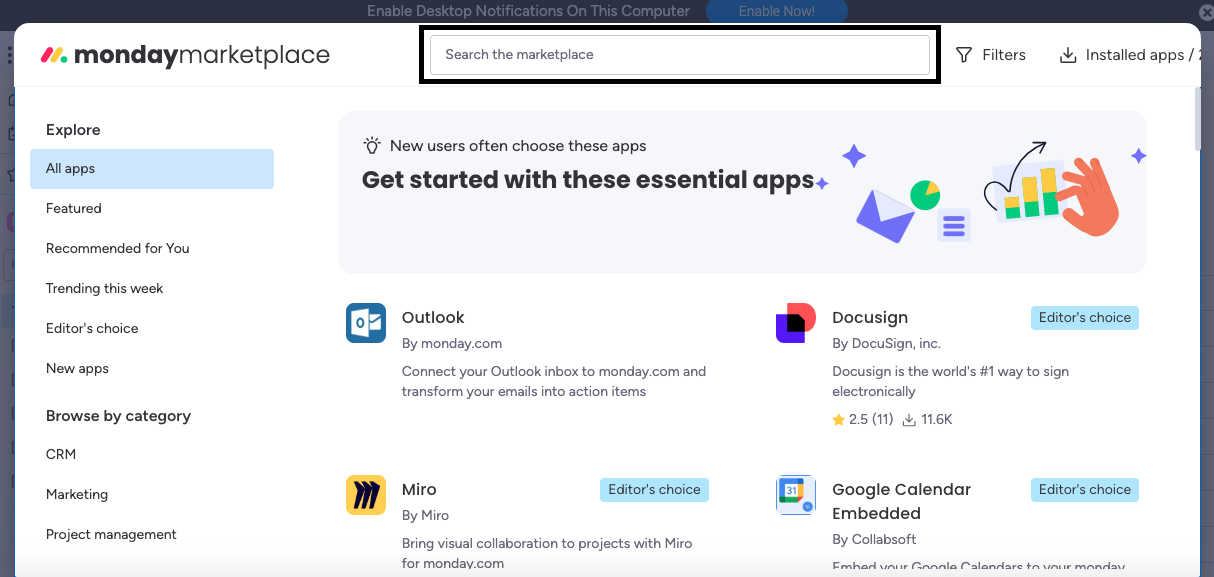
4. Open the Outgrow app profile in the monday.com marketplace.
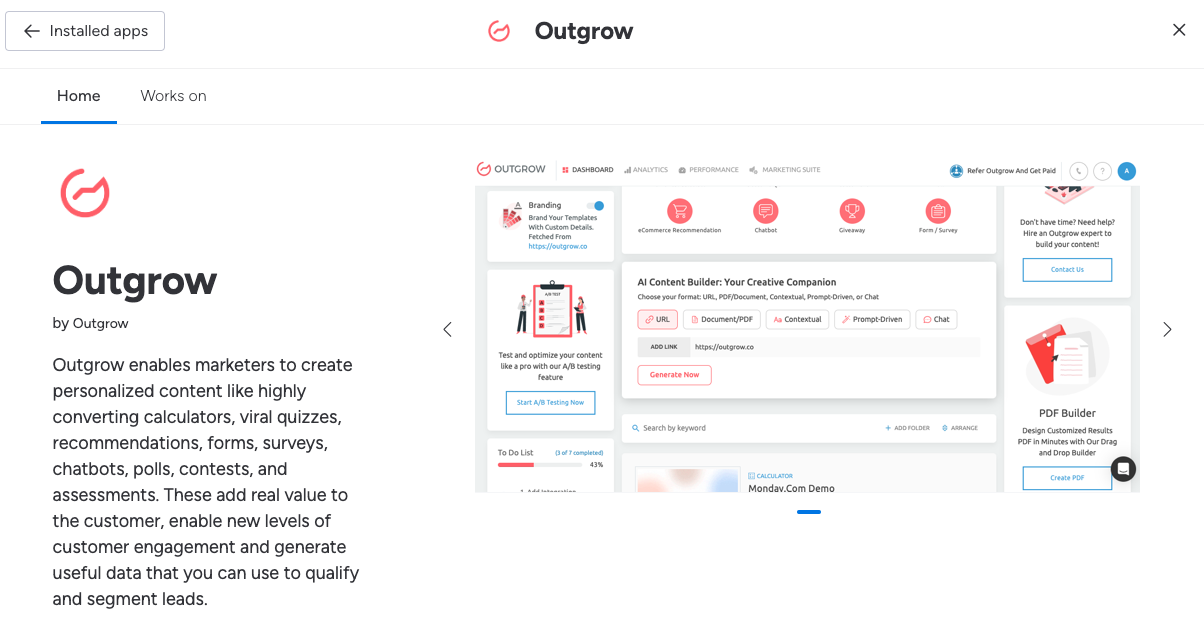
5. Click on Use App to install the Outgrow app.
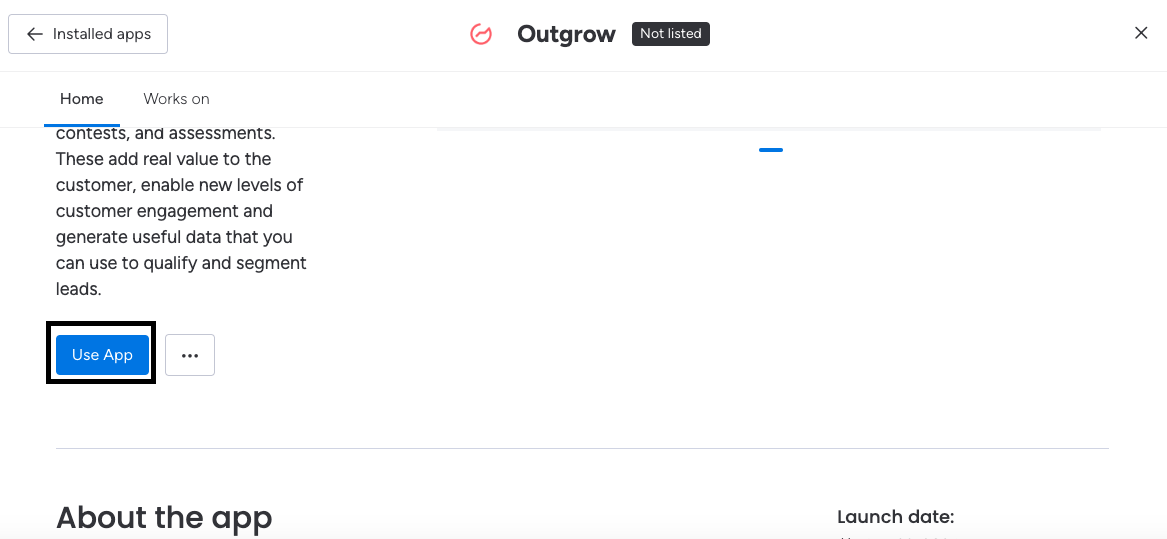
6. Select the monday.com Workspace and the respective board, in which you want the app to be installed.
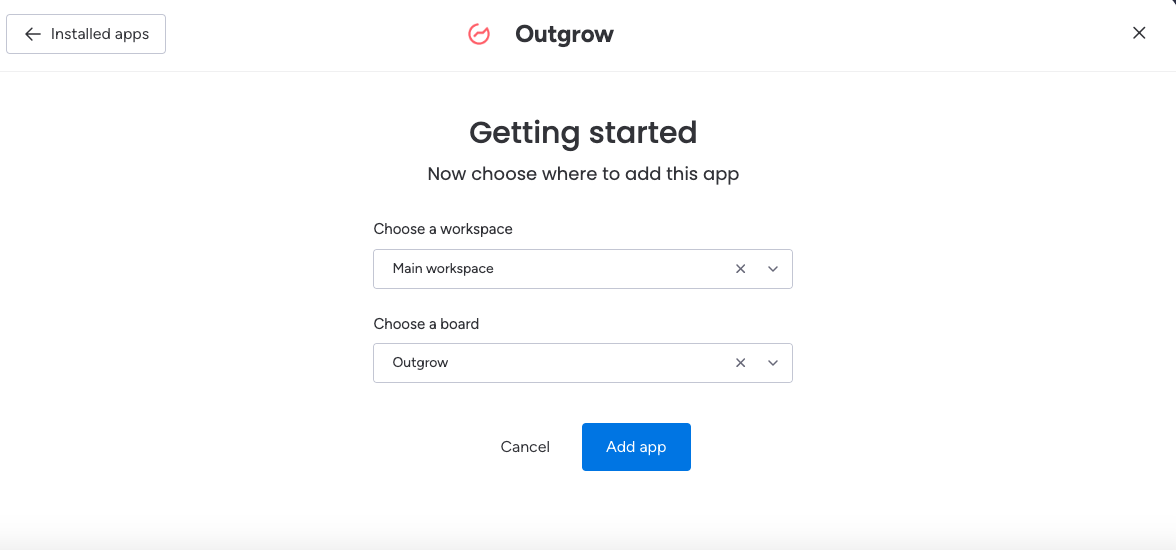
7. You can use a premade template from the Templates section, or you can navigate to the Board Automation tab and create a new automated template.
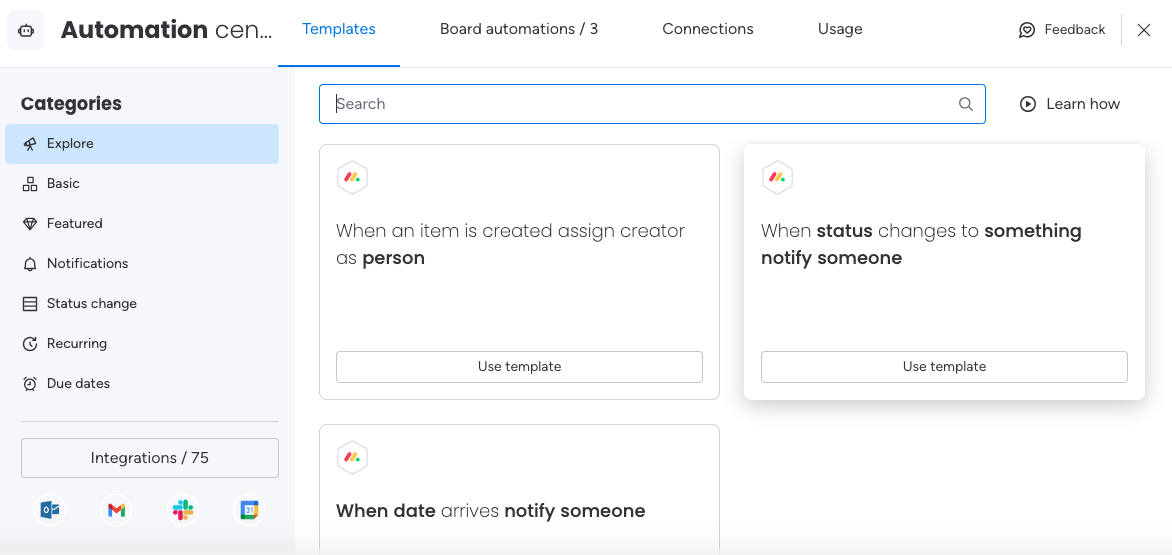
8. After selecting the template, the next step is to connect your Outgrow and monday.com accounts. If you are already logged into your Outgrow account in the same browser window, the accounts will be automatically connected. Otherwise, you will be prompted to log in to your Outgrow account.
9. In the next step, you can select the Outgrow content from which the relevant details, such as the lead submitted, the response received, etc., will be fetched into your monday.com account.
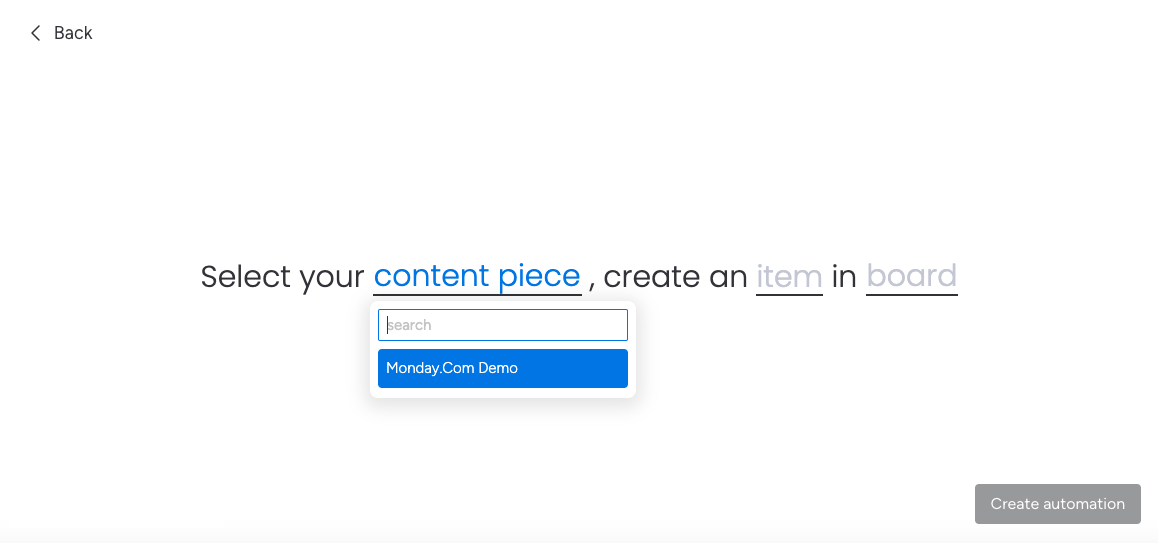
10. Using the Item dropdown, you can map the respective monday.com fields with the required fields in Outgrow.
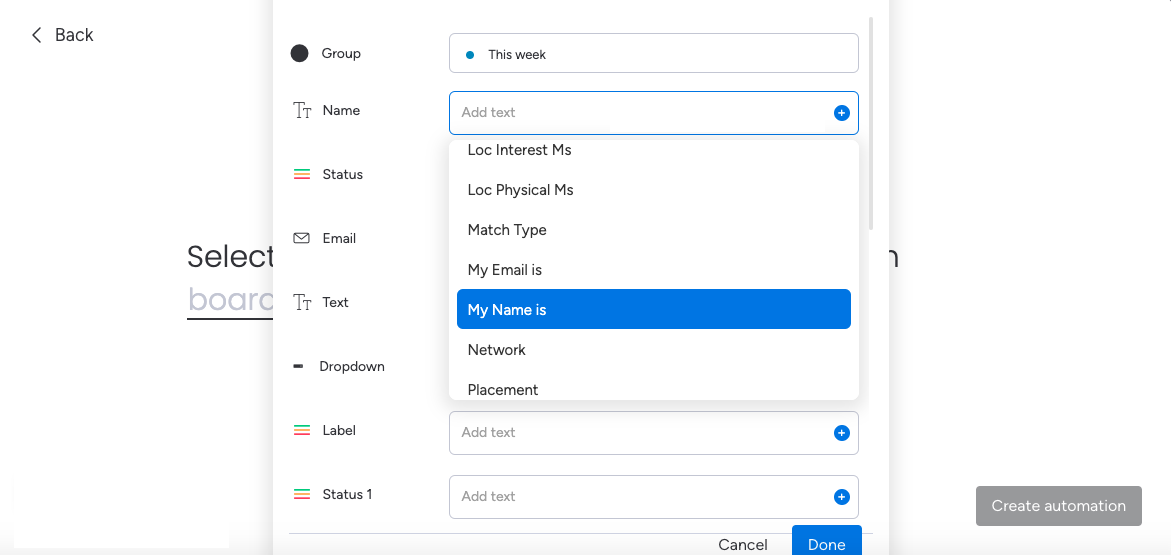
11. Click on Done to save the mapping.
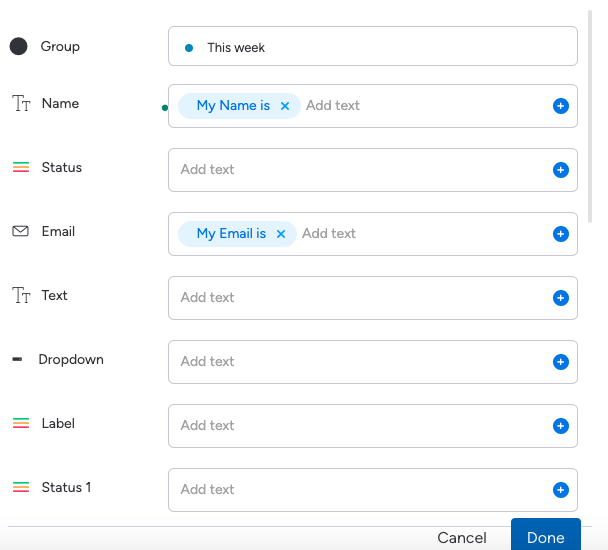
12. Lastly, select the board in which the leads will be added, and click on Create Automation.
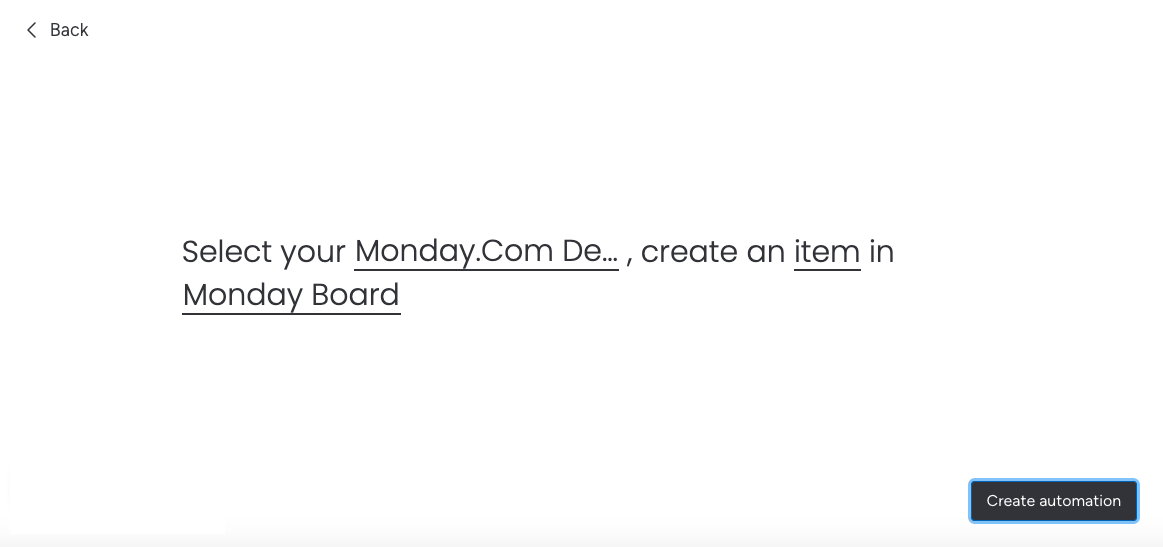
13. Once the integration is live, it will be listed under Board Automation.
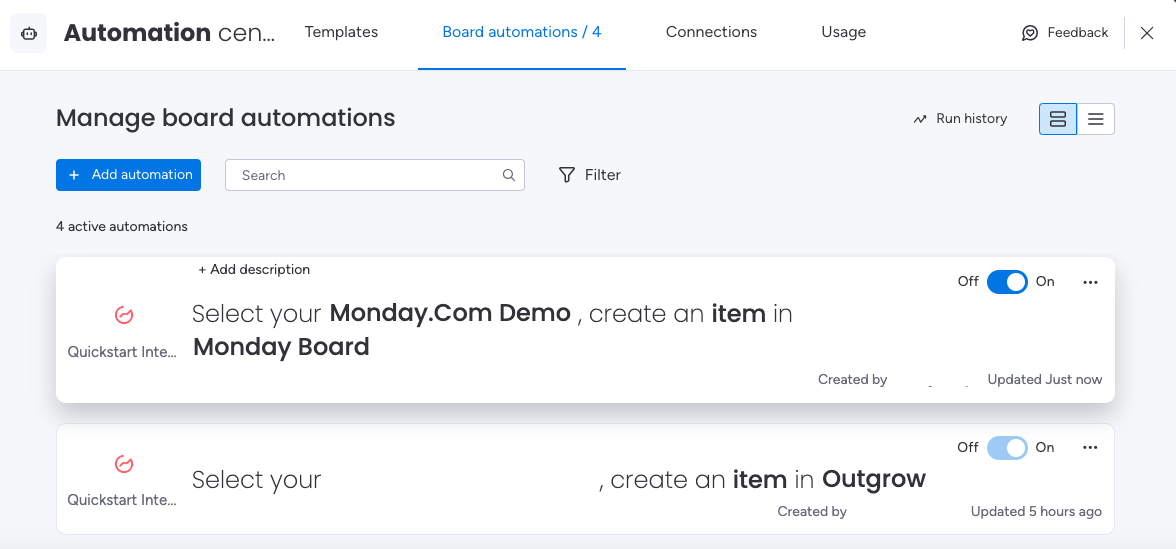
14. Once the integration is live, when users submit their lead details using your Outgrow content, the details will be pushed to the respective board in your monday.com account.
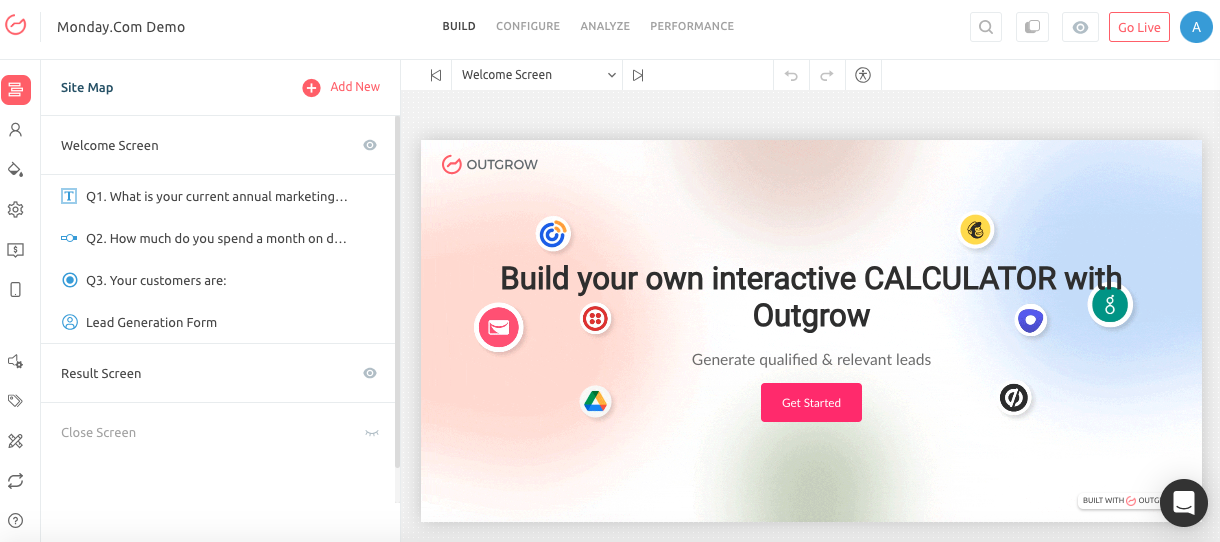
15. In your Outgrow account, go to the Configure tab. Under Integrations, click on the Activity History icon for the monday.com integration. This will allow you to view the leads that have been sent from Outgrow to your monday account.
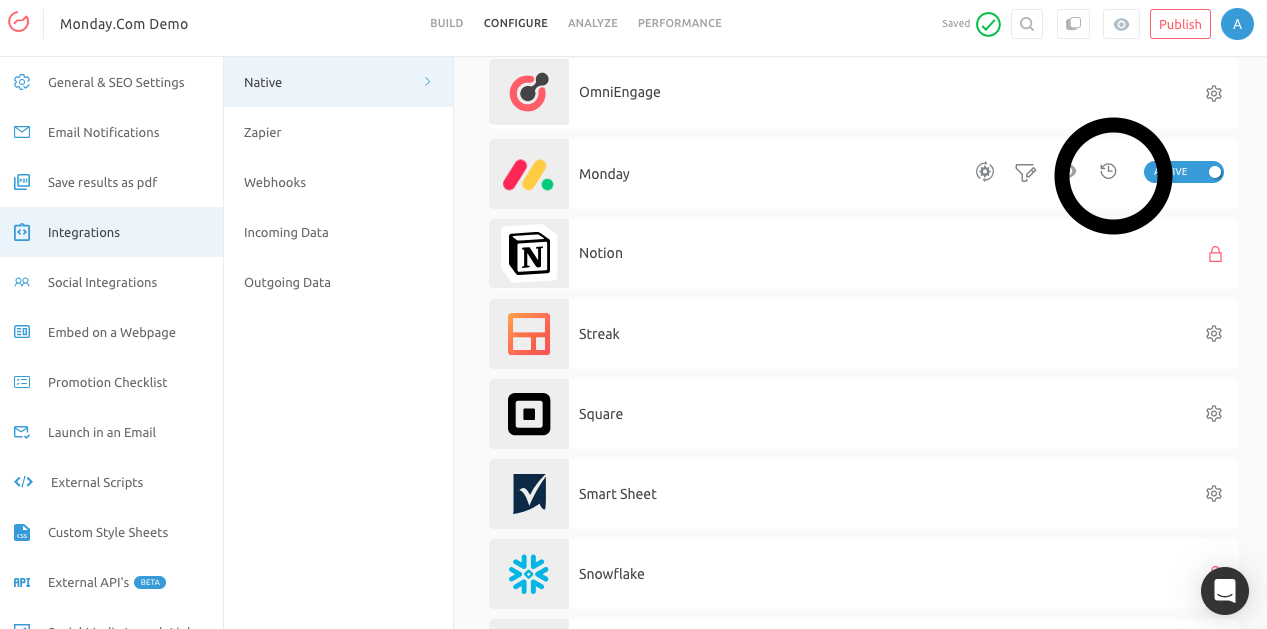
If you have any questions or concerns, please contact us at [email protected], and we will be happy to assist you further.
Updated 5 months ago