Integrate Klaviyo with Outgrow using our native integration
Klaviyo, an eCommerce marketing automation platform for Email Marketing and SMS syncs your tech stack with your website store to scale your business. You can now use Outgrow interactive experiences which are designed for conversion and engagement and push the leads you have collected to Klaviyo using our native integration with Klaviyo. To configure the integration, you will need access to:
A. An active Outgrow account.
B. An active Klaviyo account.
C. A live Outgrow content piece.
This document will help you understand how the integration can be configured in outgrow.
Configuring integration between Outgrow and Klaviyo
To configure the integration between Outgrow & Klaviyo, you can follow the below-mentioned steps:
1. Log in to your Outgrow account and open the respective content in Build mode.
2. Once you are in the builder, navigate to the Integrations section in the Configure tab. Under Native Integrations, you will see Klaviyo integration. Click on the Configure icon (Gear Icon) to configure the integration.
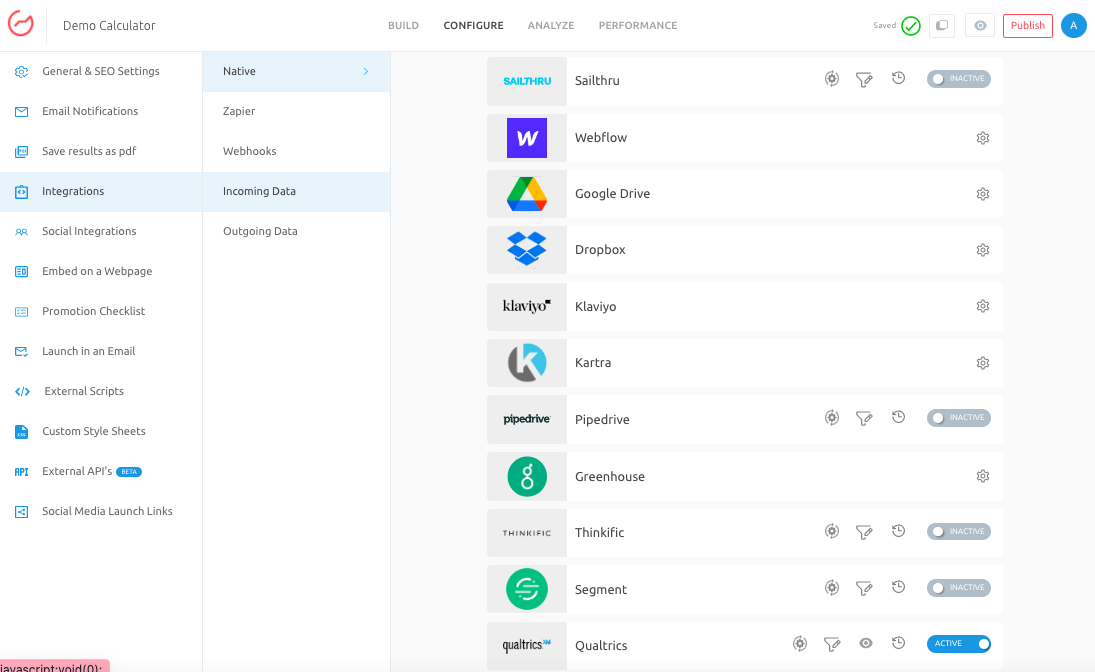
3. Post-clicking on the Configure Integration icon, an integration configuration window will open up. In this window, you will have to enter the required details and click on Authenticate With Klaviyo.
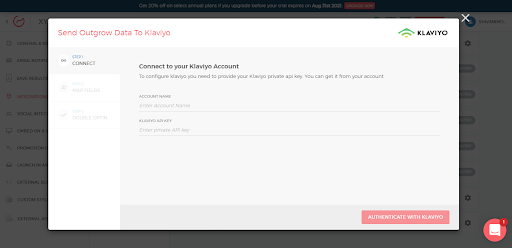
4.To find the Private API Key, you can log in to your Klaviyo account and click on your company name at the bottom of left-hand navigation bar.

5. Click on Create Private API Key.
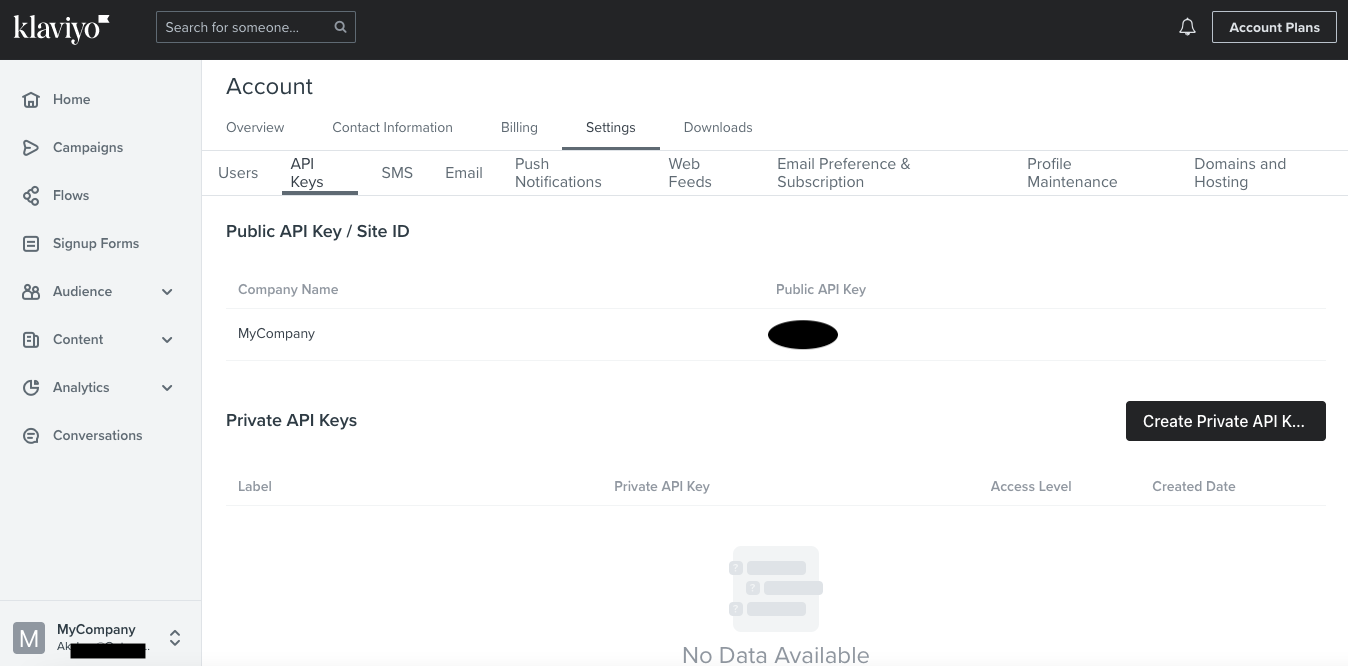
6. Assign the Private API Key Name, and assign Full Access to the key.
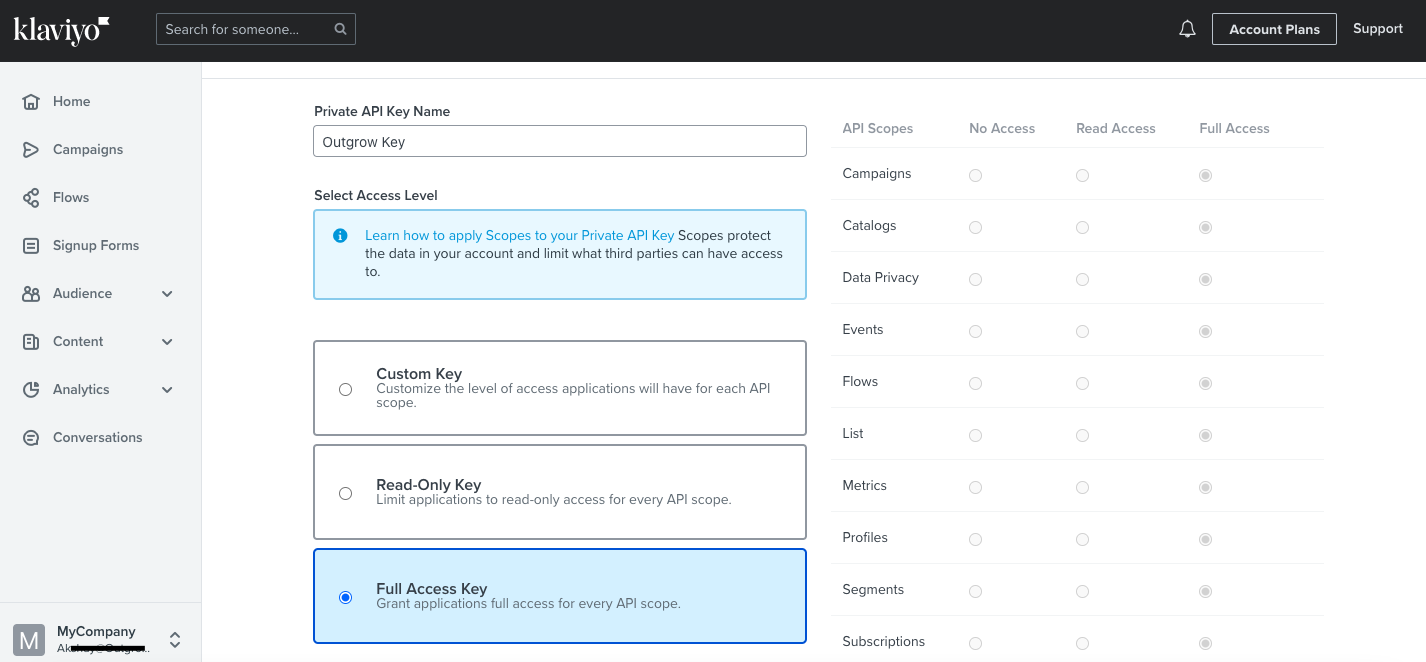
7. Once the key is generated click on Copy Private Key.
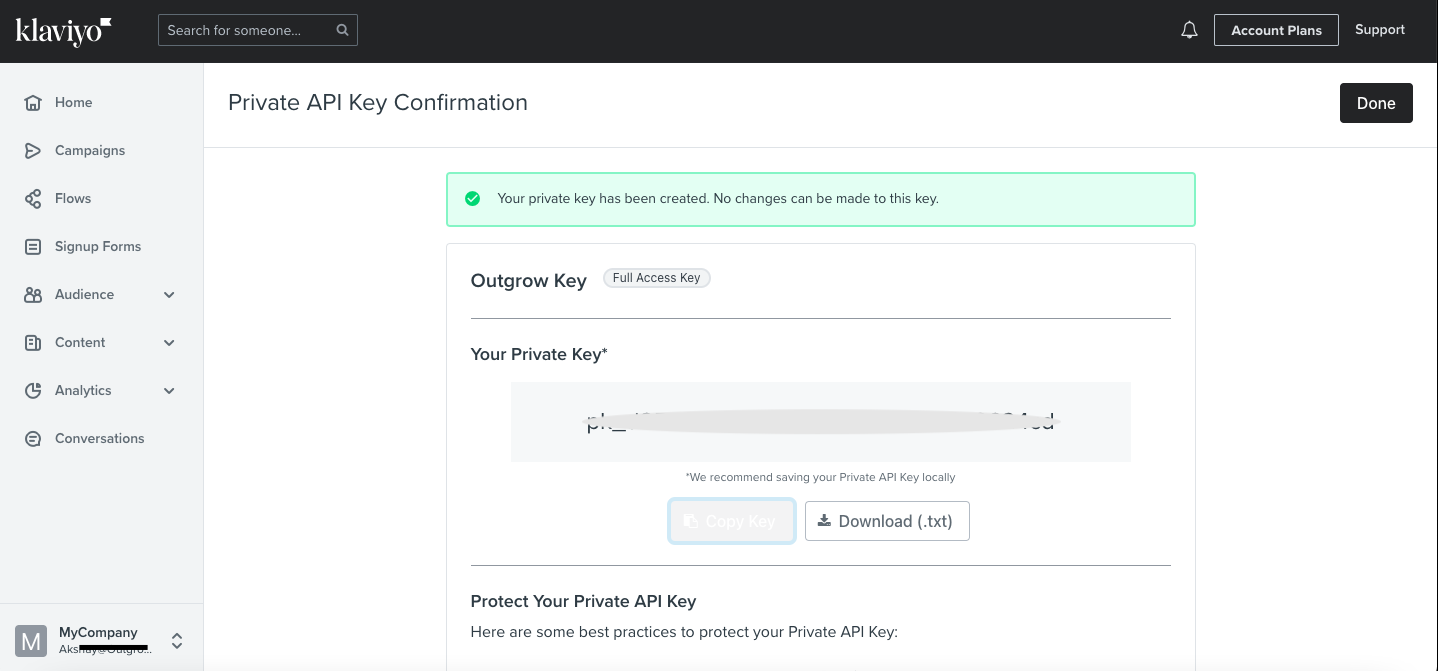
8. Now, add the Private Key in Outgrow integration configuration window. Click on Authenticate With Klaviyo.
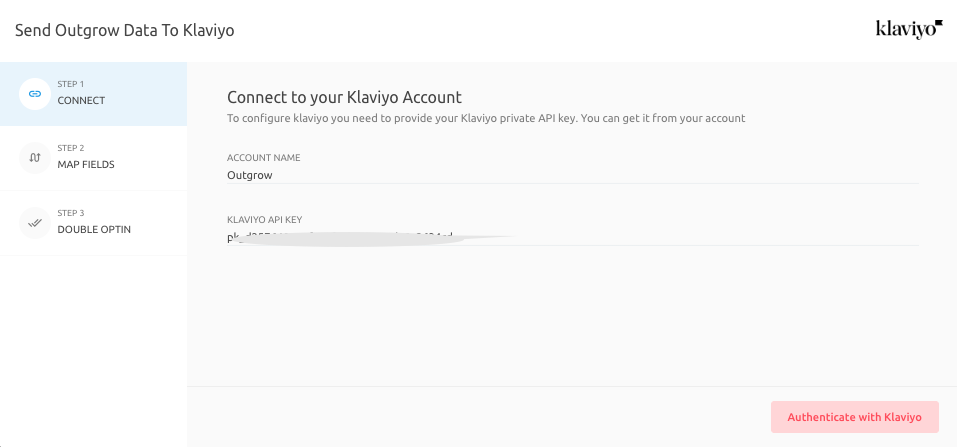
9. Once the authentication is done, you can choose whether you want to Proceed with List or Proceed With Segment.
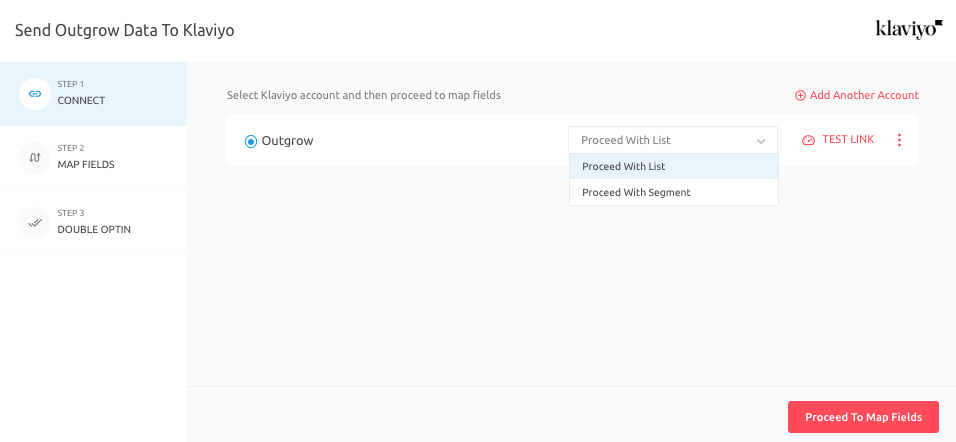
10. Post choosing to Proceed With List, you can select the List in Klaviyo in which the leads will be added. You can also choose the Method by which you want the leads to be added.
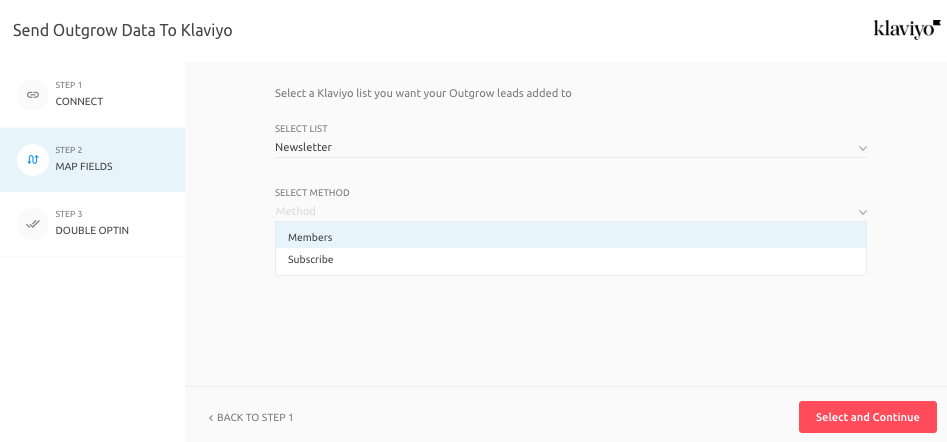
IMPORTANT NOTE
Members & Subscribe are 2 API POST methods. You can use the Members method, to add the leads immediately to the list using integration. If you would like to subscribe leads to the list and use the double opt-in settings for the list, you can use Subscribe method.
11. Now you can proceed to map the fields.
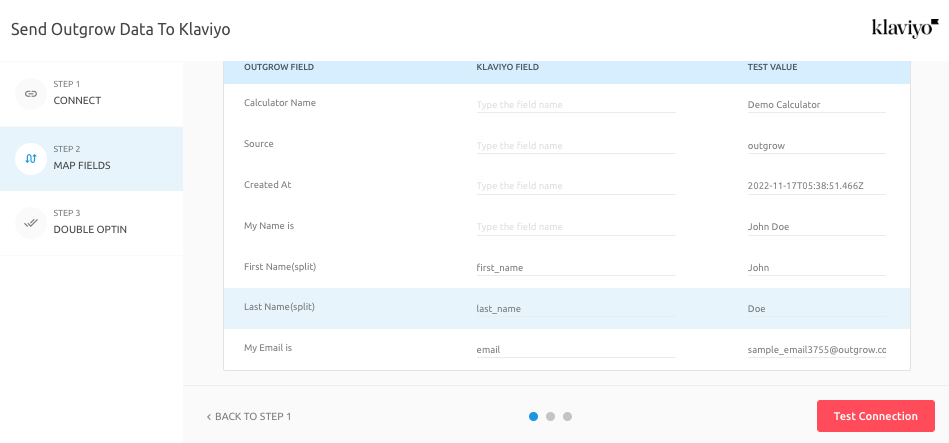
Once you are done, click on Test Connection. In case you want to set up the Double Optin feature, you can do that using Email or SMS in the last step. You can then click on Finish to save the configuration, and set the integration as Active.

When you choose to add Outgrow Leads to a Segment
1. In case you have created a Segment in Outgrow to group leads using criteria such as Browser Type, Outcome Received, etc. you can map the Segment with a List in your Klaviyo account.
2. After clicking on Proceed with Segment, you can select the Segment from Outgrow and the List in Klaviyo where you want to send the leads.
3. Once done, you can click on Map Fields.
IMPORTANT NOTE
1. You can set up multiple cases, i.e. you can select multiple segments and lists to pass on your leads to Klaviyo from more than one segment.
2. Under the If section, ie; Case 1, you will be specifying the segment in Outgrow that needs to be mapped, and under the Else section, ie; Case 2, you will specify the name of the list in which all the remaining leads will be added which do not meet the lead segregation criteria.
4. After you are done with mapping, you can click on Test Connection. Now you can click on Save Conditions. In case you want to set up the Double Optin feature, you can do that in the last step. You can then click on Finish to save the configuration, and set the integration as Live. Your Klaviyo integration is now active.
More Actions
Once the integration is configured and is active, you can navigate to the Klaviyo block to see more actions that can be performed on Klaviyo integration after it has been set up.
A. Re-configure: In case your Klaviyo credentials have changed or you want to connect Outgrow with a different Klaviyo account, then you will have to Reconfigure your Klaviyo integration to continue getting Outgrow leads in your Klaviyo account. If you have collected some leads on Outgrow but don't see them on Klaviyo then you should definitely try to Reconfigure once to fix it yourself.

B. View Mapping: If you need to go over which fields you have mapped to configure your Outgrow-Klaviyo integration, you can click on view mapping. you can then toggle between tabs to view the mapping across all fields.

C. Task History: This contains the list of all the leads sent to Klaviyo. The leads which are in queue to be synced will have the status Waiting and those which have failed to sync due to some reason will be shown as Failed. If due to some error in connection your leads from a content piece have not been sent to Klaviyo then you can Sync the leads to your Klaviyo account after re-configuring. All the leads which were not sent to your account will be sent to Klaviyo when you sync. If for some reason, even after syncing you do not see your lead on your Klaviyo account then reconfigure once and then Sync.

D. Deactivate: In case you don't want to send leads from a content piece to Klaviyo, you can simply deactivate it.

IMPORTANT NOTE
1. For every Outgrow content piece you create, you will have to activate or deactivate the integration from the Configuration section in the builder, in order to start or stop sending leads collected in Outgrow to Klaviyo.
2. Email field is a required field and needs to be mapped in order for the integration to be configured.
In case you have any questions or concerns, please feel free to reach out to us at [email protected], and we will be happy to assist you further.
Updated about 1 year ago