Mapping Outcomes | Outgrow
When creating a Quiz, each Outcome will have a separate Result page. But how a particular Outcome appears at the end depends on their mapping.
You can map the Outcomes that you have created to the options in various questions. You can also map more than one Outcome to a particular option.
Steps to set up mapping in Outcome Quiz-
- Set up the questions, options, and outcomes in your content piece.
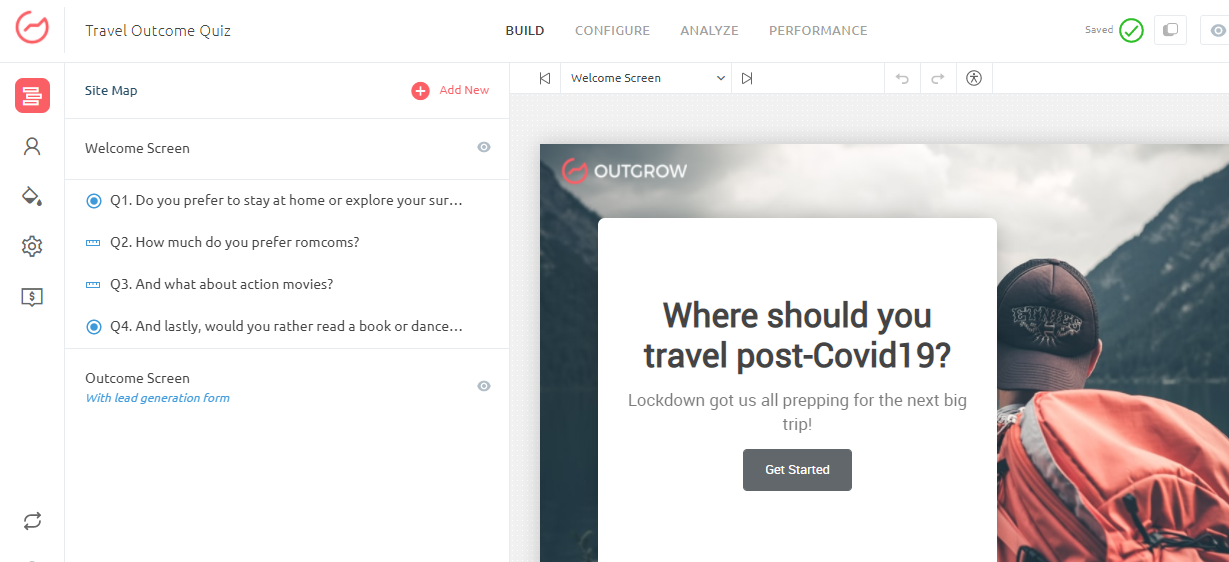
- Once you are done, you can proceed to map the Outcomes to different options according to your workflow.

To do this, navigate to the ‘Map to an Outcome’ dropdown under the options on the righthand-side panel of the builder and select the Outcome that you want to map the particular option with.
NOTE-
- You can also map multiple outcomes with a single option.
- The final outcome that is visible to you depends on the number of options selected favourable to that outcome.
How to show multiple outcomes?
- You can show multiple outcomes by toggling on the ‘Show multiple outcomes’ option under the Outcome Settings.
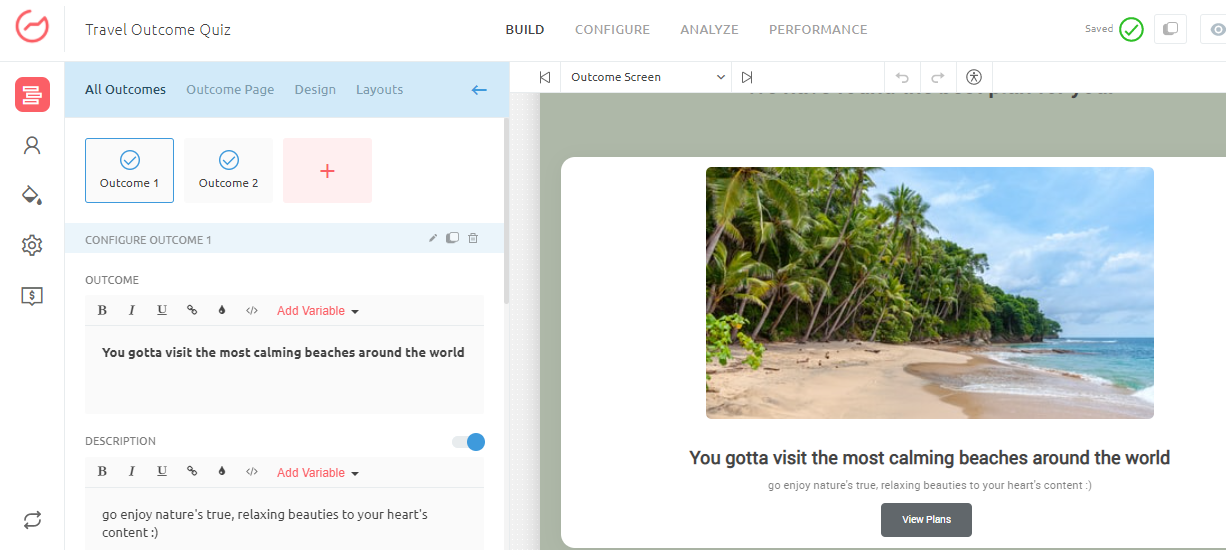
- Now you can choose the number of outcomes you want to show and set up the heading and other social media settings.
NOTE-
-
The number of outcomes you choose to show will remain static. You cannot apply logic jump to show different numbers of outcomes depending on the responses.
-
For instance, if you choose to show two outcomes, and out of a total of four, Outcome A has 4 options favourable, B and C have three each, and D just has two options favourable.
So in this case, clearly, Outcome A will be shown at the end. However, there is a tie between outcomes B and C. So, from these two outcomes, any one outcome will randomly appear on the Result page. There is no particular logic to select one outcome in such a case.
In case you have any questions or concerns, please feel free to reach out to us at [email protected], and we will be happy to assist you further.
Updated over 1 year ago