Results in Poll | Outgrow - Best Marketing Platform
To access the results page for your Poll in the Outgrow development studio, click on 'Results' at the bottom of the left sidebar.
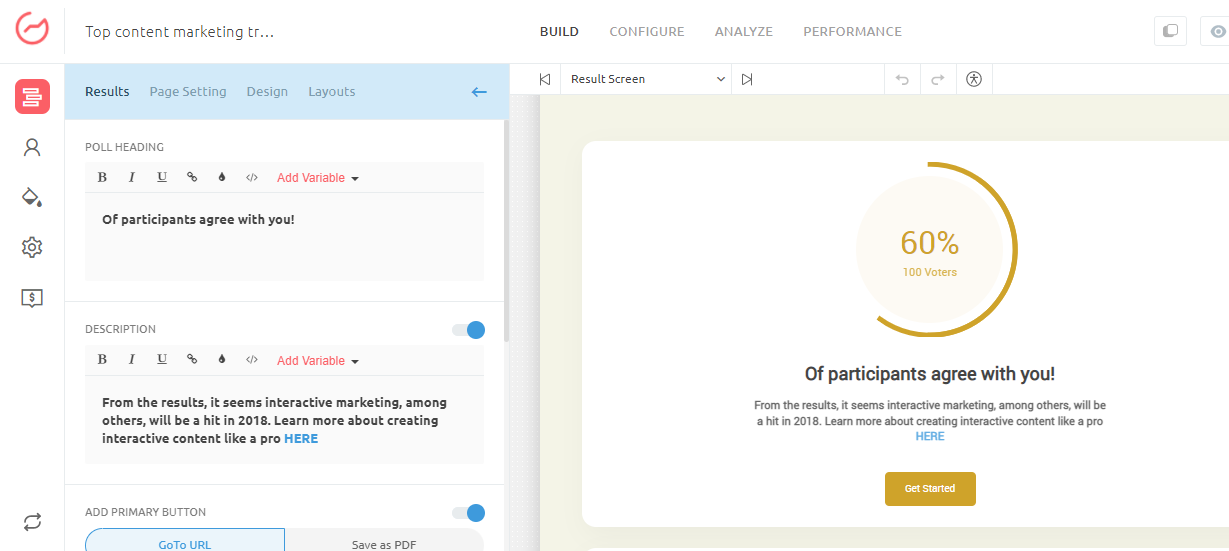
Conditional messaging
Now you can show custom messages to poll users based on the result they get. Showcase a different text response depending on the result range. Ex: if the result is between 0-30%, you can show a message that reads "Only Result % people agree with you. Which is less than ........". Otherwise, the custom message can read "Result% many people agree with you on ...." You can add one or more conditional messages on a graded quiz. The range for the conditional message is picked up automatically based on the possible range of the results on the polls.
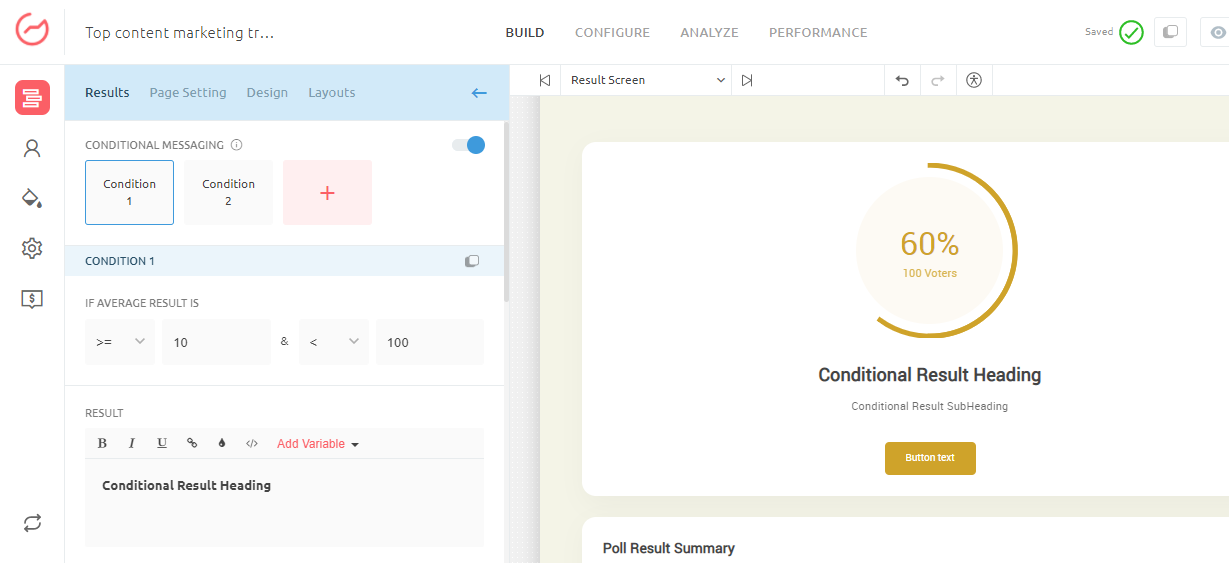
Note
If a user clicks on the ‘Like’ or ‘Follow’ button on your Results page but doesn't actually like or follow the Social network page, you'll not see any engagement on Outgrow Analytics.
Result Settings
Select the 'Results' tab from the left sidebar. On the Results properties, click on the 'Settings' tab on the top right side. Here you can -:
- Choose to show the no of users who have taken the Poll
- Add media(image or video) to the result
- Add or hide disclaimer text on the results page.
Please feel free to reach out to us at [email protected] in case you have any questions or concerns, and we will be happy to assist you further.
Updated over 1 year ago