Redirecting a user to a different URL using Outgrow
In Outgrow, you now have the option to pass data between different Outgrow content pieces, or from Outgrow to an external 3rd party application. You need to select the values you'd like to pass and they will get added automatically to the URL placed behind the CTA button on the results page.
How to setup the Re-Direct URL from the Results page
1. Log in to your Outgrow account, and then click open a content piece.
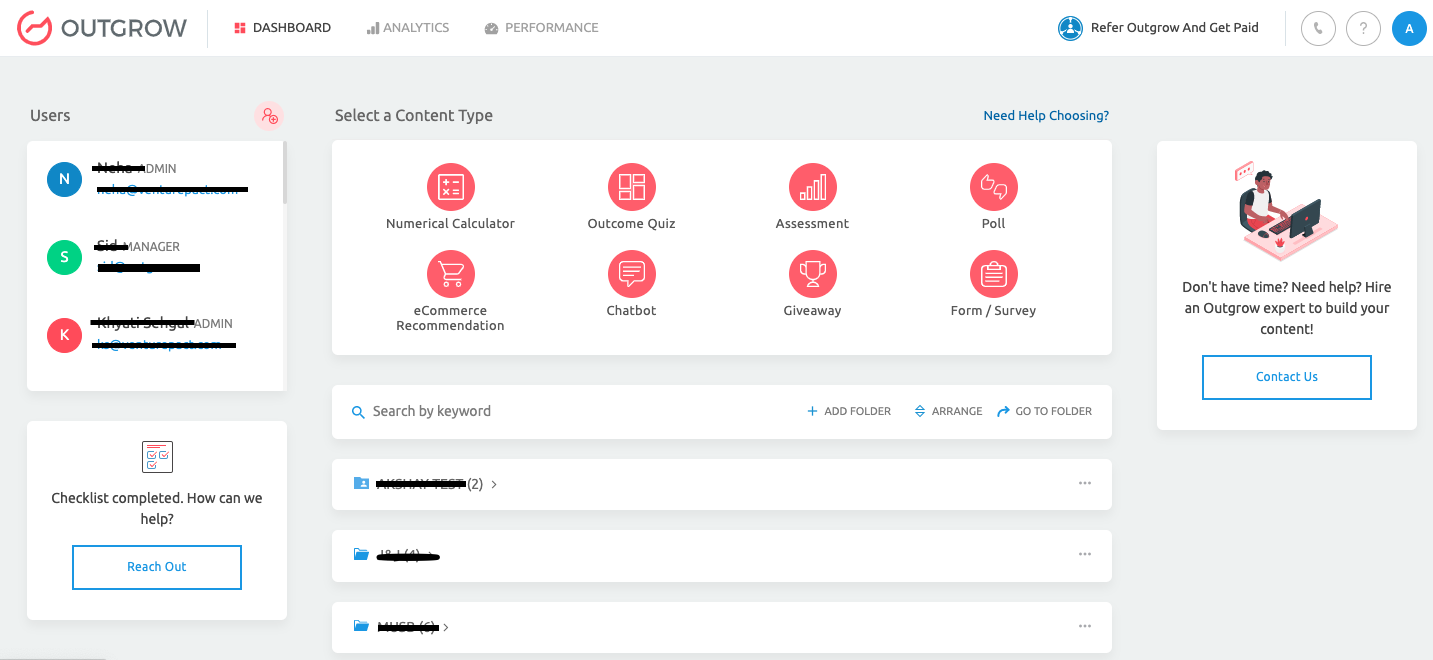
2. Open the respective content in Build mode and navigate to the Results page. Toggle on the button for Add Button.
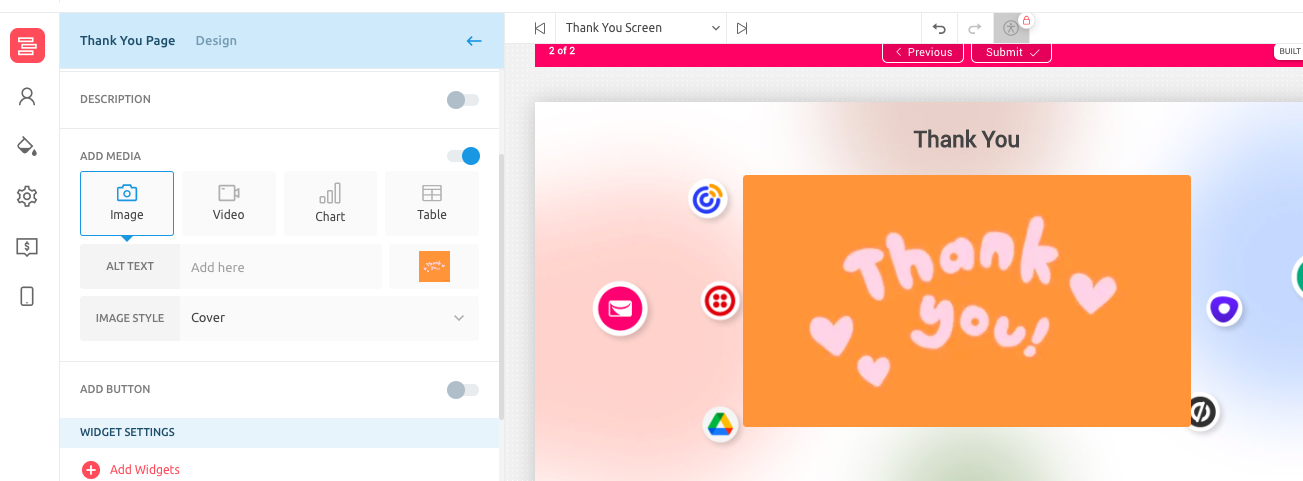
3. Specify the text that you would like to display on the Redirect CTA and then specify the URL that you want the person to be redirected to. Also, specify the number of seconds post which the redirect will happen.
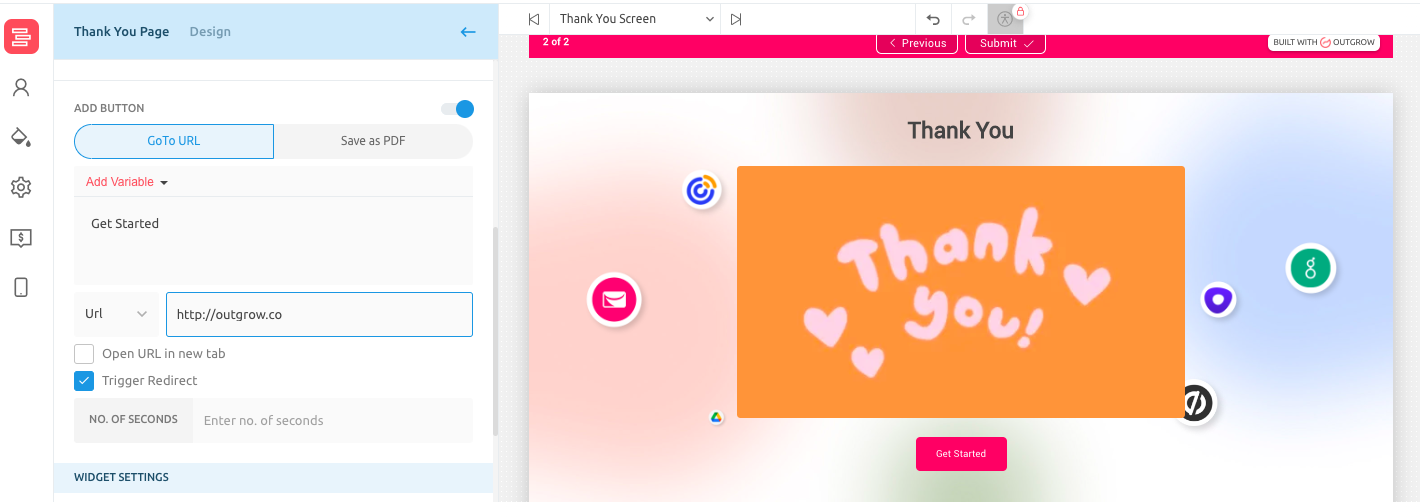
4. Once the necessary information has been added, click on Publish to save the changes.
How to setup the Re-Direct URL from the Lead Form
1. In case when you want the user to be redirected from the lead form by clicking on the CTA button, you can navigate to the Lead Generation tab.
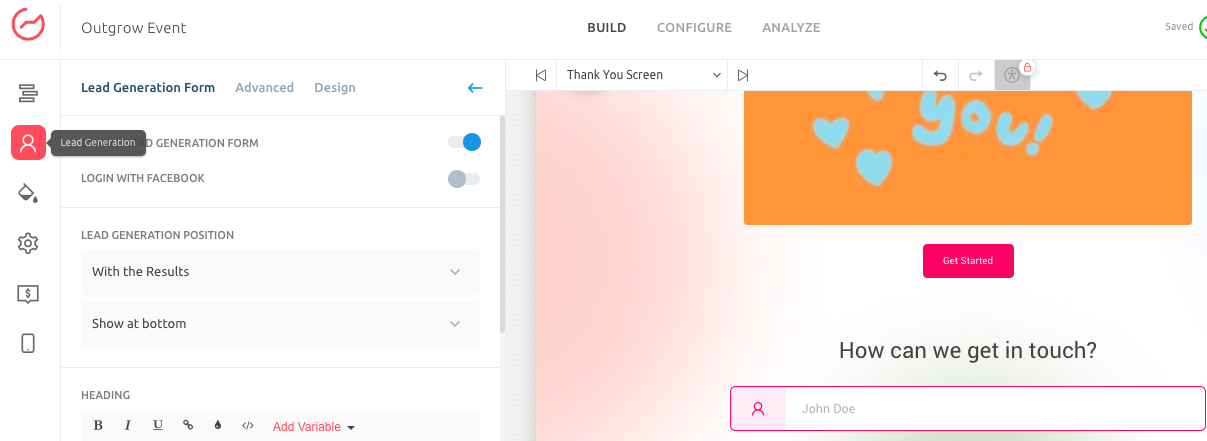
2. Click on Advanced tab and enable the setting for Allow User Redirect On Submit. Specify the URL that will be placed behind the CTA button. Click on Publish to save the changes once done.
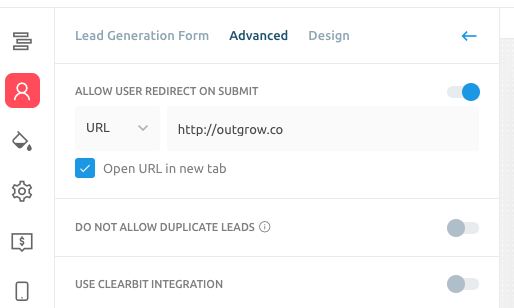
IMPORTANT-
Once the user goes through the Outgrow content and clicks on the CTA button, the user will be redirected, and the details will be transferred to the third-party tool. In case the redirect URL is that of another Outgrow content piece, the details will be transferred from this content piece to the new content piece.
In case you have any questions or concerns, feel free to reach out to us at [email protected] and we will be happy to help you out.
Updated over 1 year ago