Time Delay For Transferring Data Using Integration
This document will help you in getting a better understanding of how the Time Delay is calculated.
The information that you collect using Outgrow's Interactive Content is transferred to your Customer Relationship Management /Marketing Automation Software from Outgrow using a Time Delay that is controlled on the basis of Lead Form's placement.
How to Configure your Lead Generation Form placement?
You can choose to place your Lead Form on Welcome Screen, With Questions, Before The Results, or With The Results. You can control this placement by navigating to the Lead Generation tab and choosing the placement using the Lead Generation Position drop-down.
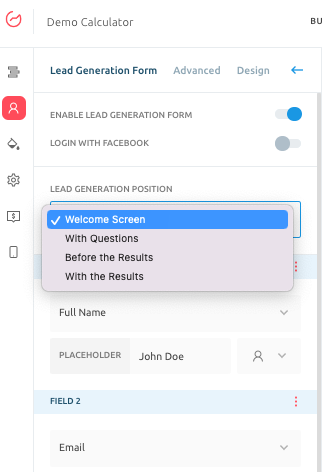
How Lead Form placement affects the Time Delay?
Depending on whether you have placed the Lead Generation Form in your Outgrow Content Piece, here is how the Time Delay will be calculated post which your Lead details and other important information will be sent to your CRM:
A. Lead Form is on the Welcome Screen: When the Lead form is on the Welcome Screen, the details will be sent from Outgrow to your CRM using the logic: Number Of Questions multiplied by 10 Seconds. 10 seconds is the default value, but you can configure the time delay in seconds under the Advanced tab.
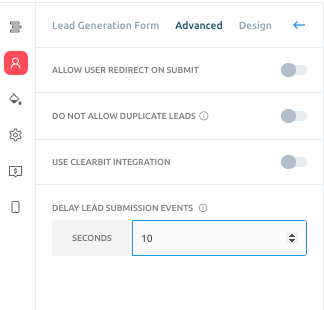
B. Lead Form is placed After Questions: In this case, the Lead Details and other Important Information is sent to your CRM instantly once you click on the Submit/Next button on the Lead Form. In case you want the details to be sent after a specific time, you can configure the lead delay under Advanced tab.
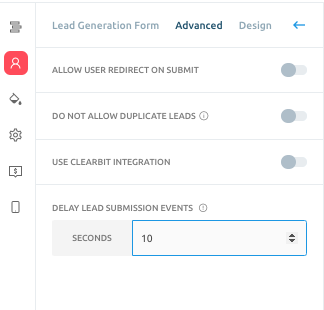
C. Lead Form is placed Before Results: In this case, the Lead Details and other Important Information is sent to your CRM instantly once you click on the Submit button on the Lead Form.
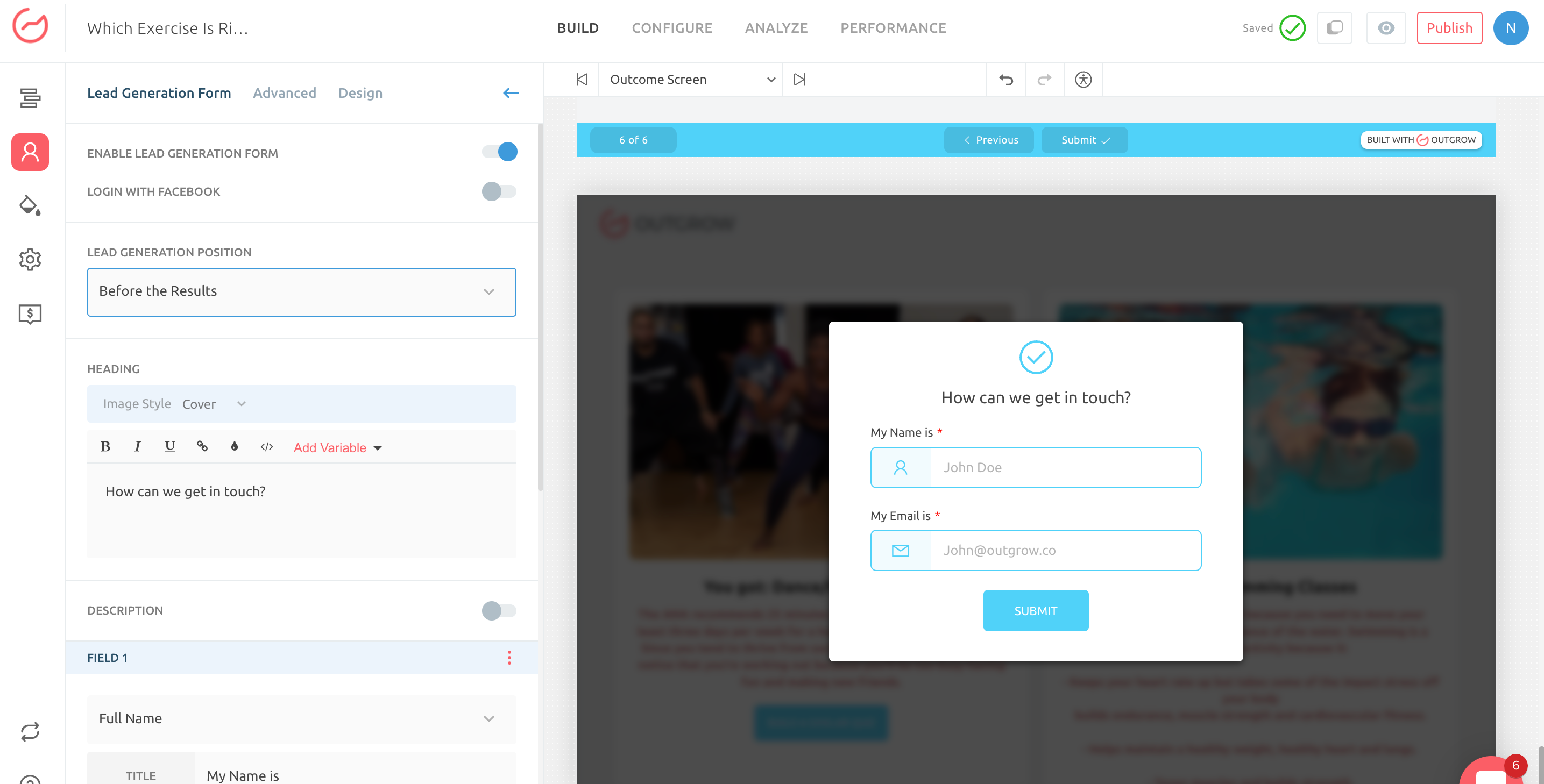
D. Lead Form is placed With Results: In this case, the Lead Details and other Important Information is sent to your CRM instantly once you click on the Submit button on the Lead Form.
Important Note: In case there are multiple Lead Forms present in your outgrow content with the main Lead Form being present on the Welcome Screen and the other Lead Forms are present in the content Between or After Questions, then, in that case, the Lead Details will be sent to your CRM using the logic specified in Point A.
Also, the time delay specified above is only applicable in cases where you are using Native Integration.
In the case of Zapier Integration, you can configure Zapier Action Time Delay under Zapier sub-tab present in the Integration section under the Configure tab.
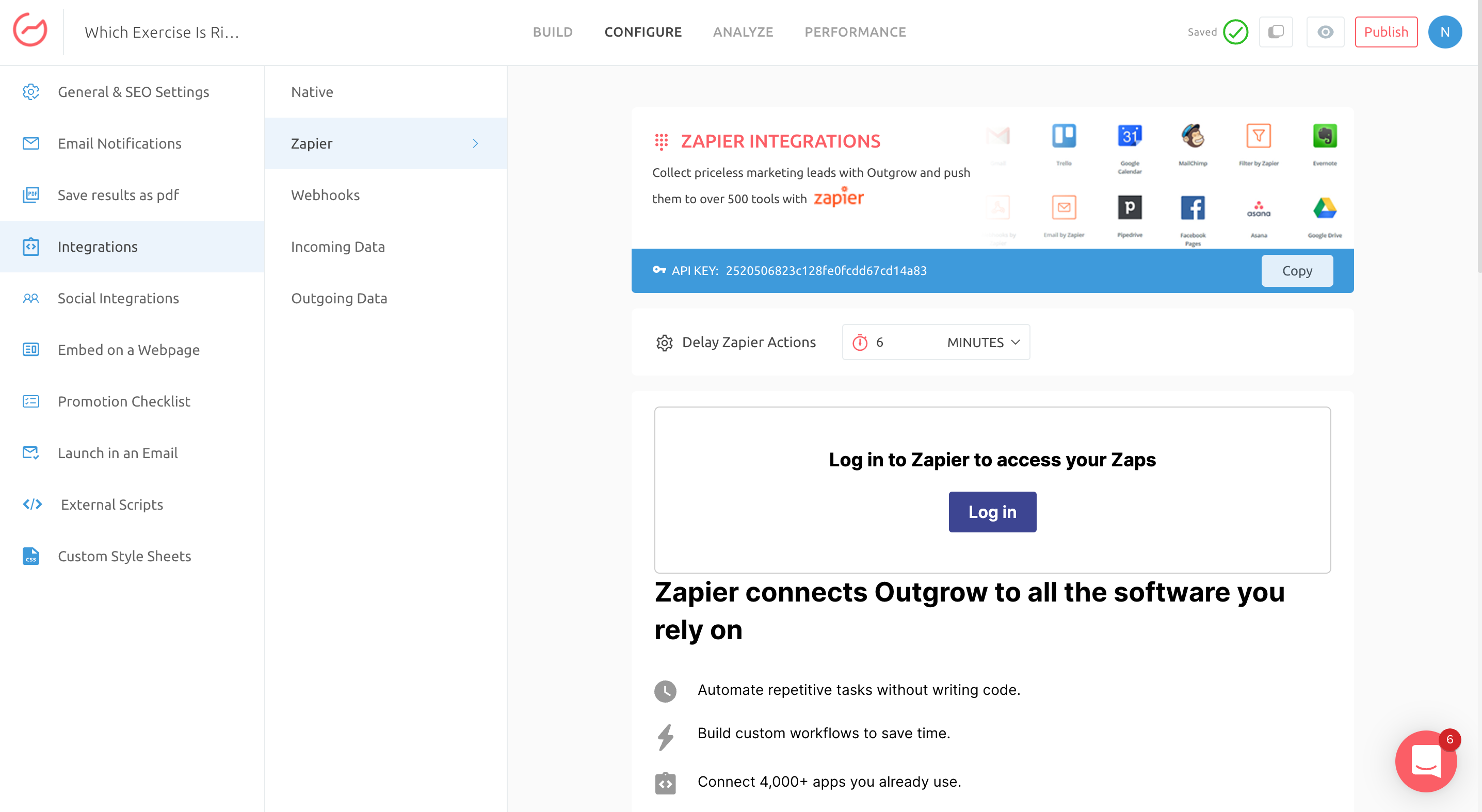
In case you have any questions or concerns, feel free to reach out to us at [email protected] and we will be happy to assist you further.
Updated over 1 year ago