Results | Outgrow - Best Tool for Marketer
When creating a quiz, each outcome will have a unique results page.
- So if an end user get Facebook as his outcome, in addition to conveying the answer, you can
also explain the outcome and showcase an image. - You can also customize the call to action for each result
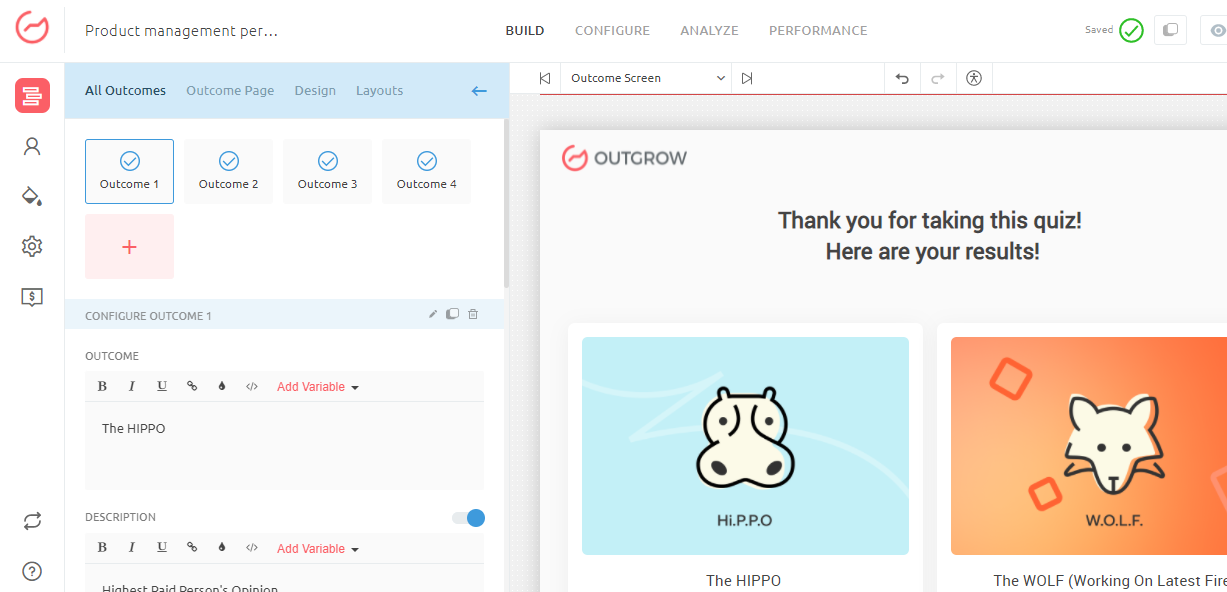
Outcomes are to quiz what result is to a calculator. An end user who takes a quiz should be presented with the final outcome for the quiz. Outcome for a quiz is the calculated by totaling up the outcomes submitted as responses for all the questions. The outcome with maximum score is selected as the outcome for the quiz. In case of a tie the outcome which was selected for the last question is the final outcome.
Add an Outcome
One can add an outcome directly from the questions by clicking on Map or Add an Outcome. Another way to add an outcome to a quiz is by clicking +ADD OUTCOME option at the bottom in the left sidebar, as shown in the illustration below.
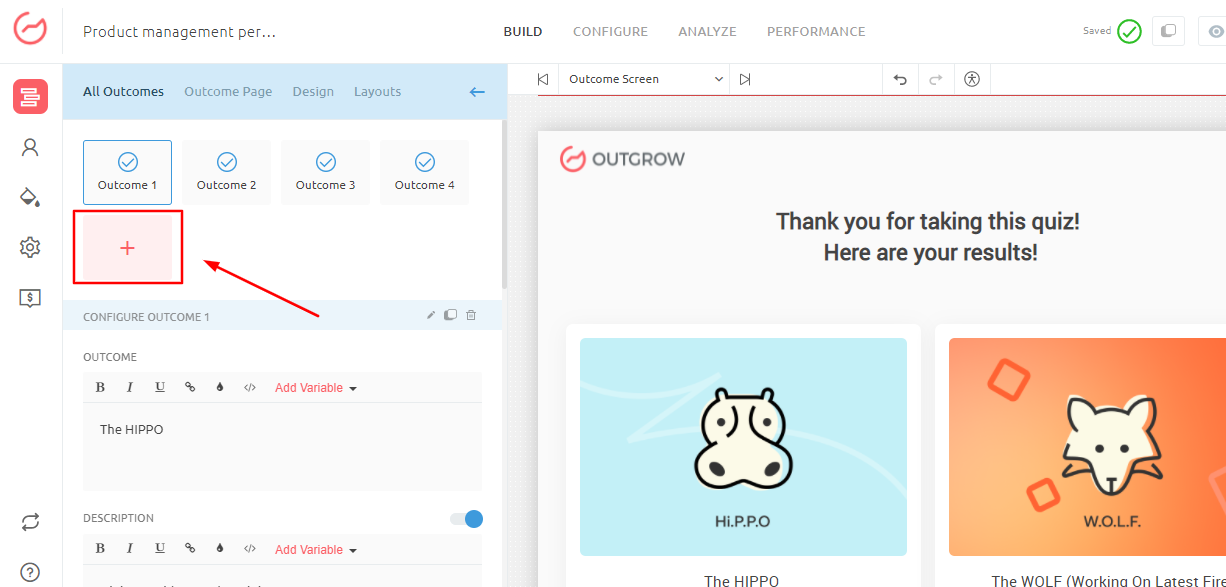
To help you understand how to pair responses to an outcome, please consider the following example:
Say Q1 has 3 options - option A has outcome 1&2 mapped to it, option B has outcome 1&2&3 mapped and option C has outcome 3 mapped.
Q2 has 3 options - option A has outcome 1&2 mapped to it, option B has outcome 2&3 mapped and option C has outcome 1 mapped.
Hypothetically, if the user selects Q1 - option B and Q2 - option A, Then the outcome mapped to the 2 options all get one point. So in this case outcome 1 and 2 - have 2 points and outcome 3 has 1 point. So outcome 1 and 2 are a tie for first place and our system will choose an outcome at random between these 2 outcomes.
Note: You can map as many outcomes as you’d like with each option and you can map each outcomes to different questions.
Customize an Outcome
After adding an outcome, you might want to customize it. Start with adding a page title, followed by an Outcome title. Upload an image or video to make the outcome look appealing. Add a description to help user understand why the outcome is suitable for him.
Now you can have different CTA on different Outcomes.
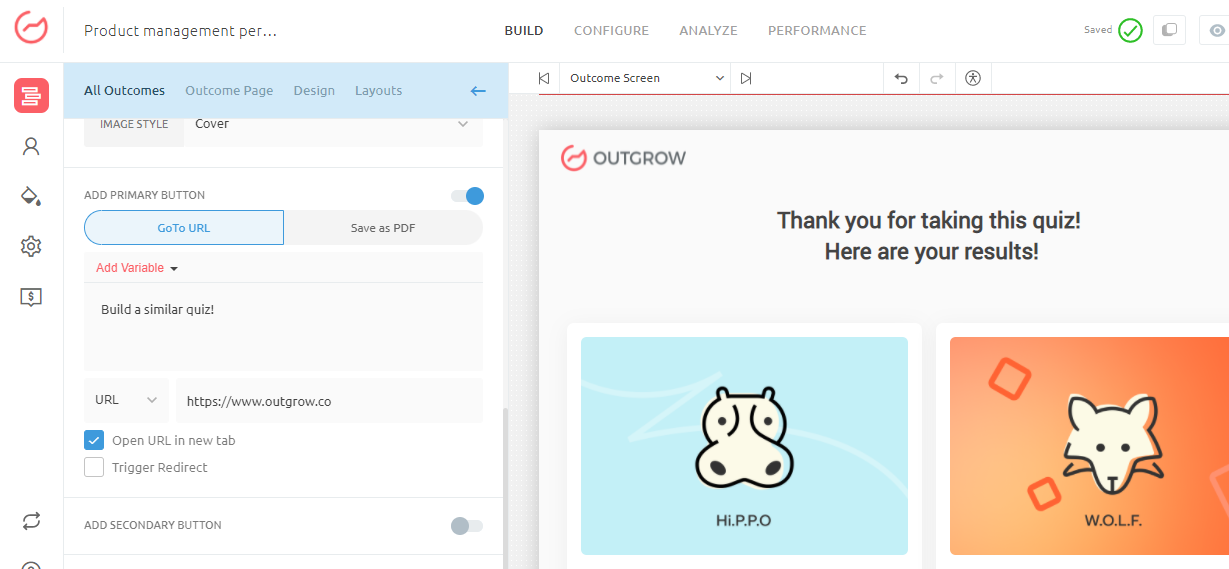
Outcome Media
Use the following format when adding Vimeo video links on Outcome or Result
Example - vimeo.com/238649029
Change the CTA button text and the URL for CTA button. For CTA, now you can choose between setting Redirect to a URL, Improving your Social Followers and Allow user to share the result or outcome on social networking platforms. For ease of use the attributes which are common to all outcomes can be applied to all the outcomes quickly by clicking on Apply to all Outcomes.
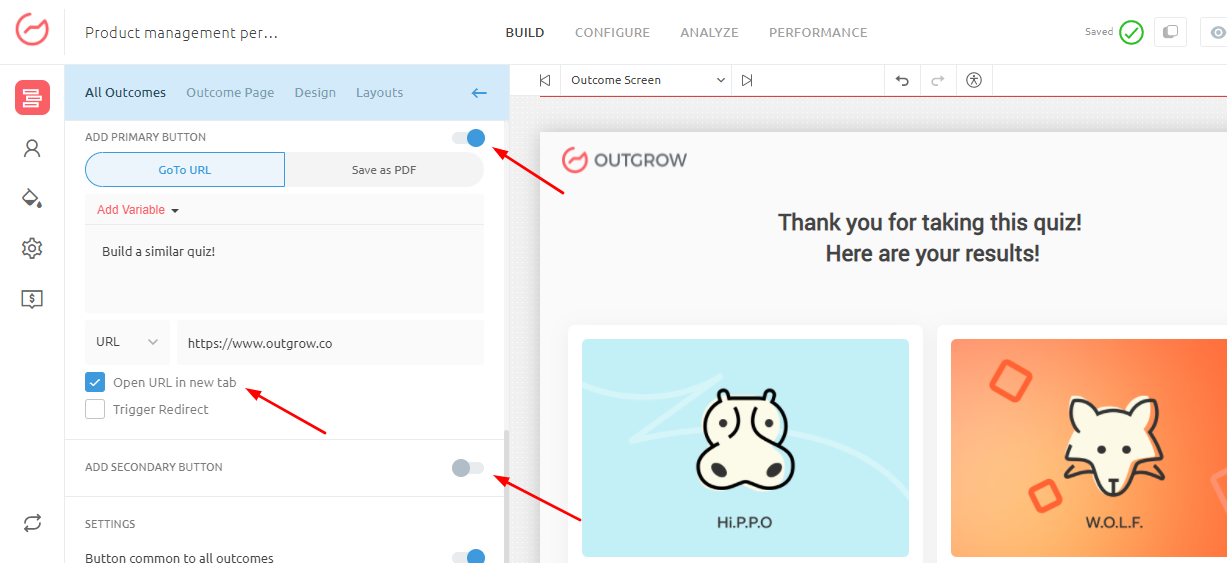
Now you can do more using the CTA on quiz and calculators. You can redirect users to your website or improve your social following by adding a like button for your Facebook page or follow button for your twitter account. You can also social sharing as a primary CTA on Results and Outcome page of your calculator and quiz respectively.
Note
If user clicks on Like or Follow button on your Results page but doesn't actually likes or follows the Social network page then engagement will not be shown on Analytics.
If you notice the docs are out of date or are unclear, please don't be shy about clicking the "Suggest Edits" link! We're working to keep these docs up to date, however sometimes we get behind – and we'd love your help.
Updated over 1 year ago