Configuring Native Integration Between Outgrow And Attio
Attio is a modern, highly flexible, and AI-powered Customer Relationship Management (CRM) platform. It's designed to be a next-generation CRM, offering an adaptable system that is particularly well-suited for startups, scale-ups, venture capital, and cross-functional Go-To-Market (GTM) teams that need to manage complex, non-traditional workflows. Attio's core functionality is:
A. Sales Pipeline Management: Customizable Kanban pipelines for tracking deals, projects, or any complex workflow.
B. Workflow Automation: A visual, no-code automation engine to automate tasks like lead routing, data updates, and sending follow-up sequences.
C. Email Sequences: Automated, multi-step email campaigns that can be triggered based on data changes within the CRM.
D. Real-Time Collaboration: Features such as simultaneous editing and shared notes ensure the entire team is working with the most up-to-date information.
Here's what you will need to get started:
A. An Outgrow account with an active subscription plan.
B. An active Attio account.
C. A live Outgrow content piece.
How to configure the integration
To configure the integration between Outgrow and Attio, here are the steps that you need to follow:
1. Log in to your Outgrow account and select the appropriate content piece.
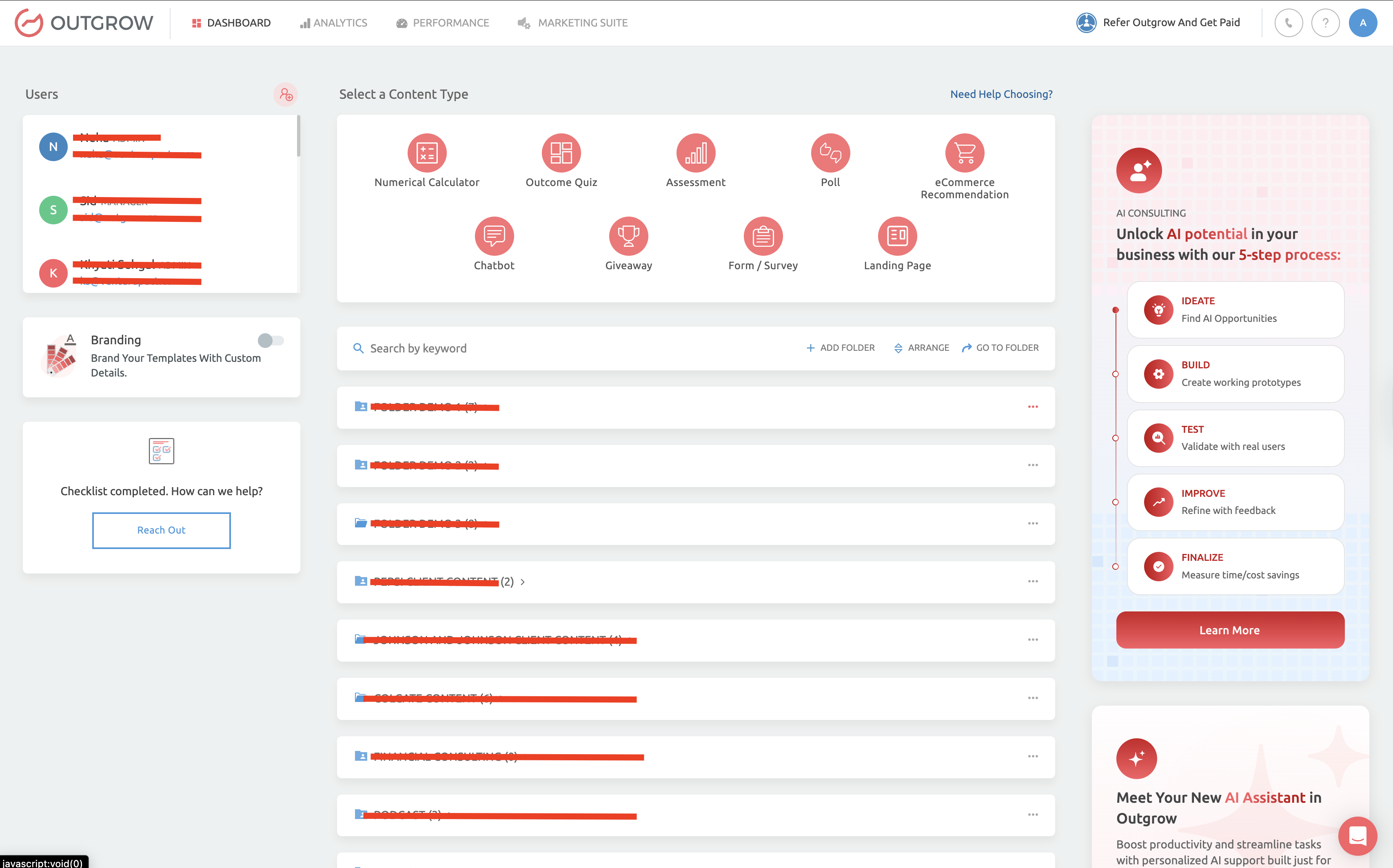
2. Open the respective content in Build mode.
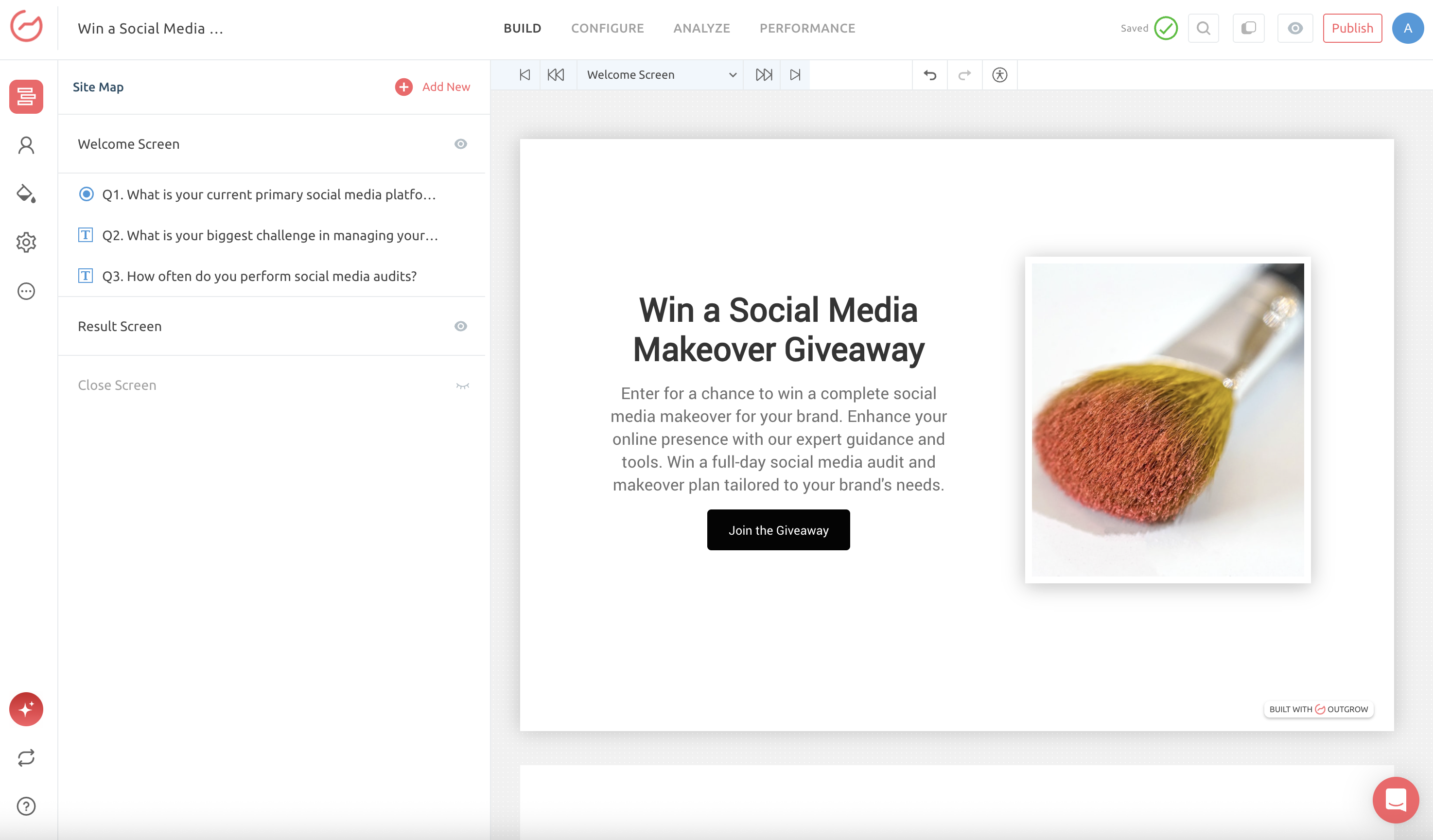
3. Click on the Configure tab and then navigate to the Integrations sub-tab. Under Integration, go to Native Integrations and scroll down to Attio Integration.
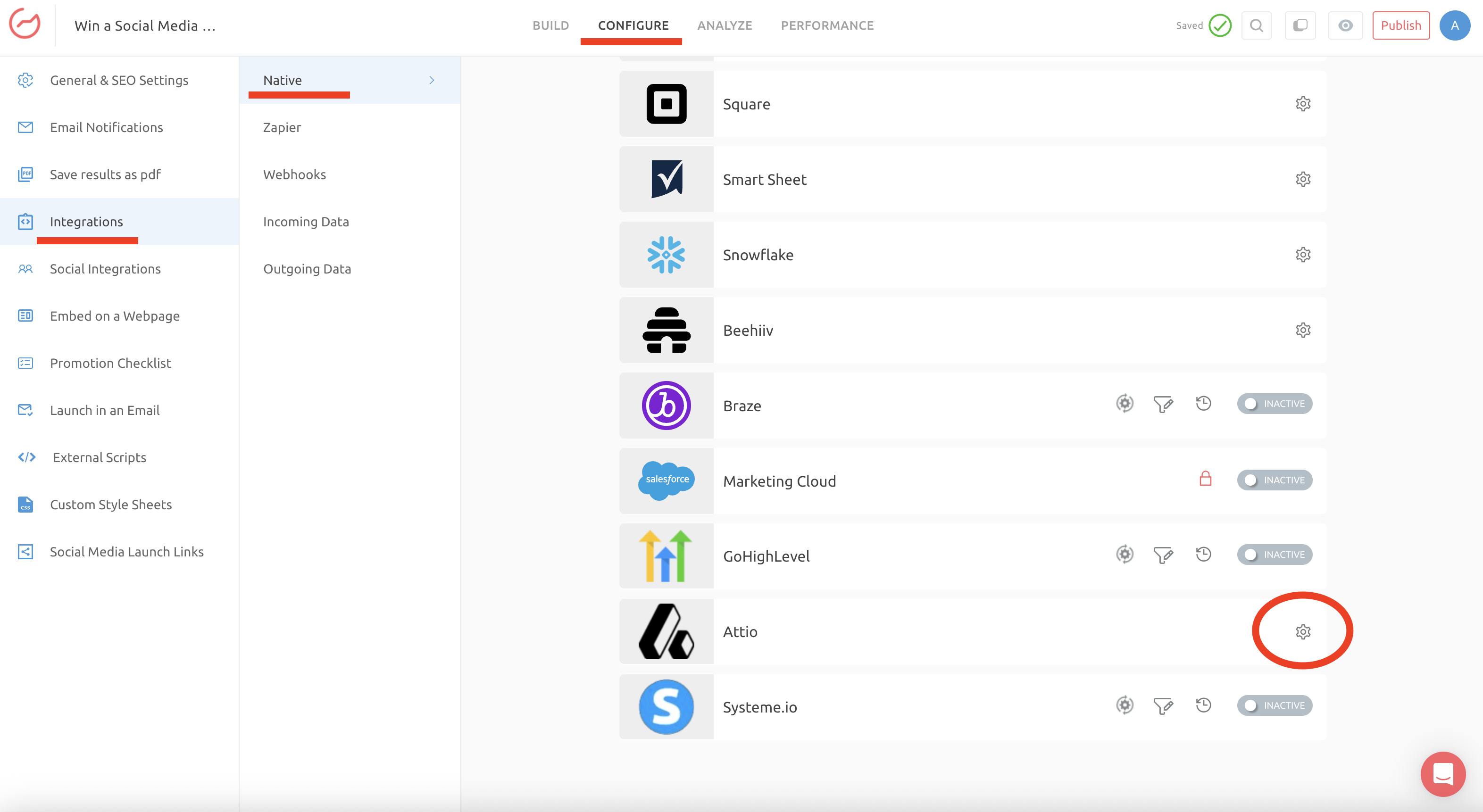
4. Click the configure icon for native integration with Attio.
5. In the integration configuration window, click on Authenticate With Attio to configure the integration.
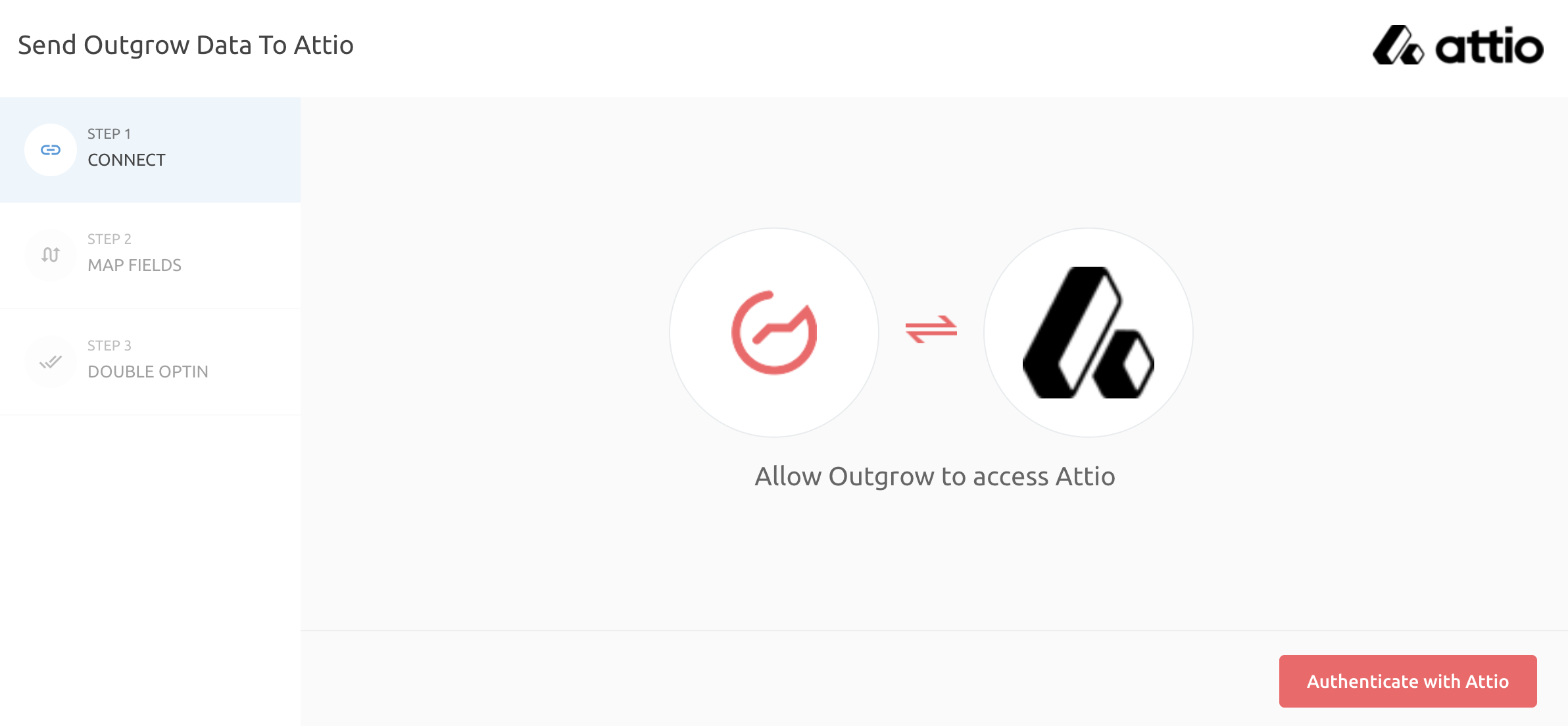
6. For authenticating the integration, you need to add your Attio credentials. And then authenticate the credentials.

7. Once the integration is authenticated, choose whether you want to proceed with Records or Segment.
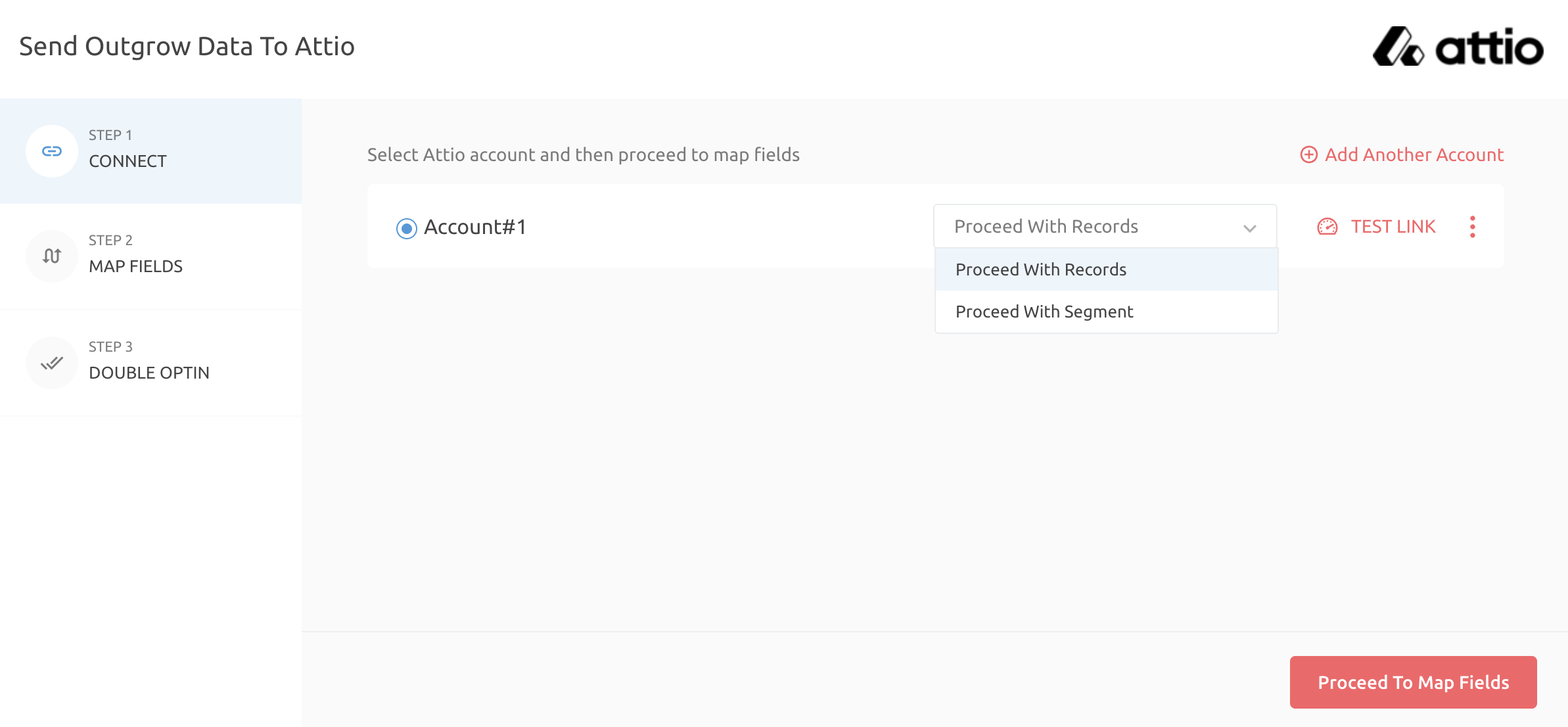
8. Then select the Attio records to which you want your Outgrow leads added.
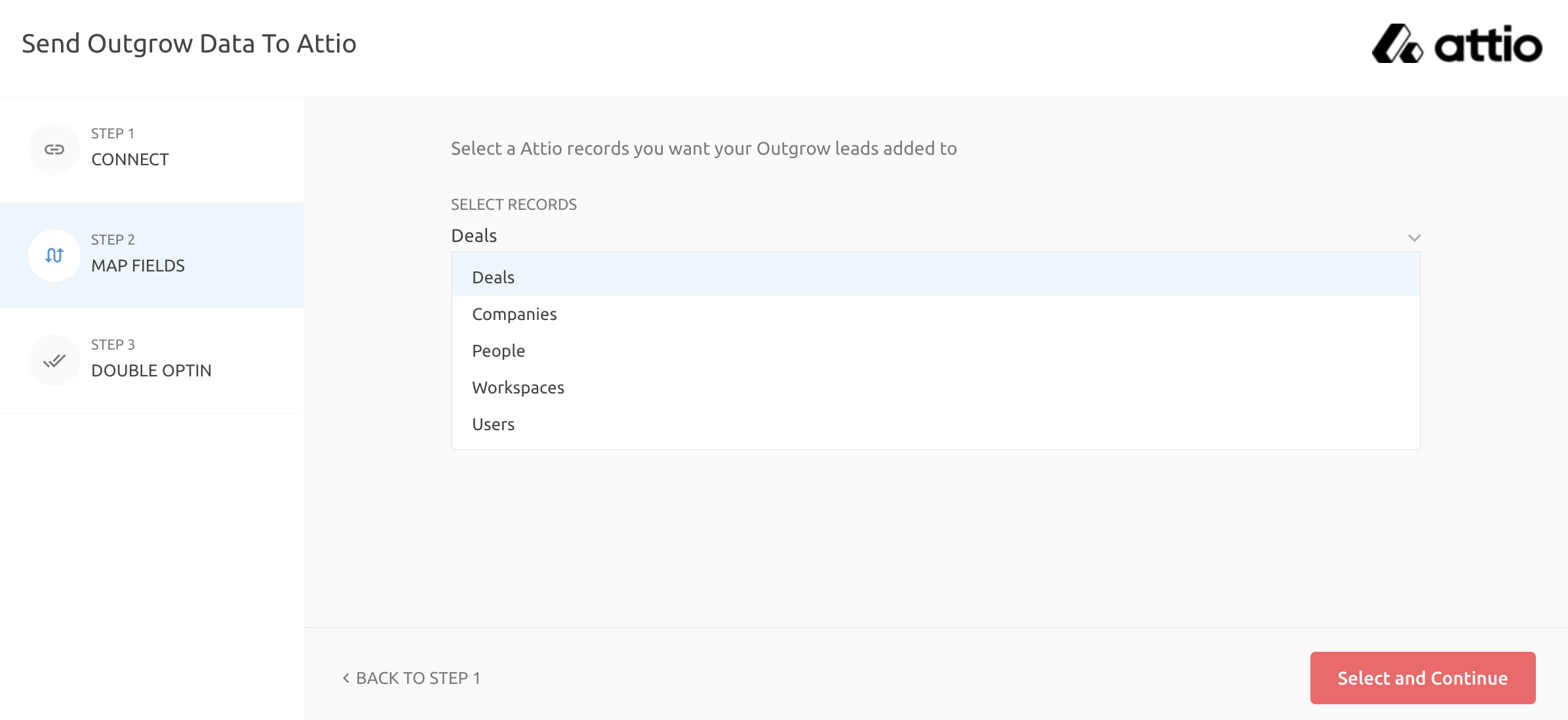
9. You can select the option to create a new record everytime.
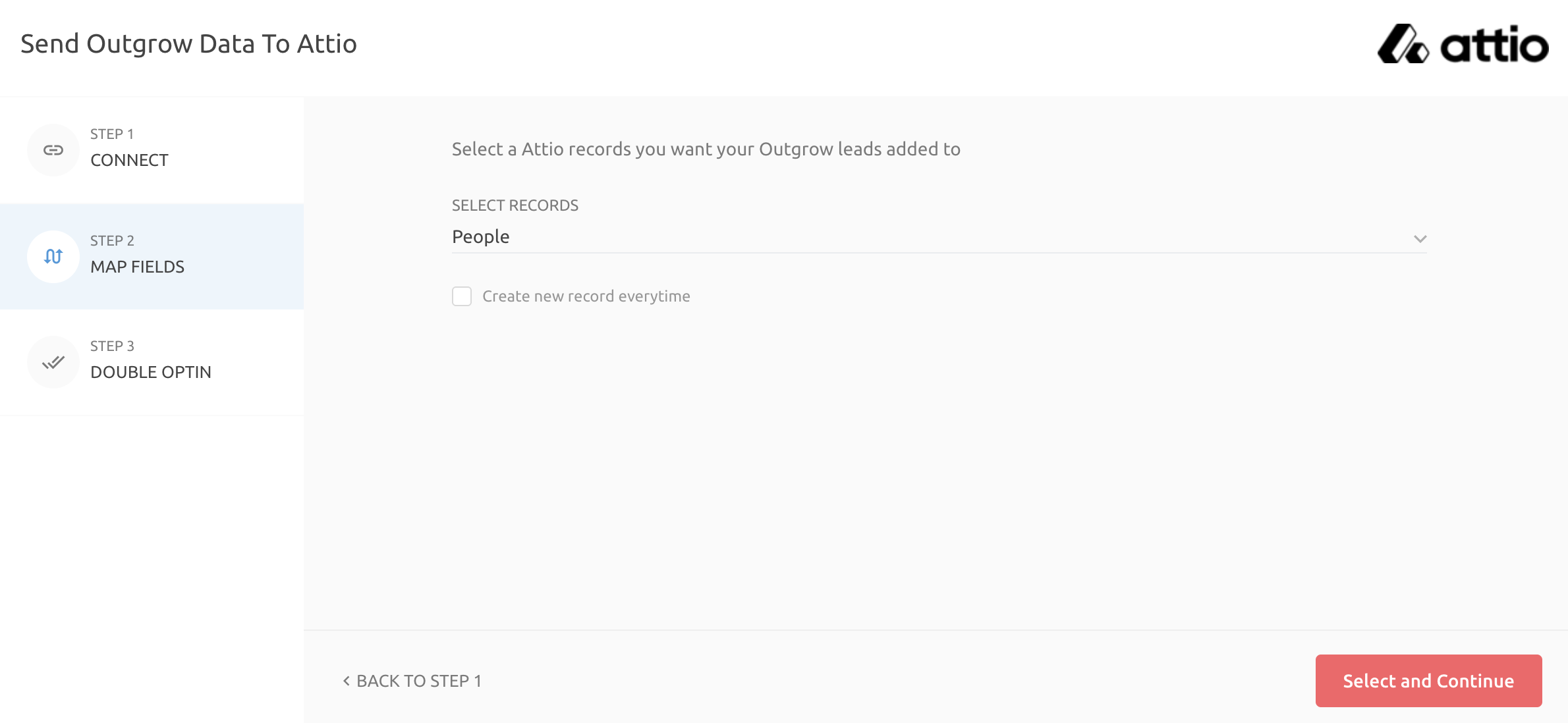
10. Map the respective Outgrow fields with Attio fields to facilitate data transfer.
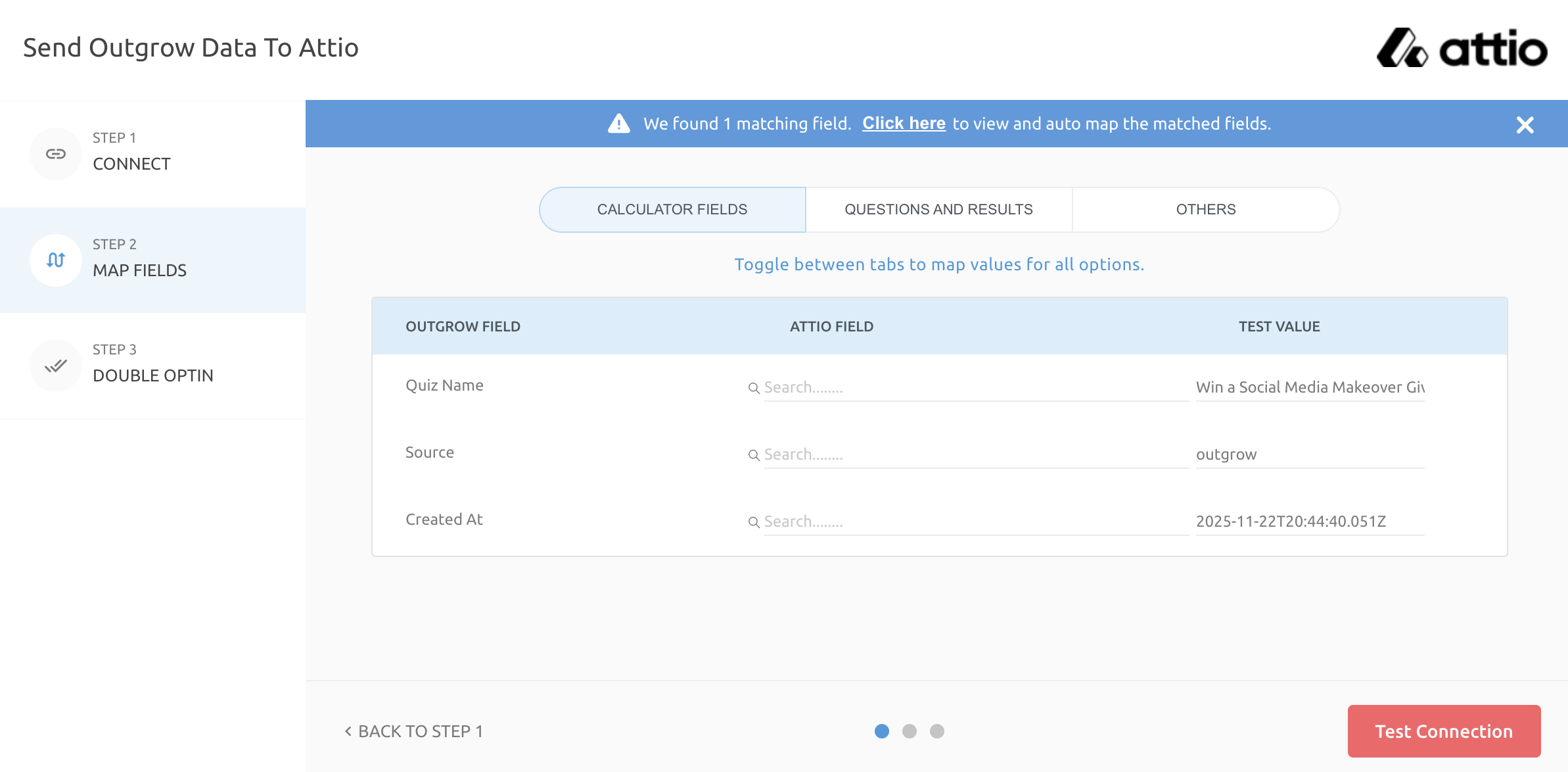
11. Click on Test Connection to authenticate the field mappings.
12. You can configure Double Opt-In functionality if required; otherwise, click Finish to save the configuration and activate the integration.
Additional integrations related actions
After configuring and activating the integration, here are a few additional actions you can perform. These options are:
A. Re-configure: If your Systeme.io credentials have changed or you want to connect Outgrow with a different Attio account, you must reconfigure your integration to continue receiving Outgrow leads in your Attio account.
B. View Mapping: If you need to review the fields you have mapped to configure your Outgrow and Attio integration, click View Mapping.
C. Task History: This section lists all the leads sent to Attio. If leads fail to sync, they will be shown as "Failed." If this happens, you can sync the leads to your Attio account after reconfiguring. If the leads are waiting to be synced, they will have the status "Waiting."
D. Filter: If you want to set up a quick filter using First Name, Last Name, and Email Address to see if the lead was sent on Attio, you can use this feature.
Important Note
For every Outgrow content piece you create, you will have to activate or deactivate the integration from the Configuration section in the builder, in order to start or stop sending leads collected in Outgrow to Attio.
If you have any questions or concerns, please feel free to reach out to us at [email protected], and we will be happy to assist you further.
Updated about 1 month ago